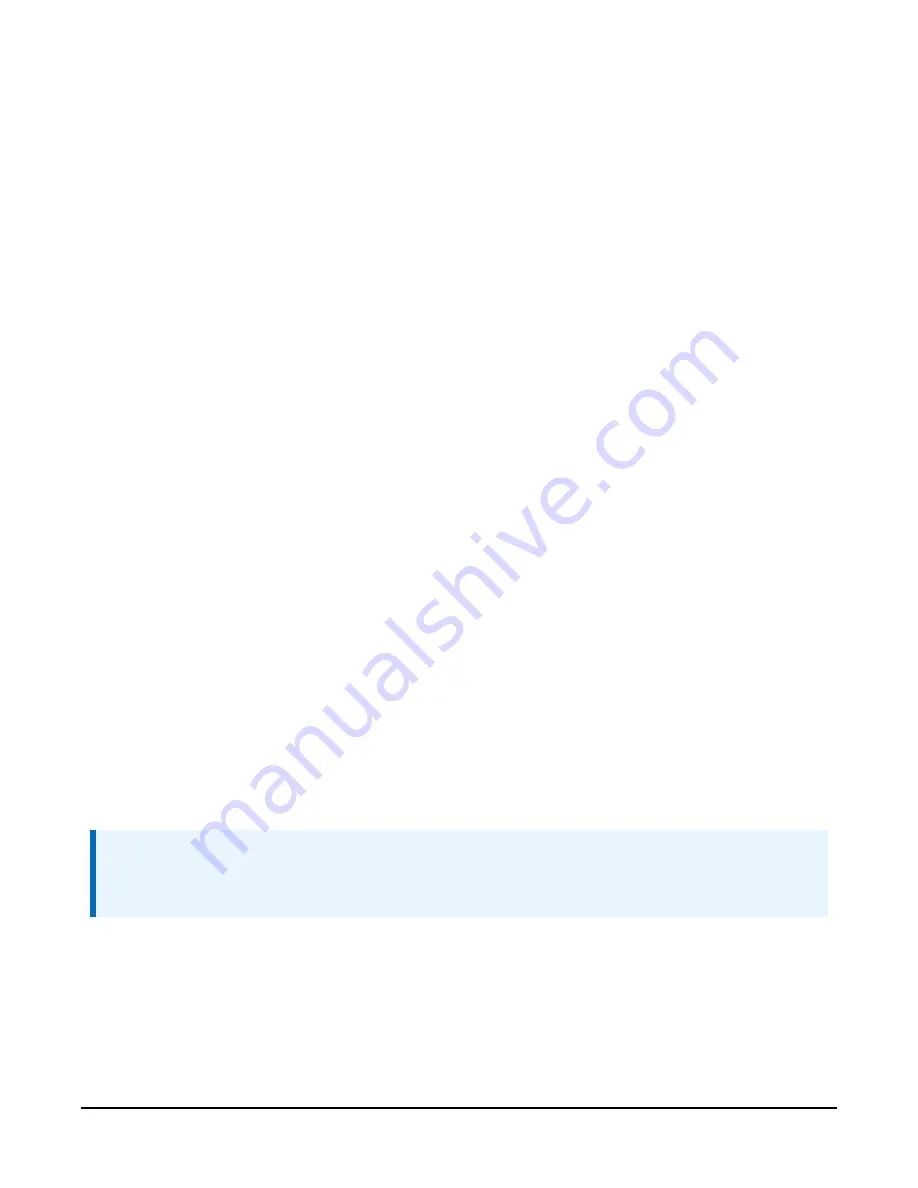
10. (Optional, for modules with static IP addresses.) To get remote access to the module you
must first set up a User Account. For security purposes there is no default account. Select
Settings > User Accounts > Logon > Create a new Account. Provide Name, Password, and
select the Permission Level. Close then Apply Changes.
Once the module has an account it can be accessed remotely using its static IP address.
Type the IP address into a web browser to be prompted for the user name and password.
6.4.3.2 Configure data logger
1. Connect to your data logger by using Device Configuration Utility.
2. On the PPP tab, set Config/Port Used to Inactive.
3. When using RS-232 serial server mode, it is recommended that you use a fixed baud rate
on the data logger RS-232 port. On the Com Ports Settings tab, select the RS-232 port and
set the Baud Rate to the fixed option to match the RS 232 baud rate set in the CELL200-
series module.
4. If using CS I/O communication, the throughput can be enhanced by changing the SDC
Baud Rate from 115200 to 460800. On the Advanced tab, set the SDC Baud Rate to 460800.
Note that if there are other devices on the CS I/O port, they all must be able to support this
higher baud rate.
6.4.3.3 Set up hardware
1. Connect the Cellular antenna.
2. Connect your data logger to the CELL200-series module RS-232 or CS I/O port. See
3. If not connecting through CS I/O, provide power to the CELL200 series.
6.4.3.4 Set up LoggerNet
The LoggerNet Network Map is configured from the LoggerNet Setup screen.
NOTE:
Setup has two options, EZ (simplified) and Standard. Click on the View menu at the top of
the Setup screen, and select Standard view.
From the LoggerNet toolbar, click Main > Setup and configure the Network Map as described in
the following steps:
1. Select Add Root > IPPort.
2. Add a data logger to the IPPort.
CELL200-Series 4G LTE Cellular Module
40






























