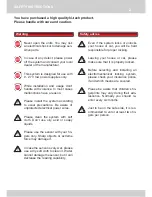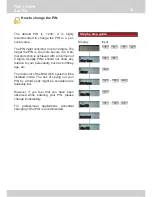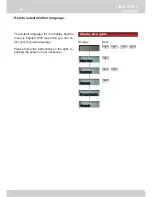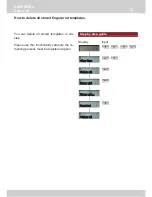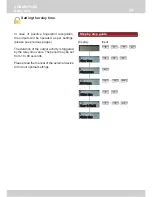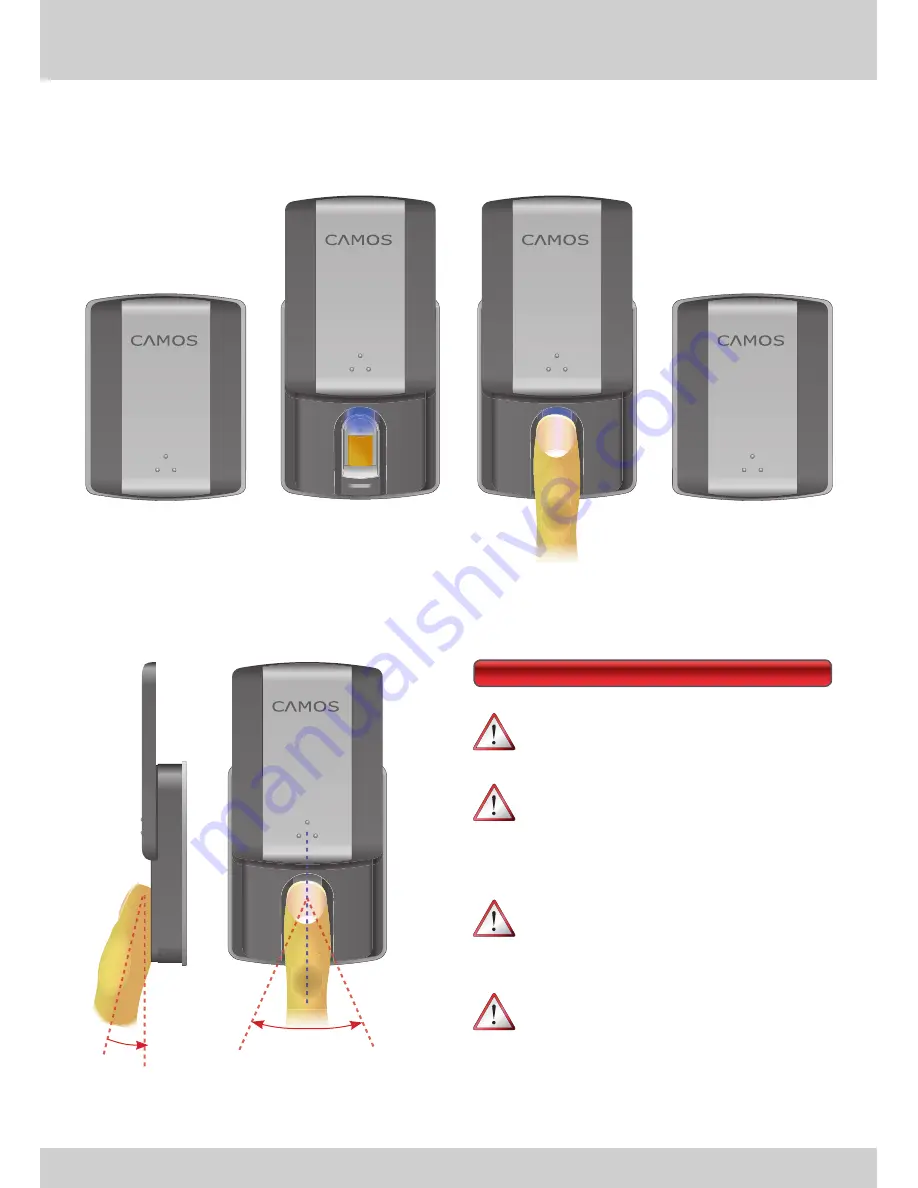
1.
2.
3.
4.
13
FIRST STEPS
Fingerprint Sensor Usage
How to use the
fi
ngerprint reader.
Open sensor cover.
Blue LED turns on.
Place
fi
nger smoothly
and straight.
Close sensor cover.
max. 30°
As smoothly
as possible
Hints
For security reasons there is an inte-
grated time-out after 3 seconds.
For security reasons you will have
only three attempts for
fi
ngerprint
recognition. After that you have to
close and open the cover again.
If the sensor position is inconvenient
for using your fore
fi
nger, we recom-
mend to use your thumb.
Please
fi
nd your way to place the
fi
n-
ger with the biggest possible contact
area. Try to use the swilley for orien-
tation.