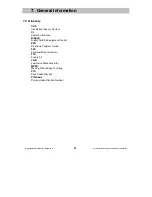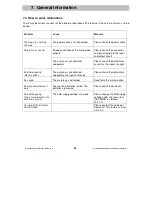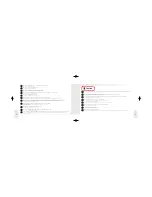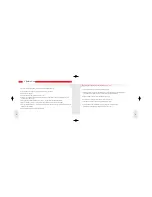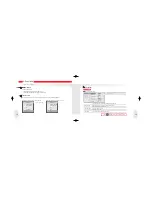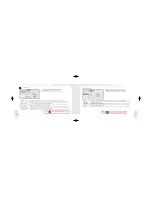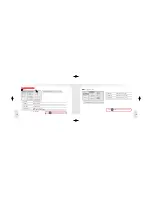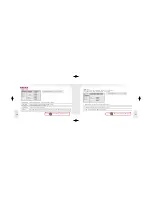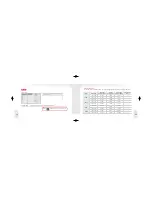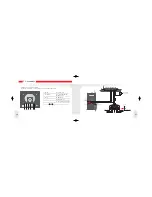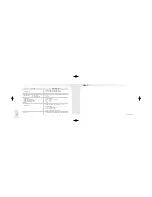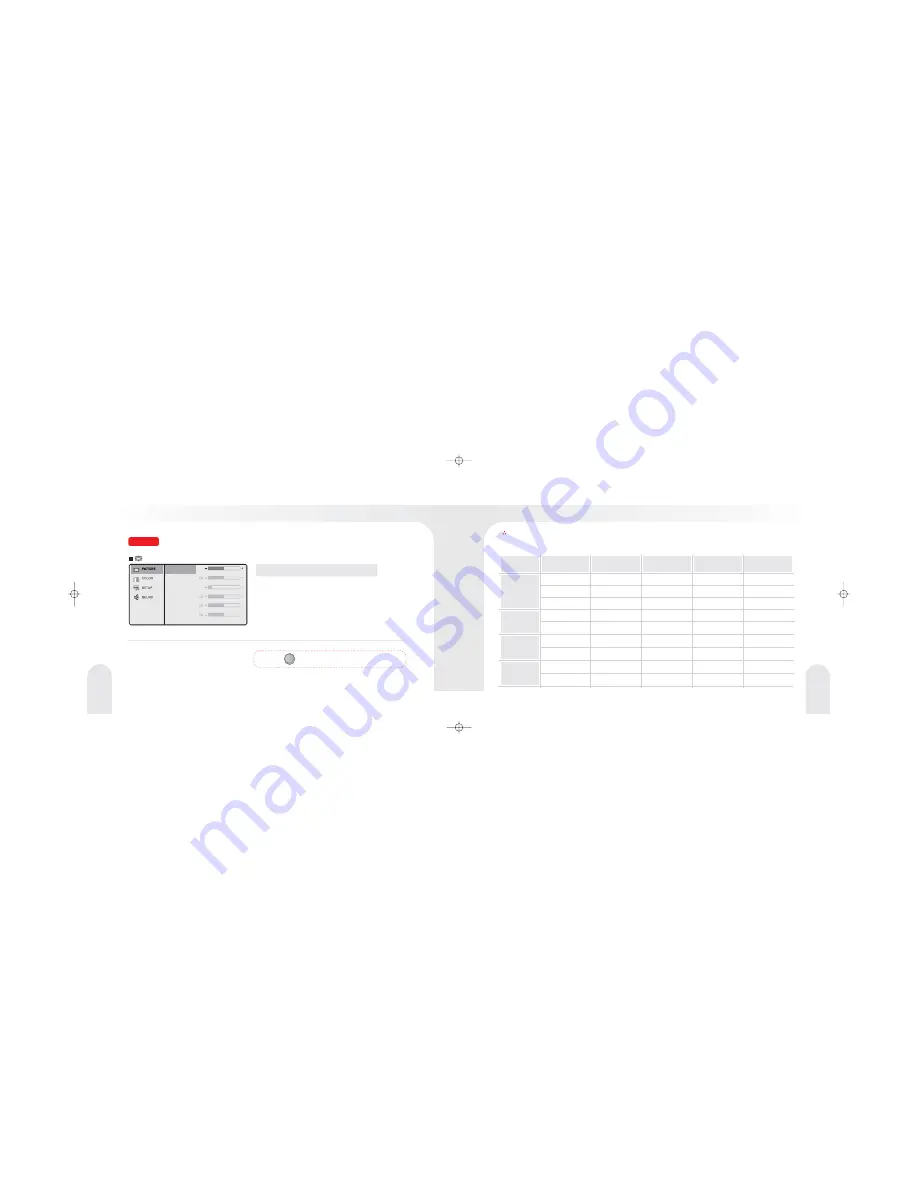
22
23
PICTURE
BRIGHTNESS
CONTRAST
H POSITION
V POSITION
PHASE
PIXEL FREQ.
Adjust the brightness of video without affecting RGB s brightness.
①
BRIGHTNESS
※
Press
MENU button to go to the Main menu.
MENU
PC (DVI)
75
※
▶,
With VOL
go to SUB MENU. After adjusting in SUB MENU,
press MENU to exit.
DISPLAY MODES
Mode
Resolution
Horizontal
F equency(KHz)
r
Vertical
F equency(Hz)
r
Pixel Clock
F equency(MHz)
r
Sync Polarity
(H/V)
VGA
720 x 400
31.469
70.087
28.322
- / +
640 x 480
31.469
59.940
25.175
- / -
640 x 480
37.500
75.000
31.500
- / -
+ / +
40.000
60.300
37.880
800 x 600
+ / +
49.500
75.000
46.875
800 x 600
- / -
65.000
60.004
48.363
1024 x 768
+ / +
78.750
75.029
60.023
1024 x 768
+ / +
108 000
.
60.02
63.981
1280 x 1024
+ / +
135 000
.
75.025
79.976
1280 x 1024
SVGA
XGA
For the display modes listed below, the screen image has been optimized during manufacture.
SXGA