Отзывы:
Нет отзывов
Похожие инструкции для Sleep Diary

1200 series
Бренд: Accent Страницы: 42
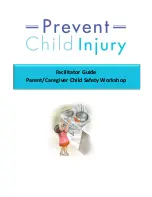
F100
Бренд: PAC Страницы: 22

605wf110-1
Бренд: PARK WAREHOUSE Страницы: 6

Universal Roof HKA11-12074
Бренд: Petsafe Страницы: 24

SD-105
Бренд: SportDOG Страницы: 16

Logis Universal 73570 Series
Бренд: Hans Grohe Страницы: 52

SM110B
Бренд: Jata Beauty Страницы: 24

PRO PAWTY PG4619
Бренд: Pet Gear Страницы: 4

550550-03
Бренд: Game ready Страницы: 28

SHK 26
Бренд: Sanitas Страницы: 20

LEVITAS ST796
Бренд: Moretti Страницы: 2

VM931AC
Бренд: aidapt Страницы: 6

Hightech Combi Hydro
Бренд: Weelko Страницы: 6

10027823
Бренд: oneConcept Страницы: 12

BLADECLEAN BC-81012
Бренд: microjig Страницы: 24

400-1936
Бренд: Petsafe Страницы: 17

In-Ground Cat Fence
Бренд: Petsafe Страницы: 68

Slim Retracting 4-Line
Бренд: Hills Страницы: 20

















