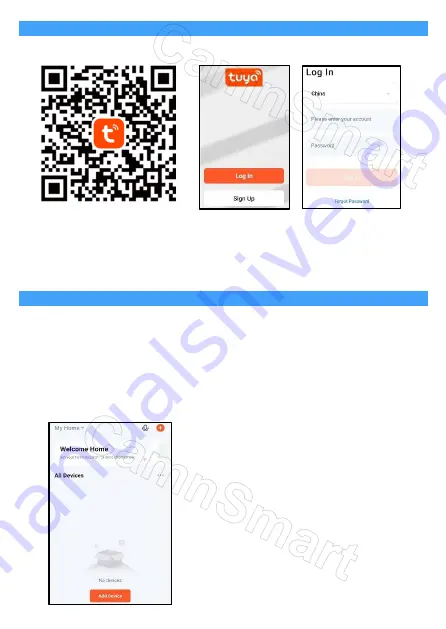
2.
Download APP and Register a user account and login
Search and download “Tuya Smart” in Apple Store or Android app store. Or scan
below QR code to download and install it to your phone.
If you are first time using this app, click “Sign up” to register an account according
to the procedure. After registration, you can login with your registered account.
In future login, if you forget your password, you can reset your password by clicking
"Forgot password” on the login page.
3.
Add camera to App
1)
Get ready your Wi-Fi router and remember your Wi-Fi password.
Note: A.
please do not use special letters like "# % &" as Wi-Fi name and
password. B. Camera supports 2.4GHz Wi-Fi. If your Wi-Fi router is 5GHz, it
may be integrated with 2.4GHz. But 2.4GHz Wi-Fi and 5GHz Wi-Fi have the
same Wi-Fi SSID name. So, you can get to your Wi-Fi router's settings to set
2.4GHz Wi-Fi in a different name. Then you will see two Wi-Fi names listed
on your phone WLAN list. Your phone selects 2.4GHz Wi-Fi name to connect.
2)
Please also open your location on your phone settings.
3)
Login the app “Tuya Smart”
Содержание E27SX1TY
Страница 1: ...Quick Guide CamnSmart PTZ Wi Fi Camera 1 Overview of the Cameras Model E27SX1TY ...
Страница 2: ...Model E27XS2TY ...
Страница 3: ...Model E27STY ...
Страница 4: ...www camnsmart com Model E27TY ...
Страница 9: ...4 APP Interface 5 Settings Interface ...










