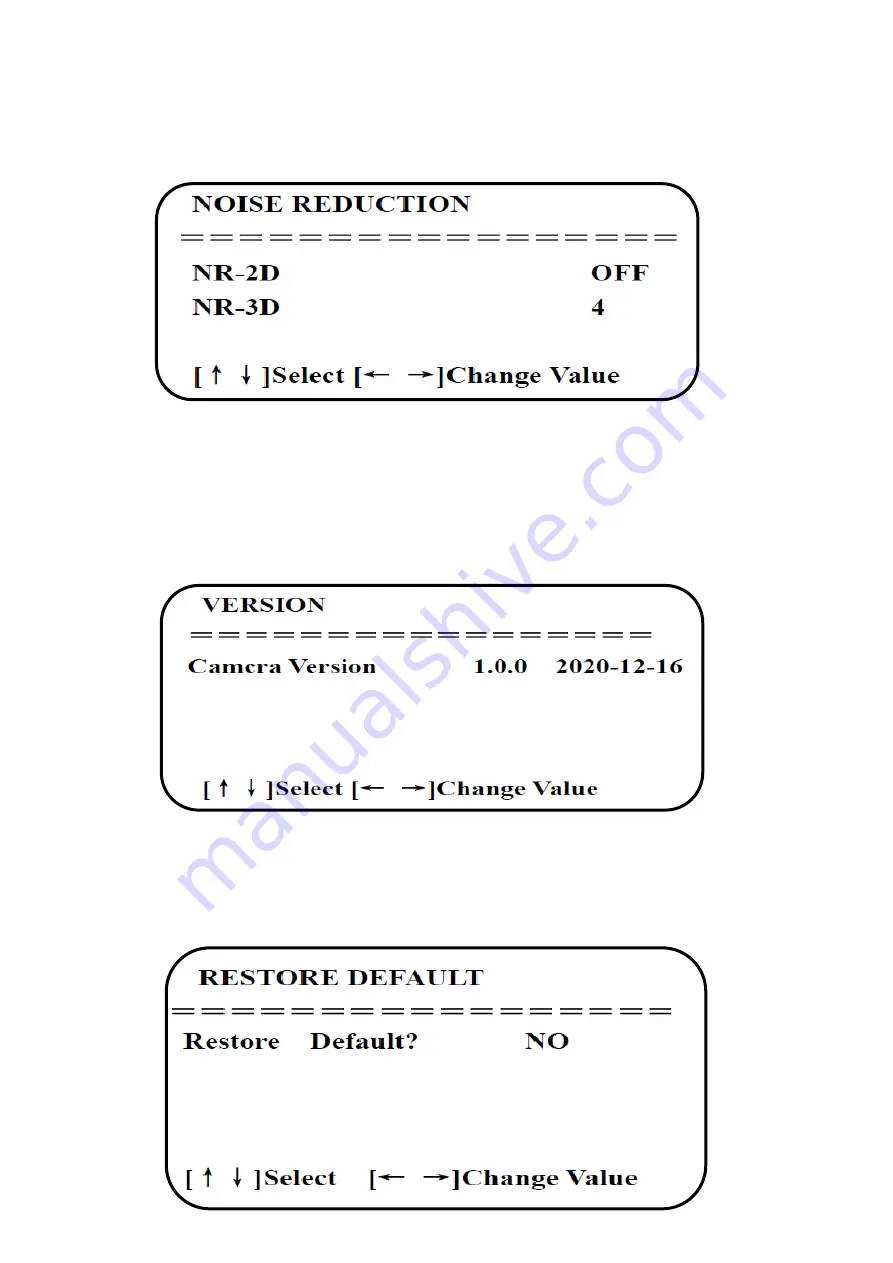
12
5.7 Noise Reduction
Move the pointer to (Noise Reduction) in the main menu, press [HOME] to get into the noise
reduction page, as shown below.
2D Noise Reduction:
Auto, Off, 1
-
7 3
D Noise Reduction
:
Off, 1
-
8
6 Camera Version
Move the pointer to (version) in the main menu.
7
R
estore Default
Move the pointer to (Reset) in the main menu, press [HOME] to get into the reset page, as shown
below.
Содержание VA400
Страница 1: ...1 Operation Manual VA400 4K UHD Video Bar Version 1 0 ...
Страница 6: ...6 3 Technical Parameters ...
Страница 7: ...7 4 Remote Instructions ...













