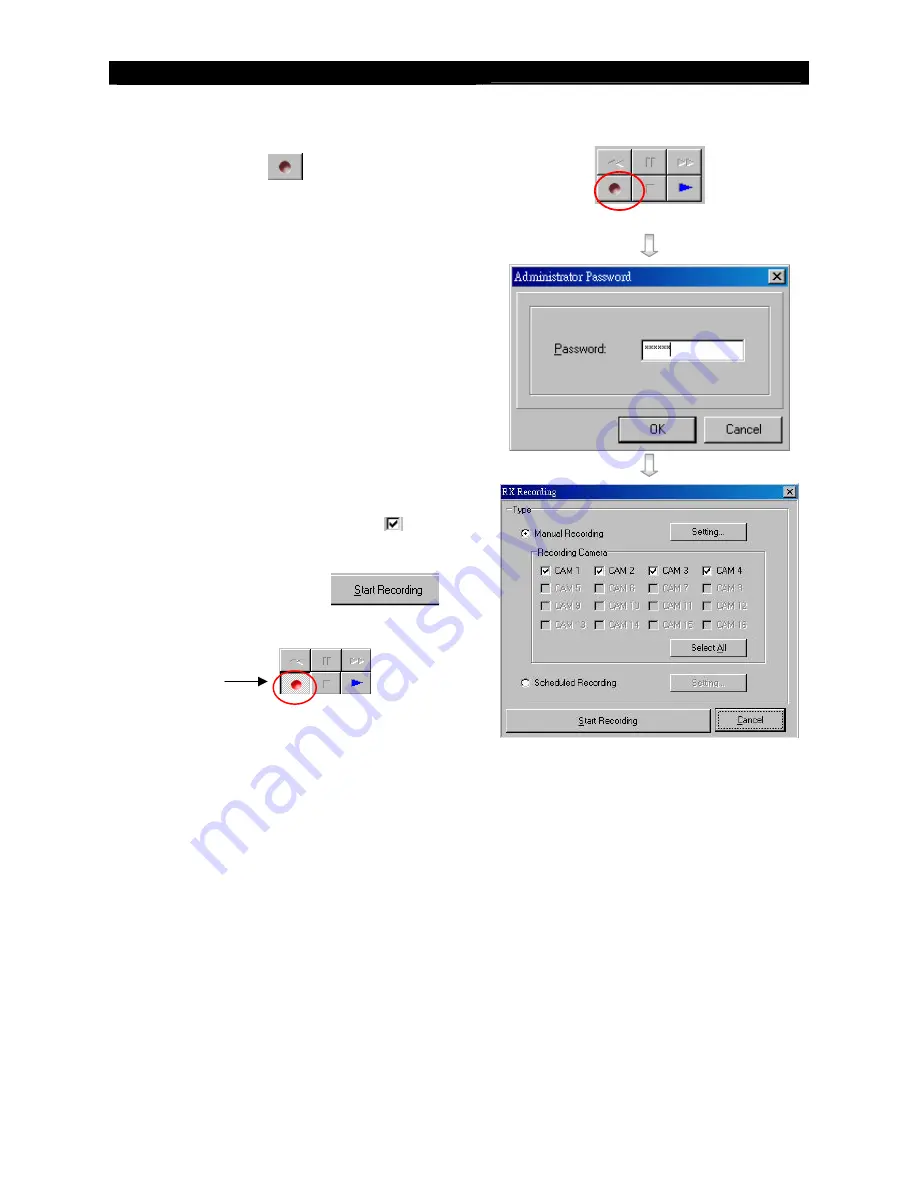
User
Guide
Page 63
Basic Remote Operation: Live Monitoring, Recording and Playback
2. Recording
1.
Press
[Record]
icon to setup recording
setting.
2.
Input administrator password (
000000
as default
password) and press
[OK]
button.
3.
Enable recording cameras ( Tick for enable,
blank for disable)
4.
Press
[Start Recording]
button
to start recording
Recording
function
is running
Содержание RX3616_V2
Страница 1: ...RX Series Video Recording Server RX364 RX368_V2 RX3616_V2 User Guide ...
Страница 2: ......






























