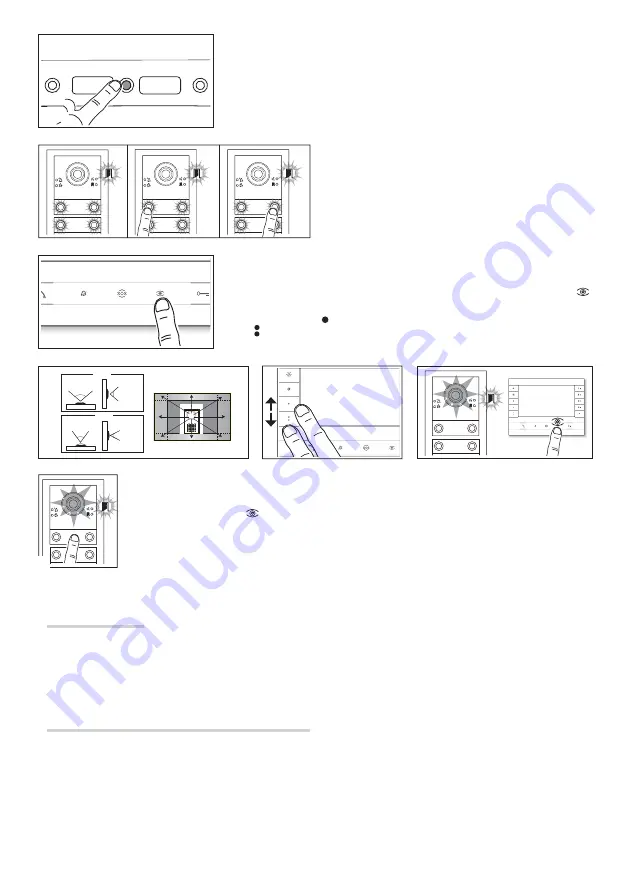
a
a
b
b
3
8
4
6
9
7
5
2
1
100 °
82 °
54 °
72 °
1÷9
0
PROG
<1’’
<1’’
a
a
b
b
c
c
Pa
ge
4
- M
an
ua
l
FA
01
47
9-
EN
- 0
7/
2
0
2
0 - © C
A
M
E S
.p.
A
. - T
he c
on
te
nt
s o
f t
hi
s m
an
ua
l m
ay b
e c
ha
ng
ed
, a
t a
ny t
im
e, a
nd w
ith
ou
t n
ot
ic
e. - T
ra
ns
la
tio
n o
f t
he
or
igin
al
ins
tr
uc
tio
ns
Programming the entry panel video camera
While programming the calls, the video camera’s fi eld of view can be adjusted from any
receiver. To do this, lift the handset (where present) and press the “auto-connection
”
button
. From the default confi guration, scroll through the subsequent confi gurations
pressing the AUX1 button or go back to the previous confi gurations by pressing the
AUX2 button
. Settings are saved automatically.
Adjusting the brightness level of the light on the entry panel
While programming calls
a
a
, the brightness level of the entry panel light can be adjusted from any receiver.
Press the “auto-connection
” button on the internal receiver
b
b
to activate the video camera on the entry
panel for which you want to adjust the brightness level. Use a previously assigned call button to increase/
decrease brightness
.
Reprogramming
When reprogramming a system which has already been programmed, you are taken directly to call programming. To access button
reprogramming, follow the process for forcing the mode switch described above.
If you add, replace or remove an entry panel, you must follow the “programming buttons” procedure so that the system recognises the
changes.
Programming an intercommunicating group
NOTE: Leave the function disabled if the entry panel is connected to a VA/01, A/01 or VSE/301.01.
Before programming an intercommunicating group, enable the intercommunicating function. This function is disabled by default.
Exiting programming
Press the PROG button briefl y
. The LEDs on the entry panel
switch off .
Adjusting the brightness and colour of the module
backlight
During call programming
①
, you can adjust the brightness
and colour of the module backlight. Press the left call button to
select white
②
, and the right call button to select blue
③
.
Press the same button repeatedly to select one of the fi ve bright-
ness levels (off , 25%, 50%, 75%, 100%).


























