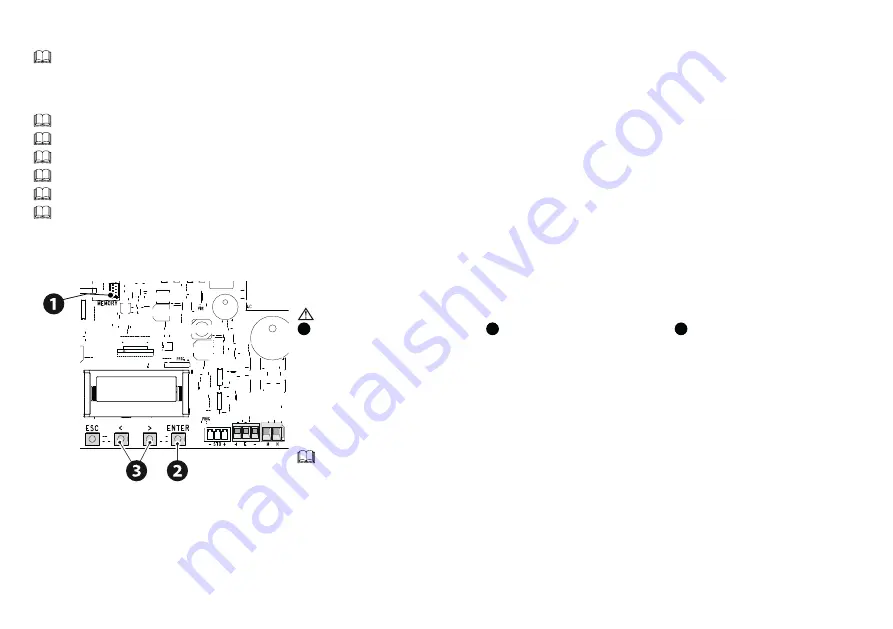
9
-
F
A01802M4A - 04/2022 - © CAME S.p.A.
Getting started
Once the electrical connections have been made, proceed with commissioning. Only skilled and qualifi ed staff may perform this operation.
Make sure that there are no obstacles in the way.
Power up the device and follow the instructions on the display.
Start programming following the wizard.
If this is not the fi rst time the board is being switched on, go to the menu Confi guration > Wizard. Follow the indications shown on the display.
Complete programming and check the warning and safety devices are working properly.
After powering up the system, the fi rst manoeuvre is always to open the gate Wait for the manoeuvre to be completed.
Press the ESC button or STOP button immediately in the event of any faults, malfunctions, strange noises or vibrations, or unexpected behaviour in the system.
Perform the fi rst manoeuvre where you can see the gate in motion and with the photocells active, including where remotely controlled.
If CALIBRATION REQUIRED appears on the display, you must calibrate the travel. The panel will not accept motion commands, except for the motor test.
Import/export data
Save user data and system confi guration data on a MEMORY ROLL card.
The stored data can be reused for another control board of the same type to carry across the same confi guration.
Before inserting and removing the MEMORY ROLL card, DISCONNECT THE MAINS POWER SUPPLY TO THE LINE.
1
Insert the MEMORY ROLL card into the
corresponding connector on the control
board.
2
Press the “Enter” button to access
programming.
3
Use the arrows to choose the desired
function.
Confi guration >
External memory >
Save data
Save user data, timings and confi gurations to the memory device (memory roll).
Confi guration >
External memory >
Read data
Upload user data, timings and confi gurations to the memory device (memory roll).
Once the data have been saved and loaded, the MEMORY ROLL can be removed.
Содержание FA01802M4A
Страница 2: ...2 FA01802M4A 04 2022 CAME S p A Installazione ...
Страница 7: ...7 FA01802M4A 04 2022 CAME S p A Installation ...
Страница 12: ...12 FA01802M4A 04 2022 CAME S p A Installation ...
Страница 17: ...17 FA01802M4A 04 2022 CAME S p A Монтаж ...




















