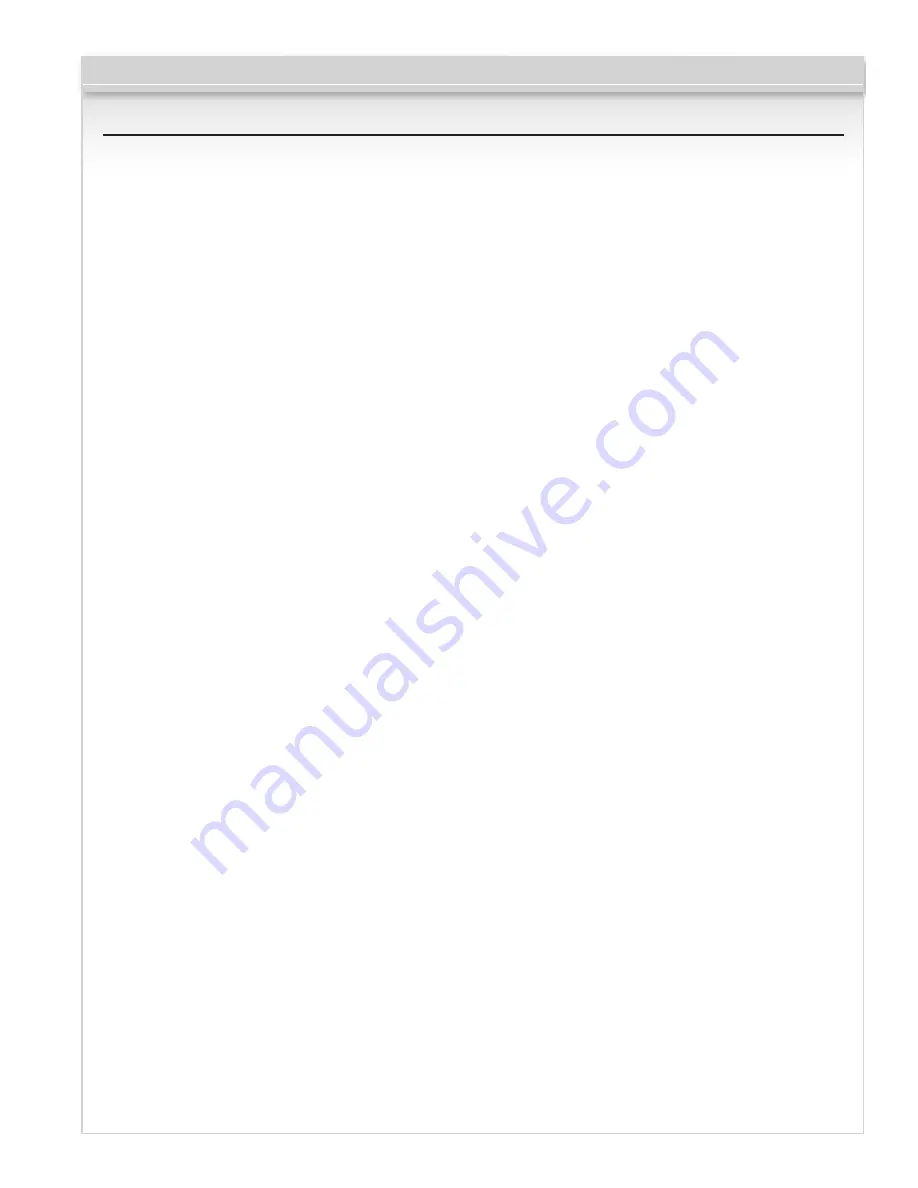
CV-940 Series
Contents
1. Description .................................................................................................................................................................. 03
2. Specifications ............................................................................................................................................................. 03
3. Mounting .................................................................................................................................................................... 04
4. Wiring ......................................................................................................................................................................... 04
5. Connecting Biometric Reader to CV-350 Controller ..................................................................................................... 04
5.1 Connecting Biometric Readers in Same RS485 Line with the CV-350 Controllers ........................................................... 05
5.2 Connecting Biometric Readers When All the Controllers Have TCP/IP Communication ..................................................... 05
6. Connecting Biometric Readers to 3rd Party Controller ................................................................................................ 06
7. Enrollment .................................................................................................................................................................. 06
8. Configuring the Biometric readers in Software ........................................................................................................... 07
8.1 Adding Biometric Reader ........................................................................................................................................... 07
8.2 Enrolling Fingerprints from a Reader ........................................................................................................................... 08
8.3 Enrolling Fingerprints from Desktop Reader ................................................................................................................. 09
8.4 Deleting Fingerprints .................................................................................................................................................. 10
8.5 Uploading the Fingerprints to the Biometric Readers .................................................................................................... 10
8.6 Firmware Update ....................................................................................................................................................... 11
8.7 Sensor Calibration ..................................................................................................................................................... 11
8.8 Send Configuration .................................................................................................................................................... 11
8.9 Advanced Settings .................................................................................................................................................... 12
9. Configuring the Biometric Readers in CBMS ............................................................................................................... 12
9.1 Add Reader .............................................................................................................................................................. 12
9.2 Edit Reader .............................................................................................................................................................. 13
9.3 Delete Reader .......................................................................................................................................................... 13
9.4 Calibrate Sensor ....................................................................................................................................................... 14
9.5 Enrolling Fingerprints from a Reader .......................................................................................................................... 14
9.6 Enrolling Fingerprints from Desktop Reader ................................................................................................................. 15
9.7 Deleting Fingerprints .................................................................................................................................................. 16
9.8 Uploading the Fingerprints to the Biometric Readers .................................................................................................... 16
9.9 Custom Wiegand ...................................................................................................................................................... 17
10. Wiegand Protocol Description .................................................................................................................................. 18
11. Safety Precautions ................................................................................................................................................... 18
12. Troubleshooting ........................................................................................................................................................ 19

















