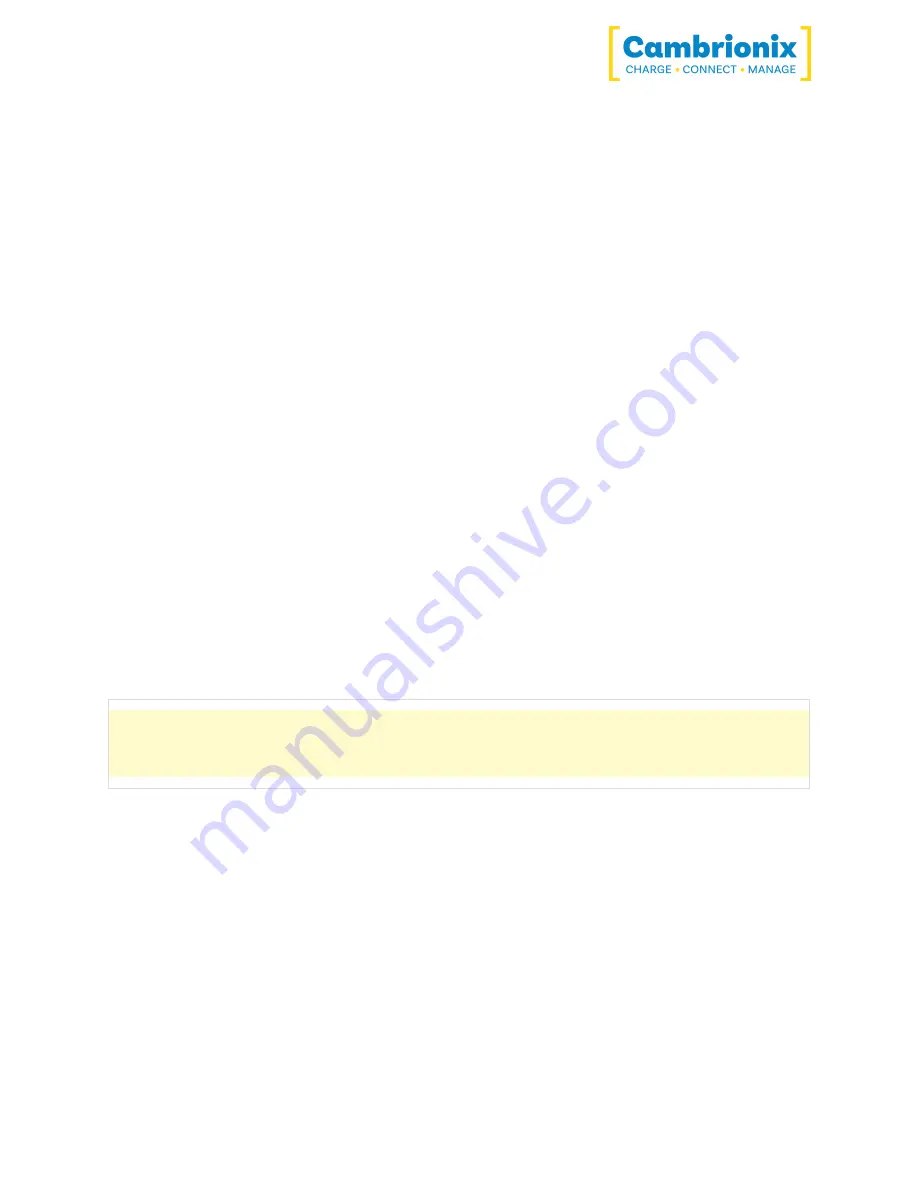
TS3-16
Página 22 de 38
You can select when you would like the automatic software checks to take place or, if you
prefer, you can change to a manual update selection. You can also select which version of the
software you would like to use between the Alpha, Beta or Release options.
When you have some software updates available, you can select install now to begin the
installation process; a progress bar will appear to show the installation status. From this bar,
you can also view the release notes for the version of the software you are looking at.
5.5.5 Removing Software
If you wish to uninstall the software (Cambrionix LiveViewer and Cambrionix API) from your
host system, the following steps can do this. One thing to note when removing the API is to
check you have also removed the recorder service which will install alongside it.
Windows™
To remove the software from a Windows™ system, you can do so by going into "Add or remove
programs"
finding the software you wish to remove, selecting it and pressing "uninstall"
macOS®
To remove the software from a macOS®
system, locate the application in the Finder, drag the
application to the Trash, or select the application and choose File > Move to Trash. You may be
asked to enter the name and password of an administrator account on your Mac®. Then to
completely delete the application, choose Finder > Empty Trash.
Alternatively, use the below instructions.
sudo /library/cambrionix/apiservice/bin/cambrionixapiservice --remove
sudo /library/cambrionix/apiservice/bin/cambrionixrecorderservice
--remove
Linux®
To remove software on Linux® there are two options.
The first is to use the Software centre, then either the list of installed applications or the search
bar to find the software you wish to remove. Once you have selected the application, click on
the remove button and you will be prompted for a password, enter the password and the
software will be removed.
The second way you can remove software is by using the command line. All you need to do is to
use the command in the following fashion:
















































