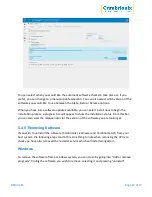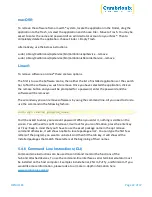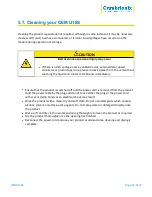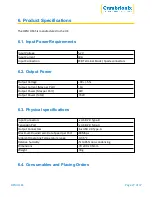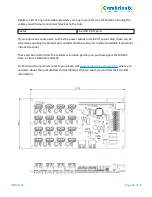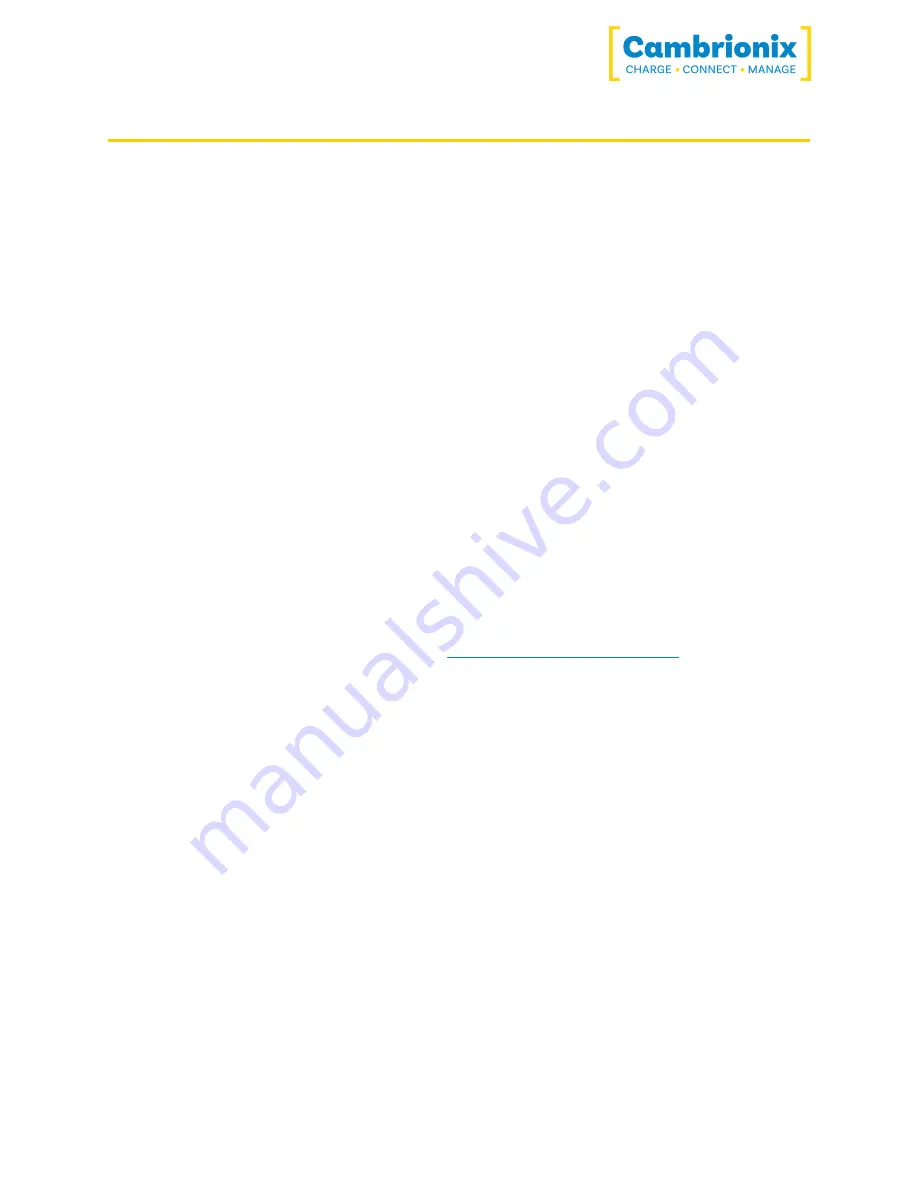
OEM U16S
Page 29 of 37
7. Troubleshooting
If you experience any issues with your OEM U16S; please try the following solutions, if your
issue is not addressed in this section, please get in touch with your local vendor or Cambrionix.
7.1. Initial troubleshooting tips
Some tips and information to check first.
l
If you plug a device (phone, USB stick) into the hub, does it appear to the OS.
l
If you directly connect the same device to the port the hub is in, does it appear to the OS.
l
Try switching updater cables with one which is working/ use cable in a hub that is
working.
7.2. Logging through LiveViewer
If you are experiencing a bug or an issue, we may ask you to obtain some logs of the behaviour,
to see in more detail what is happening. To get logs of the behaviour use the following steps to
get a zip file of the logs.
1.
Open LiveViewer (if this is not already downloaded, then go onto our website and
download both the API and LiveViewer)
www.cambrionix.com/software
2.
Once in LiveViewer, on the left-hand side of the screen, select the settings section.
3.
Once in the settings section, select the API tab at the top of the screen.
4.
In the API section, click the “select all” tick box and then the save button.
5.
After this is enabled, use the hub in a way that causes the issue you are seeing.
6.
Wait for the issue to occur, i.e. when updating an iPad the device disconnects.
7.
Make a note of the time that the issue occurs then go back to the API page in LiveViewer,
and press the zip logs.
8.
Once you have the logs un-tick the “select all” box and save your settings.
9.
Send the logs to us for us to take a look at.
7.3. Hardware Failure
If the Hardware fails the LEDs can flash in a pattern to determine the type of failure. The power
LED will flash the pattern if no LEDs are present on the downstream ports.
The unit will blink four times, followed by eight long or short flashes, which then repeat. The
flashes are a number in binary which match a number in our error code list.