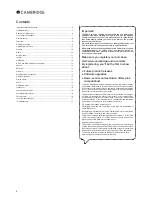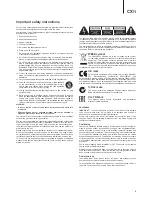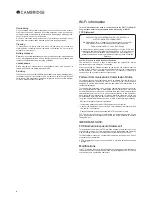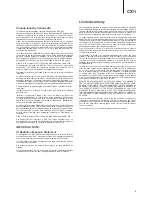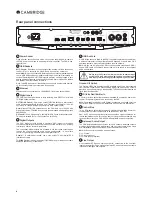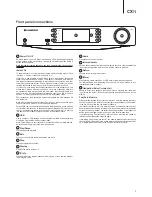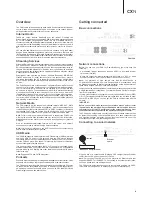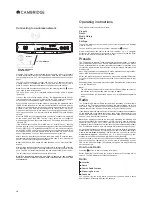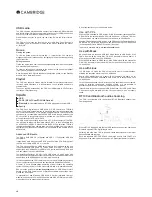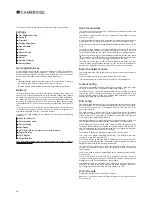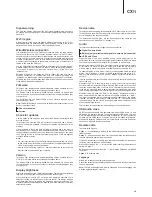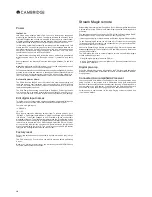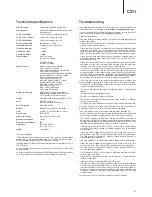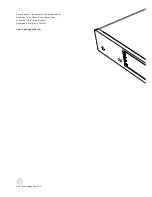10
Connecting to a wireless network
Place the CXN in range of your wireless network (usually 10-30m of a suitable
wireless transmitter, although this is affected by walls and the construction of
your building) and turn it on, via the back panel switch and then on the front
panel.
The CXN will automatically connect and obtain an IP address from your
wireless network. For advanced users, if you would like to give your CXN a
static IP address, then see the 'Network config' section of the manual.
Note:
If you make a mistake at any point, you can always press the button
to go back to the previous screen.
The unit will now scan for all available wireless networks and will display
"Scanning".
If it can’t find one then the display will say: "No Wireless Networks Found".
If this happens then you need to either move the CXN nearer your wireless
access point or investigate any issues with your wireless network.
When the CXN finds your wireless network, it displays the broadcast name
(ESSID) for the access point – this is a name allocated to the access point by
whoever set up the network, it may either be a default name for your router/
wireless or may be a more familiar name such as "Johns Wi-Fi" etc. If your
CXN finds more than one wireless network you can simply choose which one
you want to connect to. Turn the rotary dial to see the ESSID for each wireless
network.
When the ESSID for the wireless network you want to connect to is displayed
on the screen, press the SELECT button. If your network is not configured
with an encryption code, the screen should say "Connecting to network" then
"Network OK".
If the screen displays either "Enter WEP key" or "Enter WPA key", then the
network is using one of the supported encryption systems: Wired Equivalent
Privacy (WEP) or Wi-Fi Protected Access (WPA). You now need to enter your
correct WEP or WPA code. The person who set up the wireless network in the
first place will know what this code is (or be able to reset it to a new known
code); if that person is not you, then you need to find out what it is.
After 3 seconds, the display goes into the code entry mode. To enter the code,
use the rotary dial to select each character of the code in turn, pressing the
SELECT button after entering each character.
Note:
The WEP and WPA codes are case sensitive, so you must enter them
exactly.
After entering the final character, use the rotary dial to select the character
and press the SELECT button. It’s a little fiddly but you will only need to do this
once. The CXN will remember this code and use it automatically from now on.
The unit should now be able to connect to the network.
Note: We recommend rebooting your CXN to search for any firmware
updates, as new firmware may have been released since your unit was
manufactured.
The CXN home menu consists of 5 items:
Presets
Radio
Music Library
Inputs
Settings
These allow access to the four basic types of media choice plus a Settings
menu for the unit.
You can return to this menu at any time by pressing the button.
Simply scroll through the items with the scroll wheel or
navigator
buttons on the remote control and press in the scroll wheel or use the Enter
button on the remote to select the item you want.
Presets
The CXN supports presets. These can be Internet Radio stations or streams
from most Streaming Services. UPnP/USB Media cannot be set as a preset.
To add a station/stream to a preset, first select that stream for playback in the
normal way. Now press the 'Home' button on the remote and navigate to the
Presets menu.
Note: Empty presets are not displayed. To save a presets to an empty location,
select 'Set Preset' and all slots will be displayed.
Select the preset location you require and press the Navigation/Select dial
or the Enter button on the remote to save the current station/stream to that
preset.
Recalling presets is done simply by selecting the Presets button on the remote
or via the Home menu.
Note:
– The CXN loads the presets for display from our Stream Magic servers over
the internet, thus they can take a few seconds to appear.
– All saved Presets will be deleted when a unit is registered/re-registered
online.
Radio
The Stream Magic Internet Radio service brings thousands of internet radio
stations to you. The sheer choice available on the internet allows you to find
new music, listen to stations in your native language (or perhaps if you are
learning another one), from your home town or by your Genre of choice.
It has to be said that the audio quality of internet radio varies greatly dependant
on the bitrate and compression technology used by the broadcaster, but the
choice more than makes up for this. Internet Radio allows you to explore and
find new music from all over the world.
Note:
As an 'aggregator' service we are simply organising the browsing and
connection process for these stations so that you don’t have to manually
search for them or type in any URLs (web links) etc to access them. Whilst
we regularly check the stations to make sure they are still transmitting reliably
and in reasonable quality, we are not responsible for their content in any way.
As well as the thousands of stations we offer, if you want to listen to a particular
station that is not included in our service you can add it via the Stream Magic
website at
www.stream-magic.com
, see later section. You can also visit the
www.stream-magic.com
website and put in a request suggesting new
stations for us to add to the service. We welcome your feedback.
It is not necessary to register your CXN to use the free Stream Magic Internet
Radio service but by registering you will be able to edit settings on your
CXN via the website, manage your presets, set up new 3rd party Streaming
Services and more.
How to use Radio
Press the button to return to the top-level menu.
Select Radio from the list using the rotary dial then press the rotary dial to
select it. The CXN displays the following submenus.
Radio
»
Location
»
Genre
»
Search Radio Stations
»
Streaming Services
»
Podcasts
You can now turn the rotary dial to choose from Location, Genre, Search
Radio Stations, Streaming Services or Podcasts.
Operating instructions
Internet
10-30m distance
Wireless broadband
Router/Modem
Содержание CXN
Страница 1: ...CXN NETWORK PLAYER ...