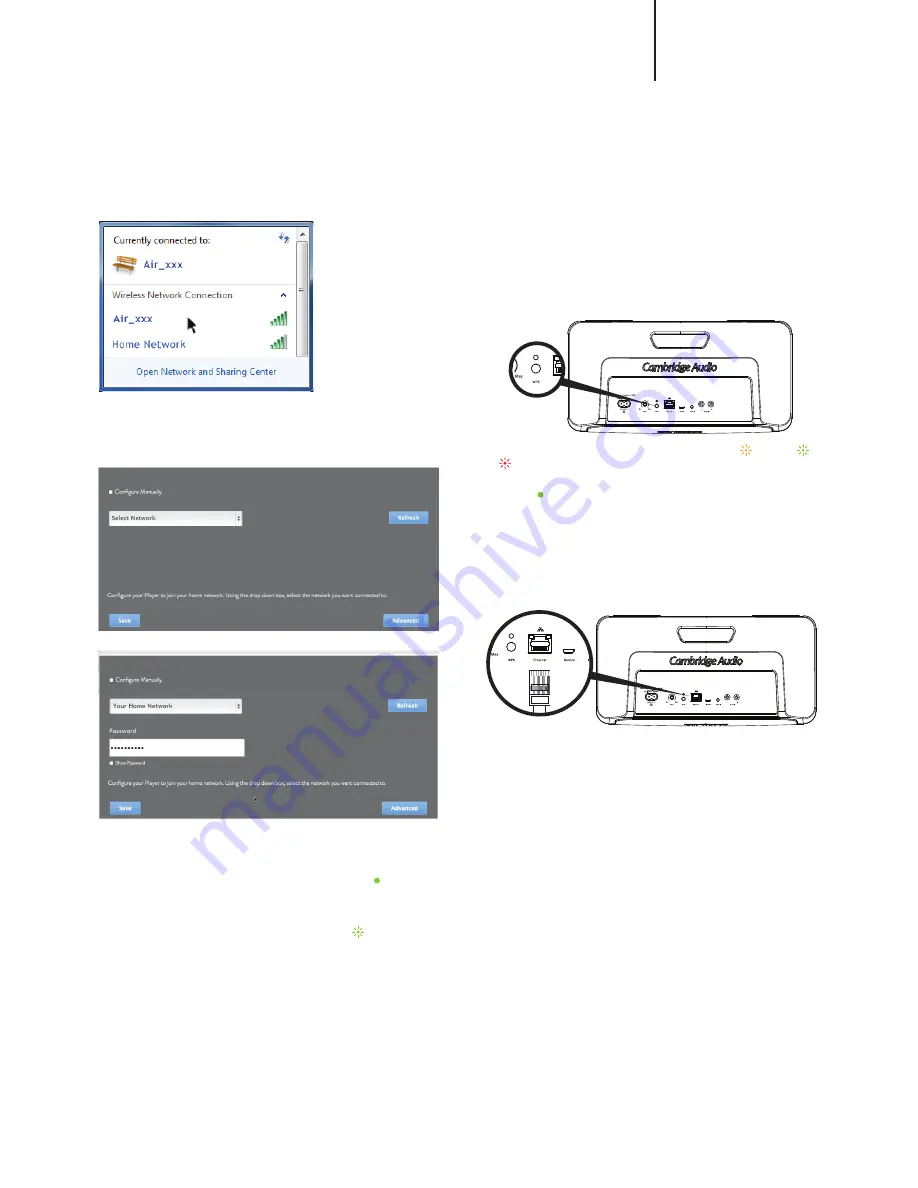
2. Go to your computer/tablet and click on the Wi-Fi/network logo
and select Air_XXX.
PC
3. Open a new page in your internet browser (Internet Explorer,
Safari, Chrome etc). In the address bar of your browser, go to
http://192.168.1.1/ to load the setup page.
4. Select your home Wi-Fi network from the drop down list of
choices.
The lists shows all the networks the Air can find locally.
5. Now type your home Wi-Fi/Network password into the box, and
click the 'Save' button.
Note:
If you don't know your Wi-Fi password key, it's commonly
found on a label on your internet modem/router.
6. After a few seconds, the Air will be connected to your network
(successful connection is indicated by a solid green light on the
rear of the product). This can take up to 30 seconds.
Note:
– If the light on the rear continues flashing green , this indicates
that the Air has been unsuccessful with the Wi-Fi connection.
Carry out a reset and repeat the process.
– If your computer/tablet has not already done so automatically,
change the Wi-Fi/network setting on your computer/tablet back
to your home network.
Connecting to a wireless network using WPS
If your router supports WPS (Wi-Fi Protected Setup) then this is a
simple method to connect the Air to your network without needing
to know your Wi-Fi network key or broadcast network name SSID.
WPS allows two devices to discover each other for a short time
(usually a minute or two) after the WPS buttons have been pressed
on both devices.
To connect using WPS simply press the WPS button on your router
(please consult router instructions for details) then shortly after press
the WPS button on the rear panel of the Air (briefly press it once).
The WPS light on the rear of the Air will flash orange > green >
red for up to 2 minutes whilst the Air looks for your router.
If the connection is successful connection the WPS light will turn
solid green and your Wi-Fi connection is ready.
Connecting to a wired network
Note:
Make sure that the Air is switched off before plugging in the
Ethernet cable.
Plug one end of a network cable (Category 5/5E straight through
Ethernet cable) into the LAN port on the back of the unit and the
other end directly to a free port on your router.
Note:
Only connect the LAN port of the player to an Ethernet port
that supports 10BASE-T or 100BASE-TX. Connecting to any other
ports or jacks, such as a phone jack, can damage the unit.
Now turn on your Air. The Air should automatically connect to your
network via DHCP; this means it will be given an IP address by your
router automatically.
9
AIR 100/200
Содержание AIR100
Страница 1: ...AIR100 200 WIRELESS SPEAKER ...













