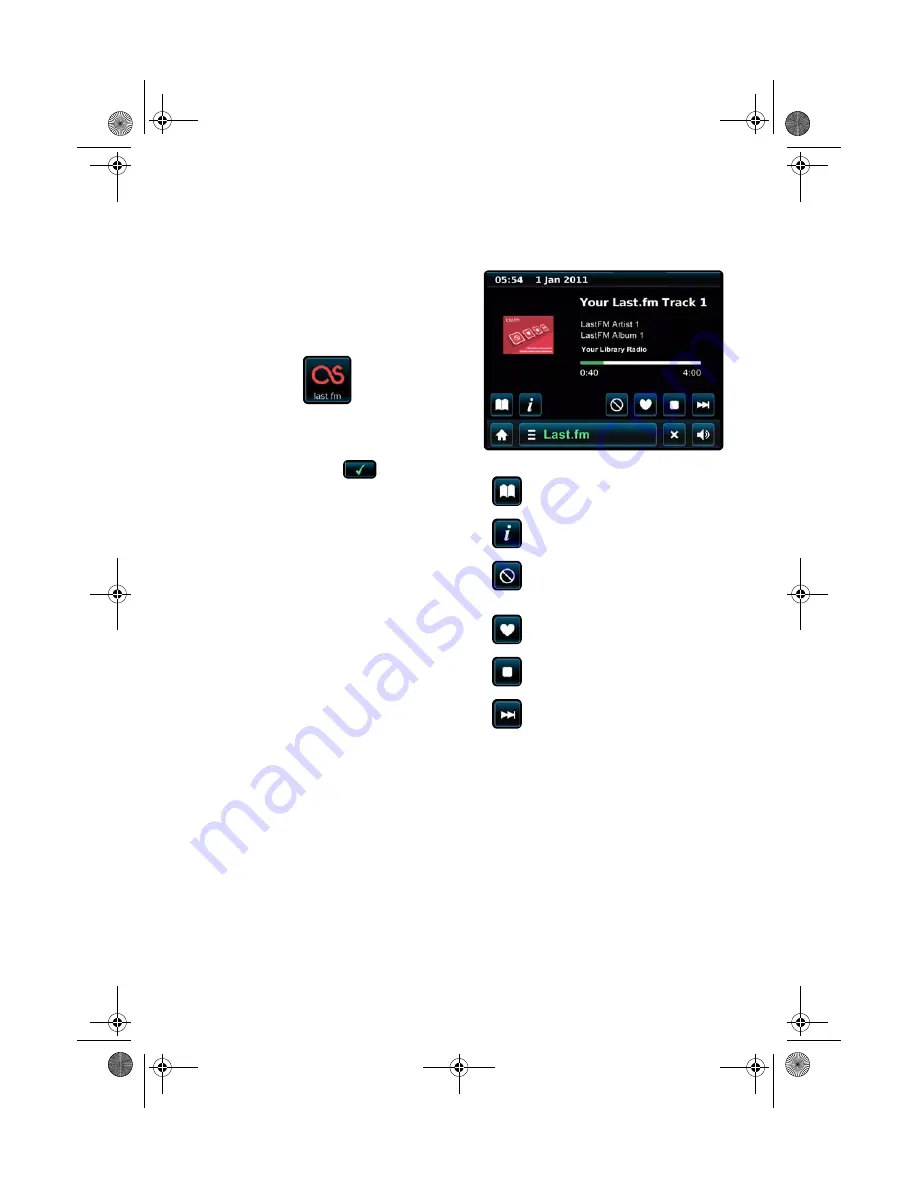
9
Last.fm Mode
Last.fm is one of the largest online music services in
the world and it makes it incredibly easy and fun to
discover new music. Create personalized radio stations
of your favorite artists or music genres which will be
remembered by Last.fm and used to recommend you
similar music. Share what you are listening to with the
huge community and get recommendations from them
as well!
Before using Last.fm, you need to create an account
with them and pay a monthly subscription fee.
From the main menu, tap:
The first time you start Last.fm, you’ll be asked to sign-
up for a new account. If you already have one, tap
OK
and you’ll be asked to enter your account username
and password. Type these in using the onscreen
keyboard, followed by
Confirm
.
Once you have logged in sucessfully, your details will
be saved so that you don’t have to enter them again.
You can save several Last.fm accounts, see <?> for
details.
Navigating Last.fm Radio Stations
There are several different types of streams and radio
stations available via Last.fm. If you are new to Last.fm,
it is best to use the first two options listed below as they
let you search Last’fm’s enormous music database for
tracks that you can use to build up your profile.
<Create Artist Radio>
Search Last.fm’s database for music tracks by an artist
or band by entering all or part of their name using the
onscreen keyboard, followed by the
Search
<?> button.
Select your choice from the list of results, then tap
OK
.
<Create Tag Radio>
Search Last.fm’s database for music tracks tagged
with certain keywords. You can search for any keyword
or phrase, but a good starting point would be to enter a
genre. Select your choice from the list of results, then
tap
OK
.
Your Library
Plays all tracks scrobbled to your profile, or songs by
artists you’ve added to your library.
Your Recommendations
Plays tracks recommended to you based on your music
profile and that of other listeners with similar tastes.
Your Neighbourhood
Plays songs from the libraries of people on Last.fm
with similar music taste to yours.
Your Recent Stations
Provides a list of recently used modes and searches.
History
Lists the last songs you have listened to, most recent
first.
Using Last.fm
Once you have started playing a radio station using one
of the options listed earlier, you will see a screen
similar to the one below on your display.
The following actions are available on this screen.
Submenu Options
Browse station list
Displays the Radio Station menu.
Return to playing screen
Exits the Submenu and returns to the Now Playing
screen.
Current user
Switch between different Last.fm accounts or remove
existing accounts from the radio. This does not delete
your actual Last.fm account.
Scrobbling
Turn scrobbling on or off.
Add new account
Add more Last.fm accounts to the radio.
NOTE
You cannot listen again to songs from this
list on-demand due to licensing restrictions.
View information on the song that you are
currently listening to.
View technical information about the
station that is currently playing.
Ban the currently playing song to stop it
from being played again and prevent
Last.fm from recommending you similar
music.
Love the currently playing song and
influence Last.fm to recommend you
similar music in the future.
Stop playback of the current song.
Change to the next song in the playlist.
NOTE
Loving or Banning a song will send your
feedback to Last.fm and update your profile,
even if you have turned Scrobbling off.
CSW Ambiance Touch Radio_EN.fm Page 9 Friday, July 8, 2011 5:18 PM
Содержание CW0380
Страница 1: ......



















