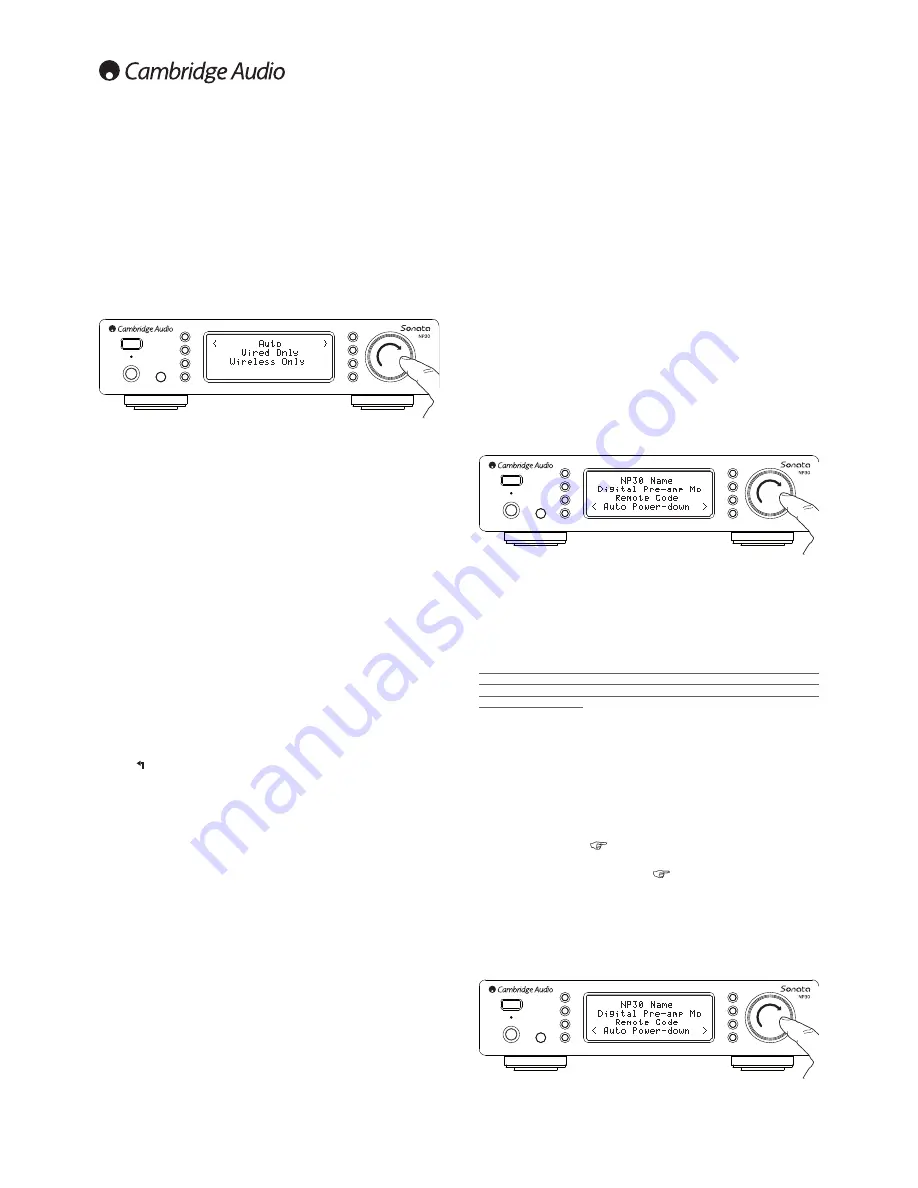
16
Wired/Wireless connection
It is possible to connect your NP30 to your network via an available Ethernet
connection (RJ45) or via a Wi-Fi router. By default the unit is in AUTO mode,
each time you turn the unit it looks for the presence of a wired connection, and
tries to use this, if none is present or it cannot connect it then tries to use the
wireless connection and so on. In Auto mode once the NP30 has established
a certain type of connection to the network, then this type of connection will
remain in use while the NP30 is on.
You can alternatively configure the NP30 to permanently only use the wired or
wireless connection From the NP30’s 'Network config' menu, select
'Wired/Wireless'. This menu will present you with three options: 'Auto', 'Wired
Only' and 'Wireless Only'.
Selecting 'Wired Only' will cause the NP30 to reboot and then only use its
Ethernet connection to communicate with the network. Selecting the 'Wireless
Only' will cause the NP30 to reboot and only use its Wi-Fi connection. Selecting
the 'Auto' option means the NP30 will try both and settle on the one it can
make work as described above.
Version
This menu item displays some hardware/software version numbers for your
NP30. Turn the rotary dial to scroll through the various items.
The Service Pack is the currently loaded firmware software. It’s a good idea to
note this down if you need to contact our technical support people as they
may request it.
The Serial Number and Product Code are not normally required by the
technical support team.
Note: This Serial Number is not the same as the physical serial number on the
back of the product itself.
Upgrade Firmware
Use this option to download new firmware for the NP30 from Cambridge Audio
over the Internet.
If you select this item the NP30 will contact our server and see if a newer
version of software is available (‘Checking for updates’ will be shown in the
display).
If new software is found the NP30 will prompt you if you want to download it
or not. It is a good idea to update the firmware from time to time to take
advantage of any bug fixes or new features. At this stage, you can press the
NP30’s
button to cancel the firmware upgrade. A Firmware upgrade may
take several minutes.
Note:
– It is very important that once the Firmware upgrade has started you do not
switch off the power to the NP30 until the operation is complete otherwise
the NP30 may become permanently damaged.
– Also do not interrupt the network or internet connection by removing the
Ethernet lead or switching off your router etc.
Language
Allows you to change the display language used.
A list of the currently supported languages will be shown. Select your preferred
one and press enter.
Note: The NP30 will then restart in order to start again in the new language,
this will take approximately 30 seconds.
Factory Reset
Puts all the settings back to their defaults as they were when they left the
factory.
The NP30 will ask you if you are sure you want to proceed before performing
a reset.
Note: If you perform a factory reset, you will lose all your presets and any saved
WEP/WPA keys for your wireless network connection.
Register
This will display a key that can be used to register your NP30 on the Stream
Magic portal at www.stream-magic.com. First you will need to set up an
account on Stream Magic. Open www.stream-magic.com from your Internet
browser. See the section earlier on Stream Magic registration.
Note the generated key lasts for about 10 minutes, if you don’t use it in that
time you will need to exit and re-enter this menu to get a new key.
NP30
Name
This menu allows the setting of the declared UPnP Client name for your NP30.
This is the name other UPnP devices (such as control points and remote Apps
etc.) will display when they see the NP30.
The default name will be ‘NP30’ but can be changed to any name you can
easily recall such as ‘Dads NP30’ or ‘Kitchen’ etc.
Digital Pre-amp mode
The NP30 can optionally be used as a digital pre-amp and connected directly
to a suitable power-amp.
Before making this connection, access the NP30's Digital Pre-amp Mode menu
by pressing the Home button then using the rotary dial to navigate to the
Settings->Digital Pre-amp Mode submenu.
Press the rotary dial button to enter this submenu and use the rotary dial to
select On.
Finally confirm this setting by pressing the rotary dial again. Once Digital Pre-
amp mode is enabled, the handset Volume Up and Down buttons will affect the
signal output level from the NP30.
The level at both Digital and single-ended Phono/RCA outputs are affected
and either connection type can be used.
Be careful not to turn Digital Pre-amp mode off when connected to a power
amplifier in this way as this returns the output level to an un-adjustable
maximum level for use only into an integrated amplifier or pre-amplifier with
its own volume control.
Remote Code
There are two Options:
Option 1
– is the default and works with the NP30 remote control when also
in its default mode.
Option 2
– gives a secondary code set in cases where the remote codes are
found to clash with another remote handset.
If Option 2 is selected on the NP30 then the remote handset must also be set
to Option 2 remote codes as well as follows:
Press and hold down the
button whilst inserting the batteries to switch to
Option 2.
By inserting the batteries without the
button held down will default to
Option1.
Auto Power-down
The NP30 will switch itself off after 15 minutes if it is not playing anything and
there has been no user interaction with it during this time. As a default this is
set to 15 minutes, but you can increase or decrease this time, or turn this
feature off altogether if desired.
The Auto Power Down setting can be found in Settings > Automatic Power
Down. There, using the rotary dial you can adjust APD from OFF to 1hr, in 5
minute increments. Press the rotary dial to accept the new APD setting.




































