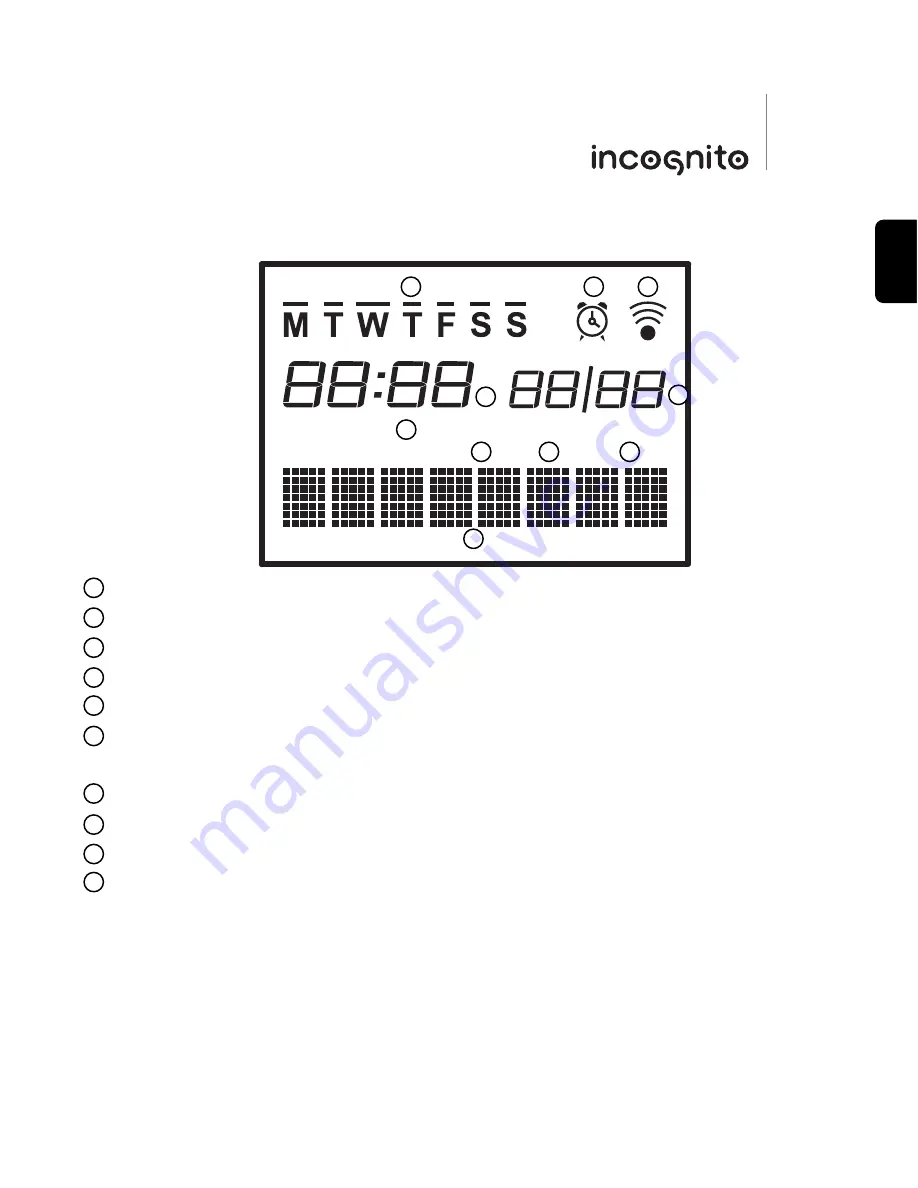
Week days - The bar over a letter indicates the day of the week.
Alarm - Displayed when the alarm function is set.
IR - Indicates when an infra-red signal is sent from the LK10.
Time - Displays current time. ‘PM’ appears when 12 hour clock is set.
Date - Can be set as Month/Date or Date/Month.
Shared - Displayed when sharing a source with another zone connected to the same
AH10 hub.
Edit - Displayed when in Edit mode (Settings menu).
Sleep - Displayed when the sleep function is set.
Learn - Displayed when in Learn/Clone mode.
Name bar - Displays the name of the source, button or function.
For full instructions on these functions, please refer to the ‘Keypad setup’ section of this
guide.
9
On-screen display
EDIT SLEEP LEARN
SHARED
PM
10
1
2
3
4
5
6
7
9
8
1
2
3
4
5
6
7
8
9
10
LK10
ENGLISH





































