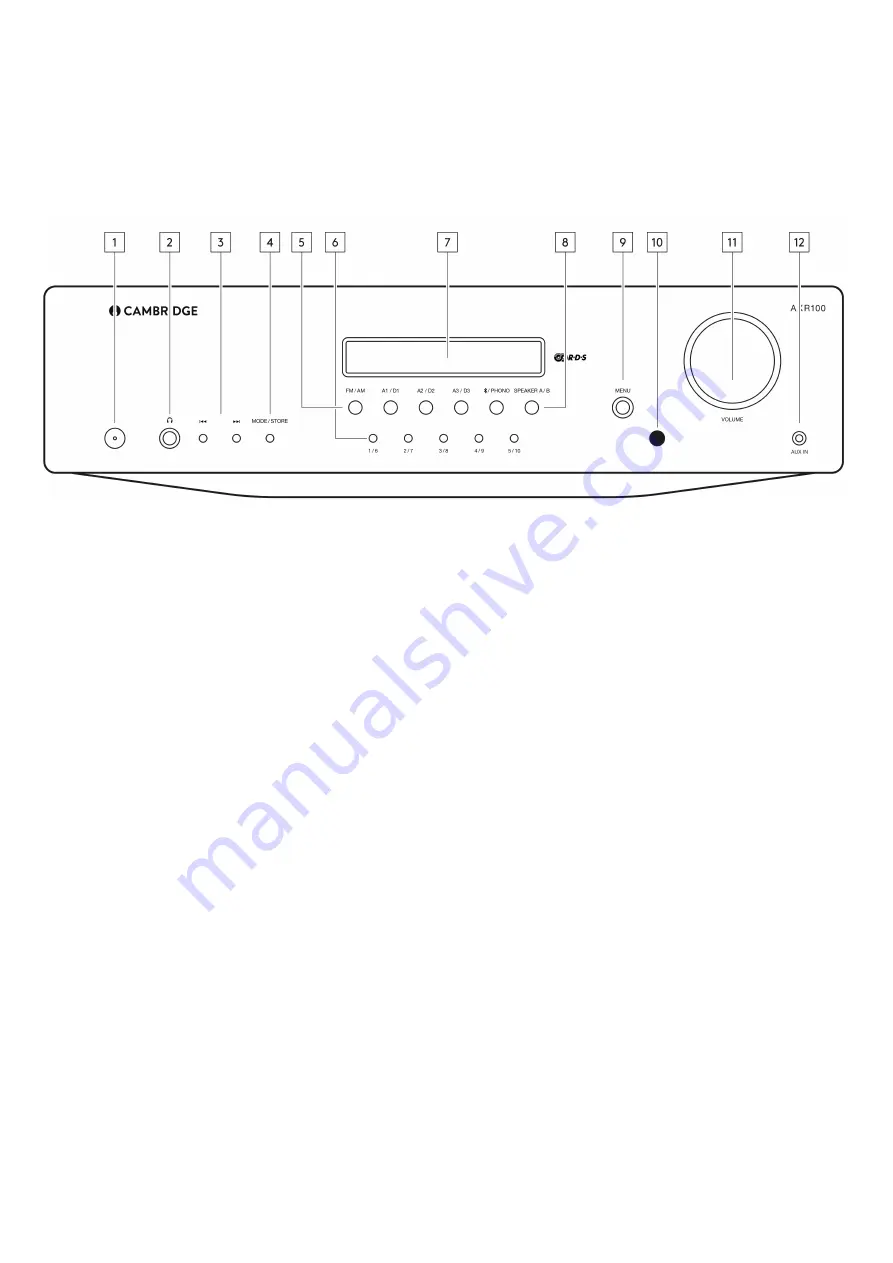
6
Front panel controls
Last updated: July 29, 2022 10:29. Revision #5448
1. POWER BUTTON - Switches the unit between Standby mode (indicated by dim power LED) and On (indicated by bright power LED). Standby is a
low power mode where the power consumption is less than 0.5 Watts. The unit can be left in Standby mode when not in use.
Auto Power Down (APD)
You can enable and disable the unit’s APD setting. This can be adjusted by pressing and holding the Power button until the LED flashes in sequence.
The two options below show which option is selected.
Standby flashes 5 times - APD disabled. APD OFF will be shown on the display
Standby flashes 10 times - APD enabled. APD ON will be shown on the display
Note: Make sure the unit is On, before making changes to the APD function.
2. HEADPHONES SOCKET - Allows for the connection of stereo headphones with a quarter inch jack plug. Headphones with an impedance of
between 32 and 600 ohms are recommended.
Note: Plugging in headphones will automatically mute the loudspeaker outputs.
3. SKIP/SCAN BUTTONS - The skip scan buttons are used when the FM/AM tuner is selected. These buttons have different uses depending on the
mode selected:
In Preset mode - Steps up or down through the user-stored presets.
In Auto mode - Searches for the previous or next available station. The unit stops at the next strong signal it finds.
In Manual mode - Allows manual stepping up or down of the frequency.
Note: When Preset mode is activated, the unit will automatically tune to the first available preset.
4. MODE/STORE BUTTON - Used for AM/FM mode. Press to cycle the tuning mode between Preset, Auto, and Manual modes. Pressing and holding
the button will allow the current selected station frequency to be stored in the preset bank.
Follow the ‘Storing Radio Presets’ guide in the ‘Operating Instructions’ section for full details on storing presets.
5. INPUT SOURCE BUTTONS (DIGITAL INPUTS D1, D2, D3 for AXR100 only) - Press the relevant source button to select the desired input
source.







































