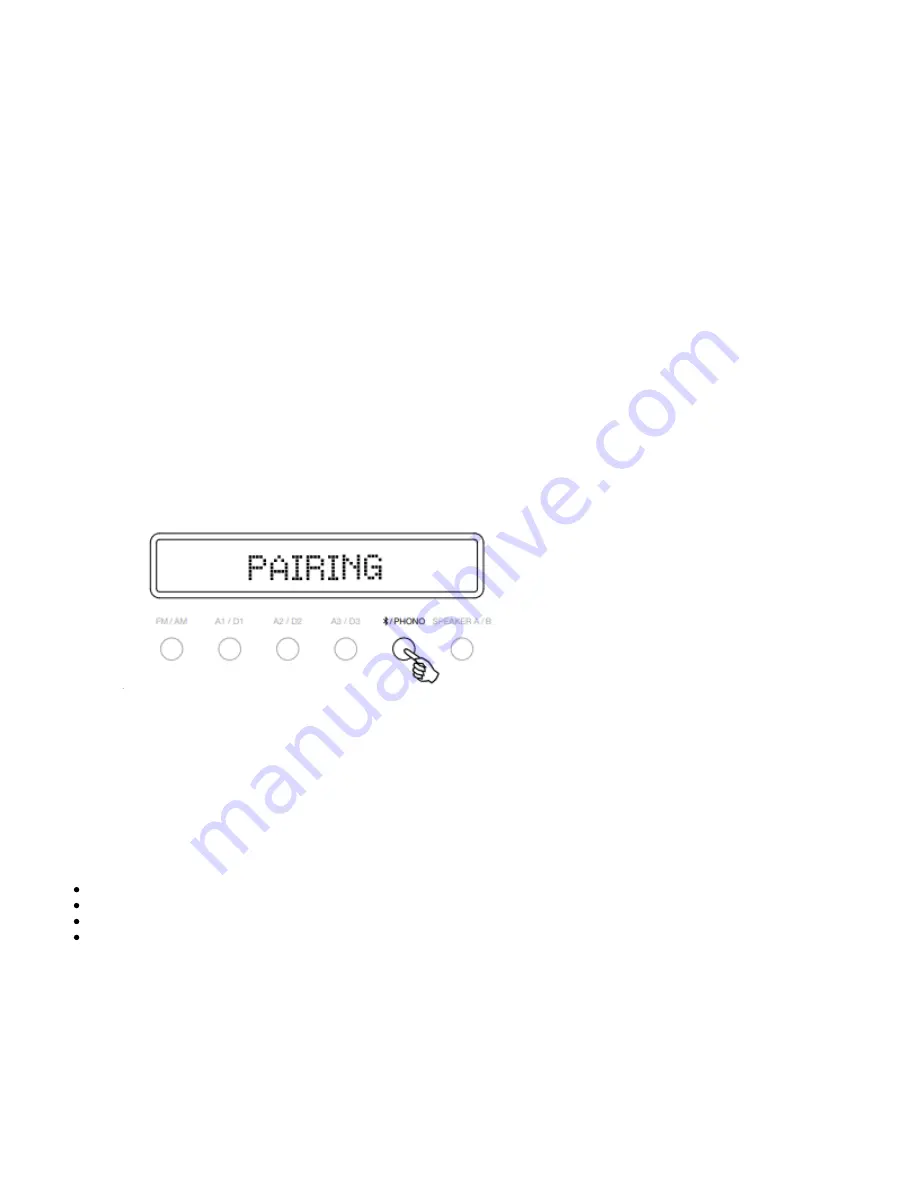
19
Operating instructions
Last updated: August 1, 2022 04:35. Revision #5519
After making any connections to your unit, activate the AXR by pressing the Power On button on the front of the unit.
SELECTING THE SOURCE
Press the Source button on the front of the unit corresponding to your desired source. Alternatively, you may use the appropriate button on the remote
control.
Note: There will be no sound from the receiver if the correct input source button isn’t selected.
BLUETOOTH
To connect a Bluetooth device to AXR:
Press the Bluetooth/Phono button on the front panel or the Bluetooth button on the remote.
1.
"PAIRING" will show on the display.
Consult the instructions of the Bluetooth device to connect to AXR. When successfully connected the display will show your device name.
2.
Note: To add another Bluetooth device, Press and hold the Bluetooth/Phono button to disconnect the current connection and repeat step 2.
The AXR will store up to 8 paired Bluetooth devices.
BLUETOOTH TROUBLESHOOTING GUIDE
If you are having problems connecting your Bluetooth device to the AXR, please try the following troubleshooting steps:
Ensure that the Bluetooth source has been selected and the AXR is in ‘Pairing’ mode.
Ensure that your Bluetooth device is in pairing mode and not already connected to another Bluetooth unit.
Forget the AXR from your devices’ list of discoverable Bluetooth items and start the pairing process again.
Perform a factory reset on the AXR (see 'Factory Reset' section below).
ADJUSTING THE VOLUME
Use either the Volume Up/Down buttons on the remote control, or the Volume control on the front panel of your unit to change the volume level. The
Содержание AXR85/100
Страница 1: ...1 AXR85 100 Manual Generated 24 08 2022 06 49...
Страница 3: ...3 AXR85 100 Last updated August 2 2022 02 05 Revision 5566 Users Manual...
Страница 17: ...17...
Страница 24: ...24...


























