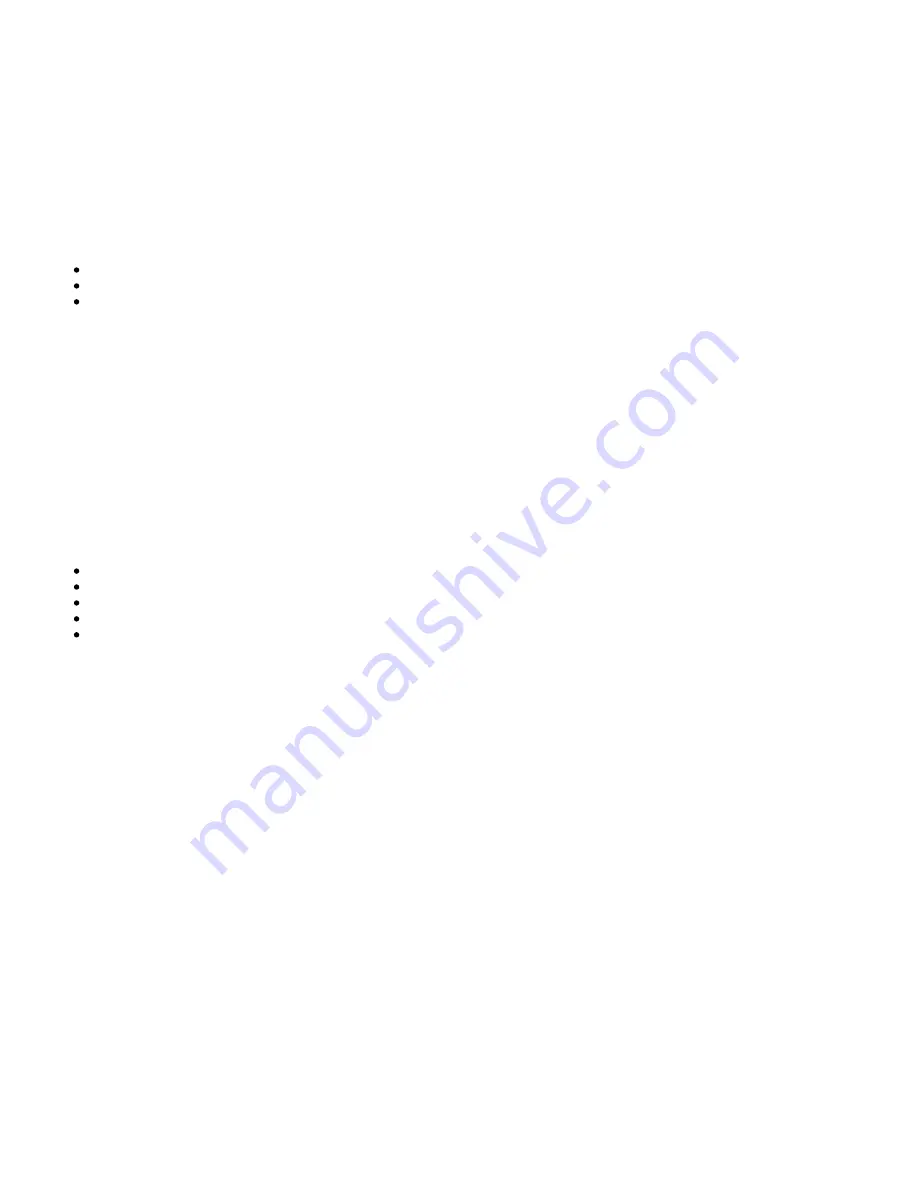
7
Follow the ‘Storing Radio Presets’ guide in the ‘Operating Instructions’ section for full details on storing presets.
5. INPUT SOURCE BUTTONS (DIGITAL INPUTS D1, D2, D3) - Press the relevant source button to select the desired input source.
Note: There will be no sound from the receiver if the correct input source button isn’t selected.
6. PRESET BUTTONS - Used for DAB/FM modes. The preset buttons are used to select user-stored station presets.
Pressing a preset button once will select one of the first 5 preset.
Pressing and holding will select the later 5 presets.
These presets are stored separately for each waveband i.e. there are 10 for FM and 10 for DAB. Press the DAB/FM button to switch between
bands and sets of 10 presets.
Note: As well as these 10 per band available directly from the front panel buttons, a further thirty presets (11-40) per band can also be accessed by
using the ‘Skip/Scan’ buttons to cycle through all 40 presets.
7. DISPLAY - Used to display information such as the selected input source, volume and tone/balance levels. When the FM or DAB tuner input is
selected, the radio frequency or RDS station name will be displayed.
Note: When first purchased, the display will have a protective film over the top. Peel this off for a clear display.
8. SPEAKER A/B BUTTON - The Speaker A/B button toggles between the two sets of loudspeaker terminals. The options are speaker A only, speaker B
only, speaker A and B together, and both sets of speakers off.
Note: ‘Speaker off’ is different to the mute function, as the Rec Out and Headphones outputs are still enabled.
9. MENU BUTTON - Pressing this once will display the menu item. Pressing a second time will return to the previous menu. The menu options are:
System Info
Tone Setting
APD Setting
Factory Reset
Upgrade
The Treble, Bass and Balance options can be found in Tone setting. When one of these options is selected, the volume control will adjust the level.
If nothing is pressed for a while, the source will be displayed and the volume control will go back to controlling the volume level.
10. INFRARED SENSOR - Receives IR commands from the supplied remote control. An unobstructed line of sight between the remote control and the
sensor is required.
11. VOLUME CONTROL - Use to increase or decrease the level of the sound from the outputs of the unit.
This controls the volume level of the loudspeakers, Sub-out and headphones.
Note: It does not affect the level of the ‘Rec Out’ output, as this has a fixed level.
The volume control will also change the level of Bass, Treble and Balance in the menu options.
12. AUX INPUT SOCKET - This source input allows you to connect a portable audio device, such as a smart phone directly into the front of the unit
using a 3.5mm stereo-jack. Once plugged in, this input is automatically selected.
Содержание AXR100D
Страница 1: ...1 AXR100D Manual Generated 31 07 2022 06 49...
Страница 3: ...3 AXR100D Last updated July 29 2022 10 31 Revision 5470...
Страница 15: ...15...
Страница 17: ...17...








































