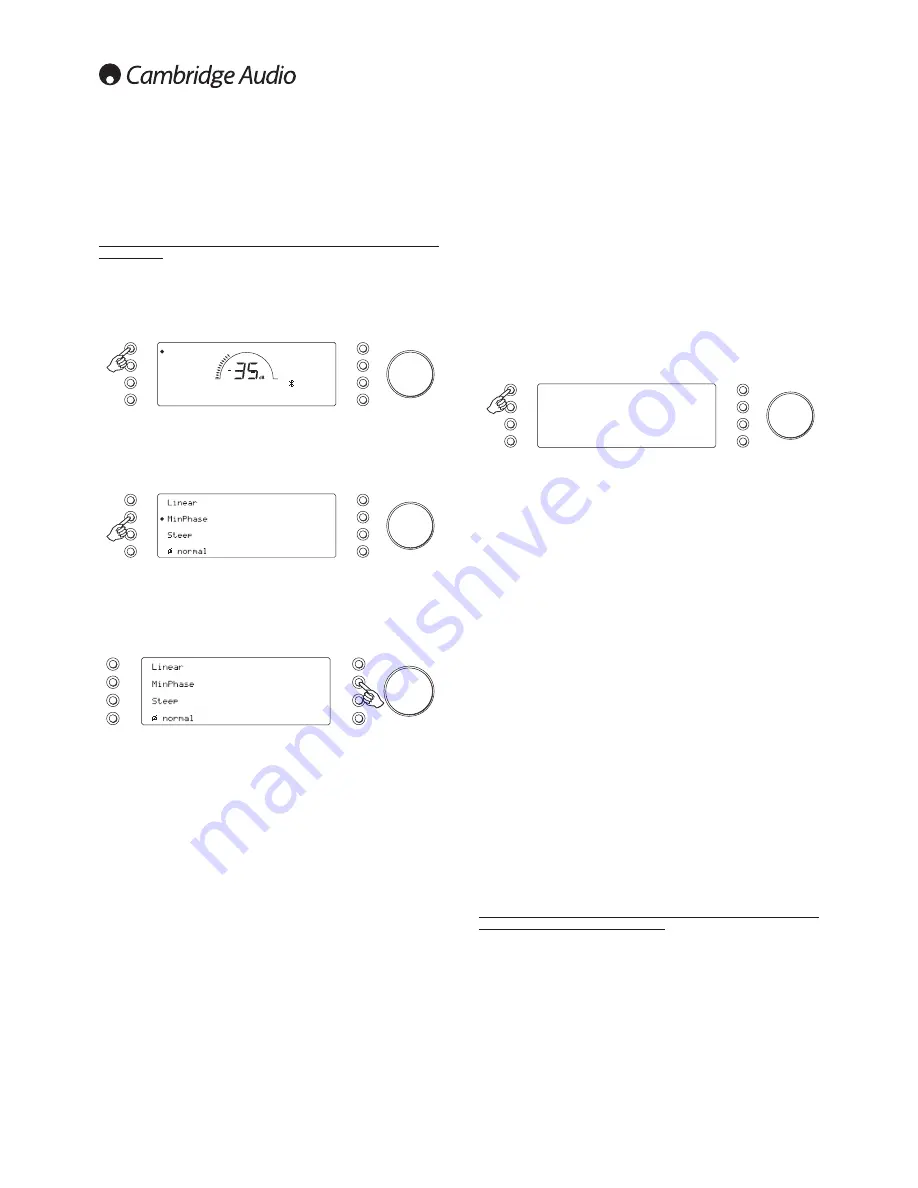
10
Operating instructions
The 851D has a custom-made display on the front of the unit that shows
the current status and allows you to access the system settings menu.
Here you can adjust the listening settings to your personal preference.
The system menu is easy to navigate and control, simply by using the
input select buttons to turn a feature on (solid circle) or off (no circle) and
the volume control knob to increase/decrease settings.
Note: To exit the System settings menu or go back one level, press the
Menu button.
Selecting input source
Push the appropriate input selection button to select the source
component that you wish to listen to (highlighted by a solid circle on the
display).
44.1kHz
Input 1
Input 2
Input 3
Input 4
BNC
AES/EBU
BTooth
USB
Filter and phase selection
Press the relevant input select button for four seconds to access the
submenu. Choose either of the three filter or the phase by pressing the
corresponding button. See later section for further details.
SOURCE
Naming
Input 1
Note:
The 851D remembers and recalls the selected filter type for each
input individually, making it possible, for example, to select Steep for the
USB input and Linear Phase for Digital Input 1, and so on.
Changing input names / source naming
SOURCE
Naming
Input 1
Press the relevant input select button for four seconds to access the
submenu. Press the Naming button, for example, if Input 1 is a CD player,
name it “CD” etc. Letters are selected by turning the volume control to
scroll through the available characters. Press the ‘Left’ or ‘Right’ button
to select which character you wish to edit. Press the ‘Done’ button to
save and exit the input name change menu and return to the previous
menu.
Alternatively, you can change the input name source by pressing the
Menu button then navigating to ‘Source > Naming’.
USB audio
The 851D is both USB 2.0 (Hi-Speed) and USB 1.1 (Full-speed) USB port
compatible.
It will also work with the new USB 3.0 ports where the PC will simply treat
the 851D as if it were a USB 2.0 or 1.1 device.
The 851D also supports two USB Audio protocols (not the same as the
port types themselves) USB Audio 1.0 (which works over USB 1.1 ports
and supports up to 24-bit/96kHz) or USB Audio 2.0 (which requires a
USB 2.0 port and can support up to 24-bit/192kHz).
The default configuration is USB 2.0 and USB Audio 2.0 which works
with nearly all common operating systems and computer types without
drivers and supports up to 24-bit/96kHz audio, simply plug in and play.
In this configuration the 851D is able to work at up to 24-bit/96kHz
by declaring to your computer that it can handle any sample rate from
32kHz to 96kHz.
However in some Windows/Mac operating system variants the operating
system itself may restrict or fix the output sample rate or re-sample the
audio.
See our online guide at
www.cambridge-audio.com/851DSupport
on
USB Audio for more details on this. With careful choice of playback
software and settings many pitfalls can be avoided.
In particular our free Windows USB Audio 2.0 driver (available from our
website) supports up to 24-bit/192kHz audio and WASAPI Exclusive or
ASIO modes that can give enhanced performance.
Switching between USB Class 1 and USB Class 2
operation
Your 851D will come set to driverless USB Audio Class 1 by default, but
it can be configured to run in either USB Class 1 or 2 mode. To change
USB Class, press the Menu button, then press the USB button to swith
between USB 1 and 2 class.
SETTINGS
USB 2
Pre-Amp
Front IR
Bright
Source
Trigger
APD OFF
Use with PCs
With the 851D switched to USB Audio 2.0, the 851D needs the Cambridge
Audio USB Audio 2.0 Driver to be loaded and can then accept up to
24-bit/192kHz (and support ASIO and WASAPI Exclusive if required).
With the 851D switched to USB Audio 1.0, the 851D will work with the
native Windows XP, Vista, 7 or 8 Audio 1.0 driver (no need to load any
new driver) and accept audio up to 24-bit/96kHz.
The driver is available from
www.cambridge-audio.com/851DSupport
.
Use with Macs
With the 851D switched to USB Audio 2.0 the 851D works with the native
Mac OS-X 10.5 (Leopard) or above Audio 2.0 driver and can accept audio
up to 24/192kHz.
No extra drivers are required. With the 851D switched to USB Audio 1.0
the 851D will work with the native Mac OS-X 10.5 (Leopard) or above
Audio 1.0 driver and accept audio up to 24/96kHz.
Use with Linux
For most builds of Linux with the 851D switched to USB Audio 1.0 the
851D will work with the native Audio 1.0 driver and accept audio up to
24-bit/96kHz.
Some very new builds of Linux are now supporting USB Audio 2.0 for
which the 851D should be switched to Audio 2.0 support to accept audio
up to 24-bit/192kHz.
For both cases, because Linux builds vary according to their creators
choice of software components (including drivers) it is not possible to
guarantee operation and Audio drivers may need to be loaded.
‘Class drivers’, as they are called for generic support of Audio Class 1.0
or Audio Class 2.0 devices, may be available from the Linux community,
however we do not supply these.
For full USB audio setup guides and to download the Windows USB 2.0
driver, visit www.cambridge-audio.com


































