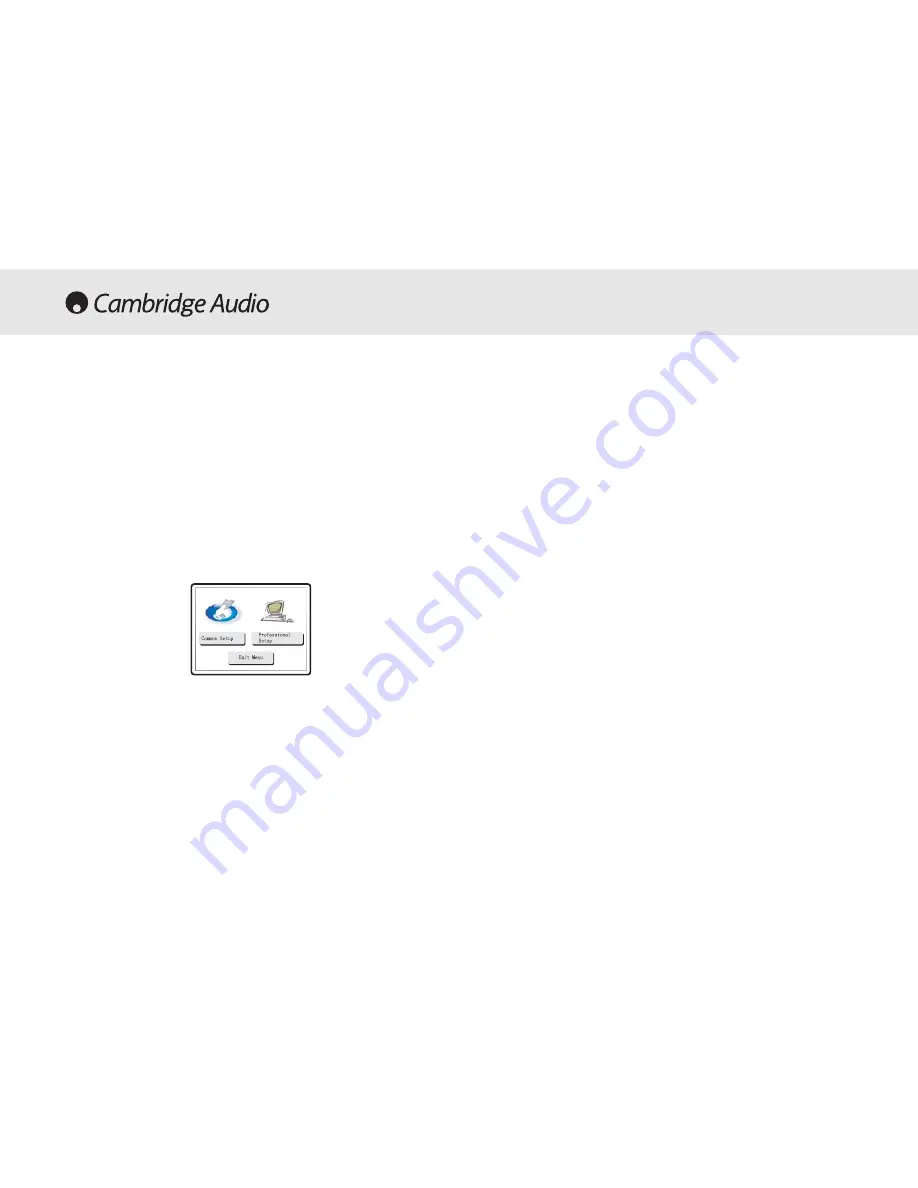
13
70 Series DVD player
OPERATING INSTRUCTIONS - THE DVD MENU DISPLAY
All of these menus are accessed from the blue Cambridge Logo screen
that appears when the DVD player is on with no disc in the tray. Pressing
the SETUP button on the remote brings up the DVD menu display. It is
accessed by the cursors and select button in the centre of the remote.
DVD79 O
Only
When you press the setup button two options will be displayed, common
and professional.
Press the common setup, to setup basic functions, or the professional
setup for more advanced settings.
General S
Setup - D
DVD77/79
TV D
Display: Allows you to alter between 16.9 widescreen and 4.3
conventional image.
SCART: Switches the SCART output between RGB and Component. You
will need a suitably equipped television to handle a component signal.
Screensaver: If the DVD is left on and inactive, it will switch to a
screensaver to minimise energy consumption and screen burn. It can be
switched off here.
Speaker S
Set U
Up
Downmix: Switches off the surround soundtrack (5.1 analogue output
section) and outputs a stereo signal from the stereo analogue output.
Front, C
Centre aand R
Rear S
Speaker S
Settings: adjusts the DVD decoder to
compensate between large and small speakers and the size of the
signal it sends to the subwoofer.
Subwoofer O
Off/On: Informs the player if a subwoofer is present. If it is
present the low frequencies are split off and sent to the subwoofer, if not
the complete audio spectrum will be heard through the front channel.
Channel D
Delay: Allows the distance between the listening position and
the centre, subwoofer, rear left and rear right speakers to be individually
set (in cm). This is to enable the surround sound to be optimised for
different listening room sizes and shapes.
Audio S
Setup PPage
EQ: Adjusts the final effect of the stereo output with a number of
optional presets.
Soundfield: Adjusts the final effect of the decoder output with a number
of surround effects presets.
Содержание 70
Страница 1: ...70 Series DVD Player ...
Страница 2: ...1 70 Series DVD player ...
Страница 27: ...70 S Series 70 Series DVD player 26 ...
Страница 28: ...70 Series DVD Player Part No AP16515 2 www cambridge a audio com ...




























