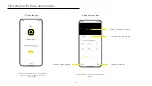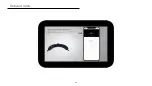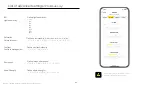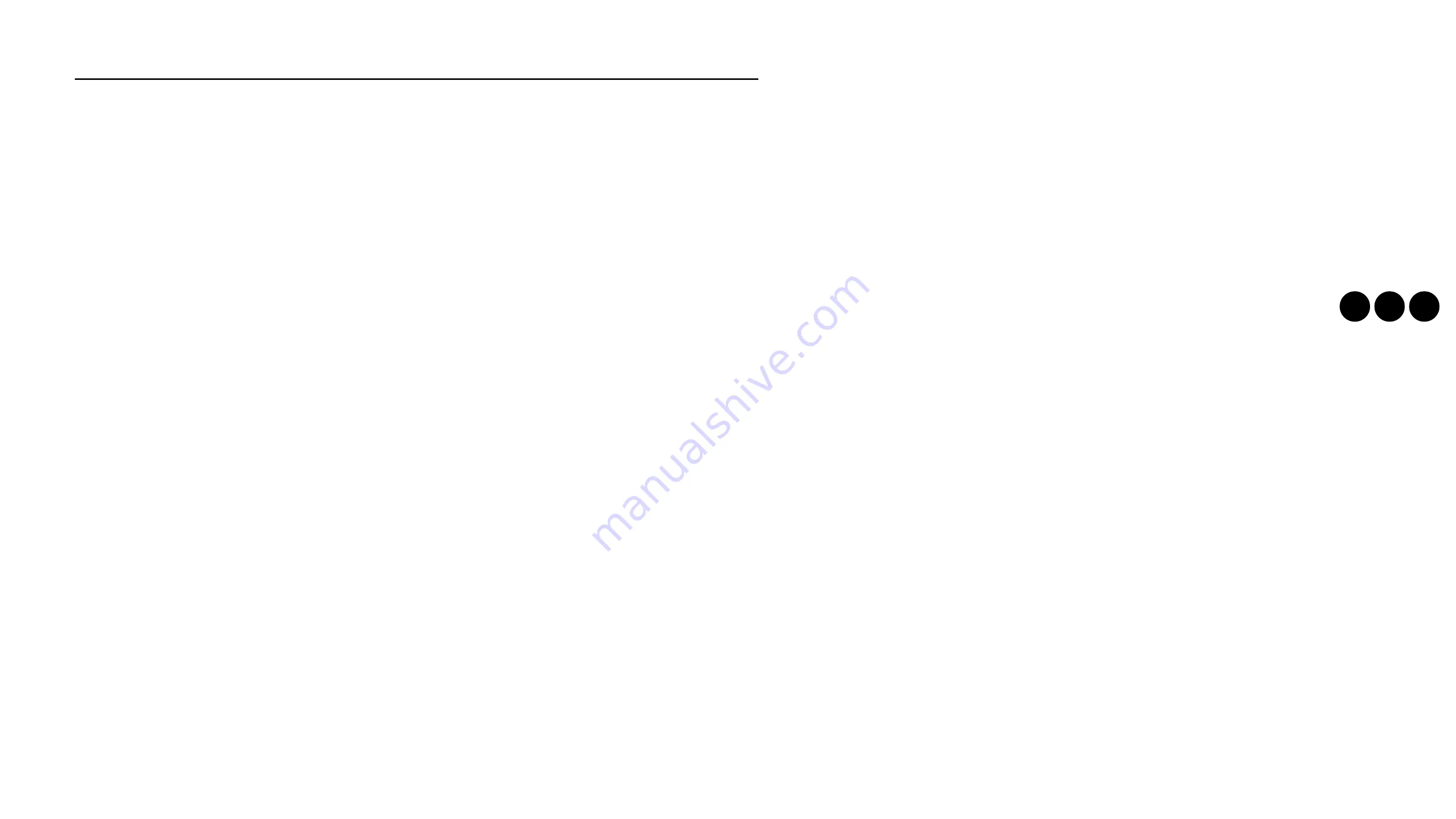
List of standard settings
Video resolution
3 video resolutions are available :
> HD720 1280x720 pixels
> FullHD 1080 1920x1080pixels*
> 4K 3840 x 2160 pixels
White balance
11 possibilities for white balance
> Auto * Mode
> Sunny
> Shaded
> Cloudy
> Daylight
> Fluorescent light 1
> Fluorescent light 2
> Fluorescent light 3
> Glowing Light
> Sunset
> Warm color
Auto Record
Launch a video record when turning on the camera:
> Yes *
> No
Stabilization
Enable electronic video stabilization:
> Yes *
> No
Audio
Enable microphones to capture audio
> Yes *
> No
Exposure
Define exposure value
> 0, 1, 2, 3, 4, 5, 6, 7, 8, 9, 10*, 11, 12, 13, 14, 15, 16, 17, 18
Flip
Flip image horizontally :
> Yes
> No *
Mirror
Reverse image vertically
> Yes
> No *
LED Mode
Reduce the camera LED brightness
> Yes
> No *
5
4
3
The sign * indicate the factory default values of the Cambox
Application version
Version number of your Cambox mobile app
Camera model
Camera model detected by the app
Camera version
Cambox firmware version
Reset default settings
This button allows you to reinitialize the camera to its
factory default values.
23
Содержание V4
Страница 1: ...V4 V4 V4 Pro User manual 26 04 2022 1 ...
Страница 22: ...Detailed video 22 ...