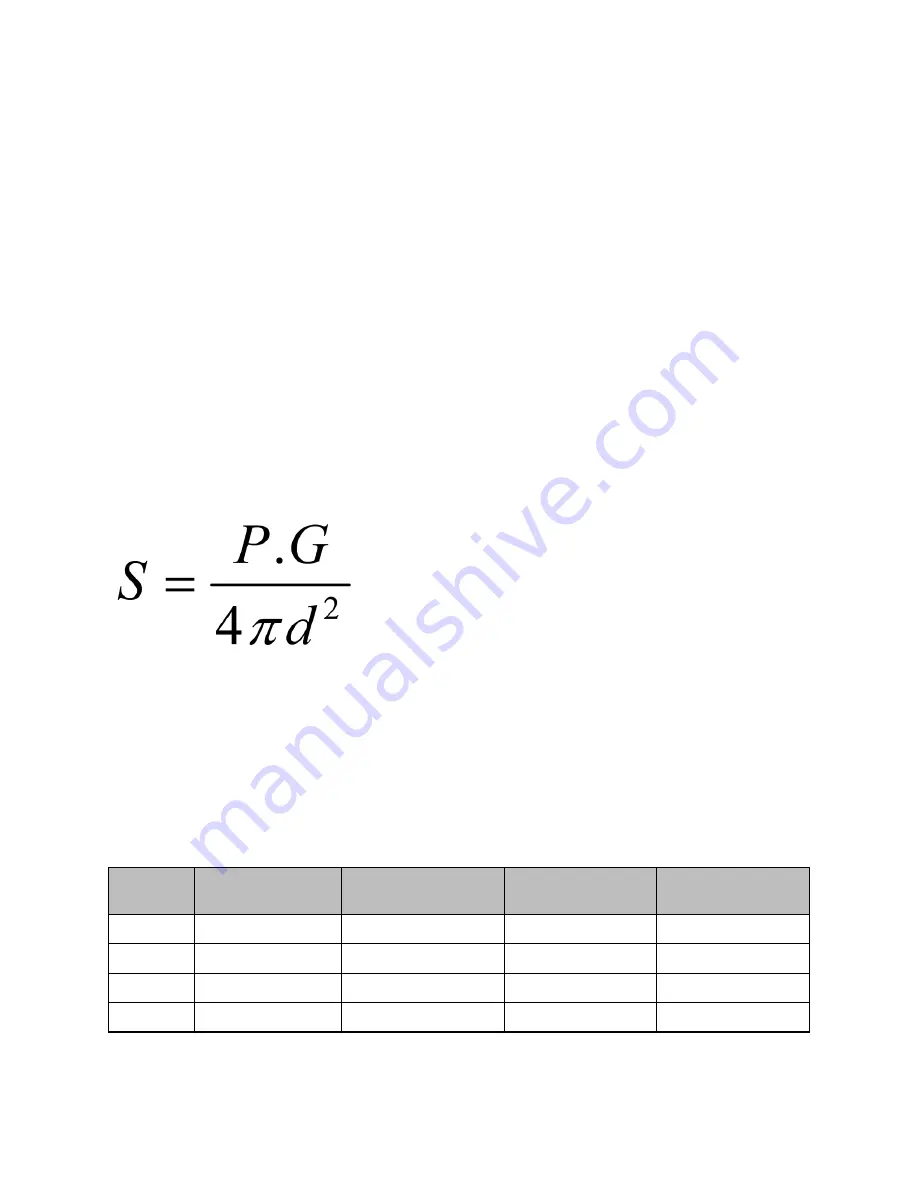
Chapter 1: About This User Guide
17
Power density exposure limit
This section includes the following topics:
⚫
Calculation of power density and distance
⚫
Calculated distances and power compliance margins
Install the radios for the platform family of wireless solutions so as to provide and maintain the minimum
separation distances from all persons.
The applicable FCC power density exposure limit for RF energy in the 2.4 and 5 GHz frequency bands is 1
mW/cm2.
The applicable ISEDC power density exposure limit for RF energy in unlicensed bands is 0.02619 * (f^
(0.6834)), where f is the lowest frequency of the supported band. For licensed bands, the power density
exposure limit is 0.6455 * (f^ (0.5)), where f is the lowest frequency of the supported band.
Calculation of power density and distance
The following calculation is based on the ANSI IEEE C95.1-1991 method, as that it provides a worst-case
analysis. Details of the assessment to EN50383:2002 can be provided, if required.
Peak power density in the far field of a radio frequency point source is calculated as follows:
Where:
⚫
P
–
Maximum average transmit power capability of the radio, in W
⚫
G
–
total Tx gain as a factor, converted from dB
⚫
S
–
power density (W/m²)
⚫
d
–
Distance from point source, in cm (Centimeters)
Table 5: Antenna details
AP
Antenna
Gain (for 2.4 GHz in
dBi)
Gain (for 5 GHz in
dBi)
Gain (for 6 GHz in
dBi)
XE5-8
Omnidirectional
5
5
4
XV3-8
Omnidirectional
5.1
6.7
N/A
XV2-2
Omnidirectional
5.4
6.3
N/A
XV2-2T
Omnidirectional
5.3
9.0
N/A
Содержание XE3-4
Страница 1: ...HARDWARE INSTALLATION GUIDE Enterprise Wi Fi 6 Access Point System Release 6 5 ...
Страница 36: ...Chapter 2 Packaging and Installation of Access Point 36 ...
Страница 44: ...Chapter 2 Packaging and Installation of Access Point 44 ...
Страница 47: ...Chapter 2 Packaging and Installation of Access Point 47 ...
















































