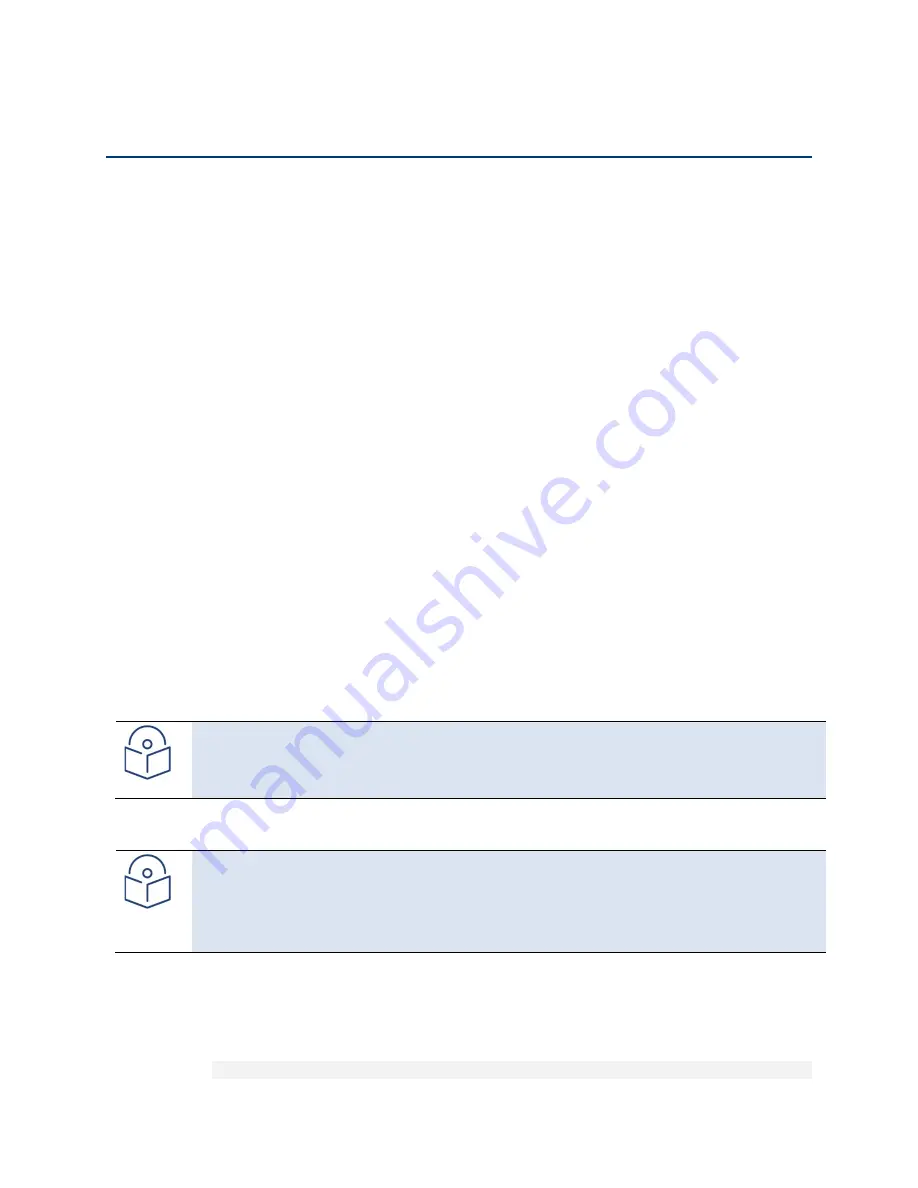
Chapter 13: Unit Management (CLI)
Upgrading the Software (CLI)
phn-3963_008v000
Page 13-33
Upgrading the Software (CLI)
PTP 850 software and firmware releases are provided in a single bundle that includes software and firmware for all
components in the system. Software is first downloaded to the system, then installed. After installation, a reset is
automatically performed on all components whose software was upgraded.
This section includes:
•
Software Upgrade Overview (CLI)
•
Viewing Current Software Versions (CLI)
•
Configuring a Software Download (CLI)
•
Downloading a Software Package (CLI)
•
Installing and Upgrading Software (CLI)
Software Upgrade Overview (CLI)
The PTP 850 software installation process includes the following steps:
1.
Download
– The files required for the installation or upgrade are downloaded from a remote server.
2.
Installation
– The downloaded software and firmware files are installed in all modules and components of the
PTP 850 that are currently running an older version.
3.
Reset
– The PTP 850 is restarted in order to boot the new software and firmware versions.
Software and firmware releases are provided in a single bundle that includes software and firmware for all
components in the system. When you download a software bundle, the system verifies the validity of the bundle.
The system also compares the files in the bundle to the files currently installed in the PTP 850 and its components,
so that only files that need to be updated are actually downloaded. A message is displayed for each file that is
actually downloaded.
Note
When downloading an older version, all files in the bundle may be downloaded, including files that
are already installed.
Software bundles can be downloaded via HTTP, HTTPS, FTP or SFTP. After the software download is complete, you
can initiate the installation.
Note
Before performing a software upgrade, it is important to verify that the system date and time are
correct. See
Setting the Time and Date (Optional) (CLI).
When upgrading a node with unit protection, upgrade the standby unit first, then the active unit.
Viewing Current Software Versions (CLI)
To display all current software versions, enter the following command in root view:
root> platform software show versions
Содержание PTP 850E
Страница 1: ...User Guide PTP 850E System Release 10 9 ...
Страница 48: ...Chapter 2 Getting Started PC Setup phn 3963_008v000 Page 2 5 Figure 10 Internet Protocol Properties Window ...
Страница 502: ...Chapter 19 Alarm Management and Troubleshooting CLI Performing Diagnostics CLI phn 3963_008v000 Page 19 29 ...






























