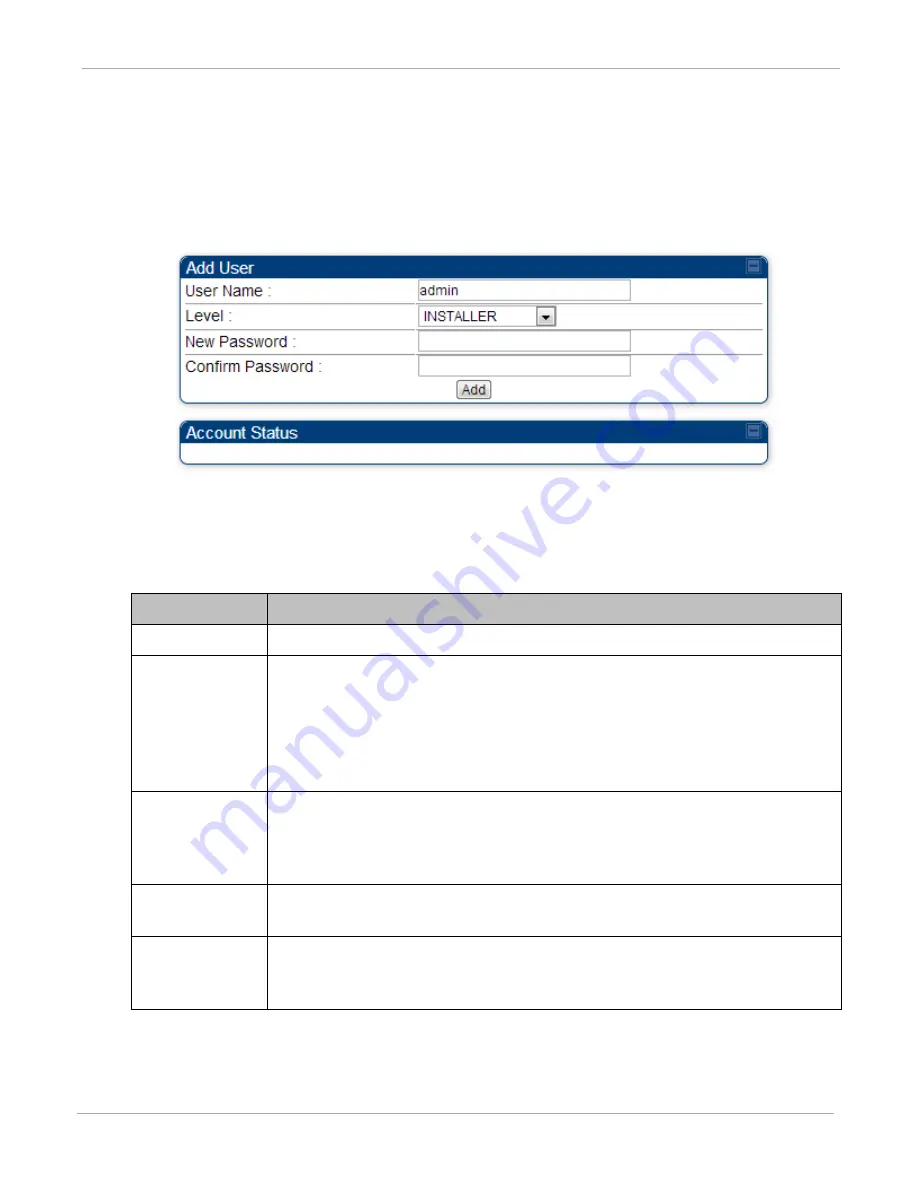
PMP Synchronization Solutions User Guide
Configuring a CMM4
PMP-0297 007v001 (January, 2017)
3-32
Add User
An example of the CMM4 Add User tab is displayed in
Figure 37 Add User tab of CMM4
If you are of ADMINISTRATOR level, the Add User Tab provides the following options to you.
Table 13 Add User attributes
Attribute
Meaning
User Name
Type the user name that you want to assign to the user you are adding.
Level
Use the down arrow to select the desired permission level for the user you are
adding. Choices include INSTALLER and ADMINISTRATOR with the difference
being that a user with INSTALLER permissions can only change their own
password and cannot add or delete users, whereas a user with
ADMINISTRATOR permissions can change any user’s password and can add
and delete users.
New Password
Type the new password (up to 32 alphanumeric characters) for management
access to this CMM4 by the user you are adding. Leaving this field blank
means no password is needed and any password (or no password) will allow
the user to log in.
Confirm
Password
Retype what you typed into the New Password parameter. If there is a failure
the “Account Status” will indicate that the new password failed.
Account Status
This is a read-only field that provides information on the current activity for
that screen. For instance, if adding a new user was successful a message will
be displayed indicating the user has been added.






























