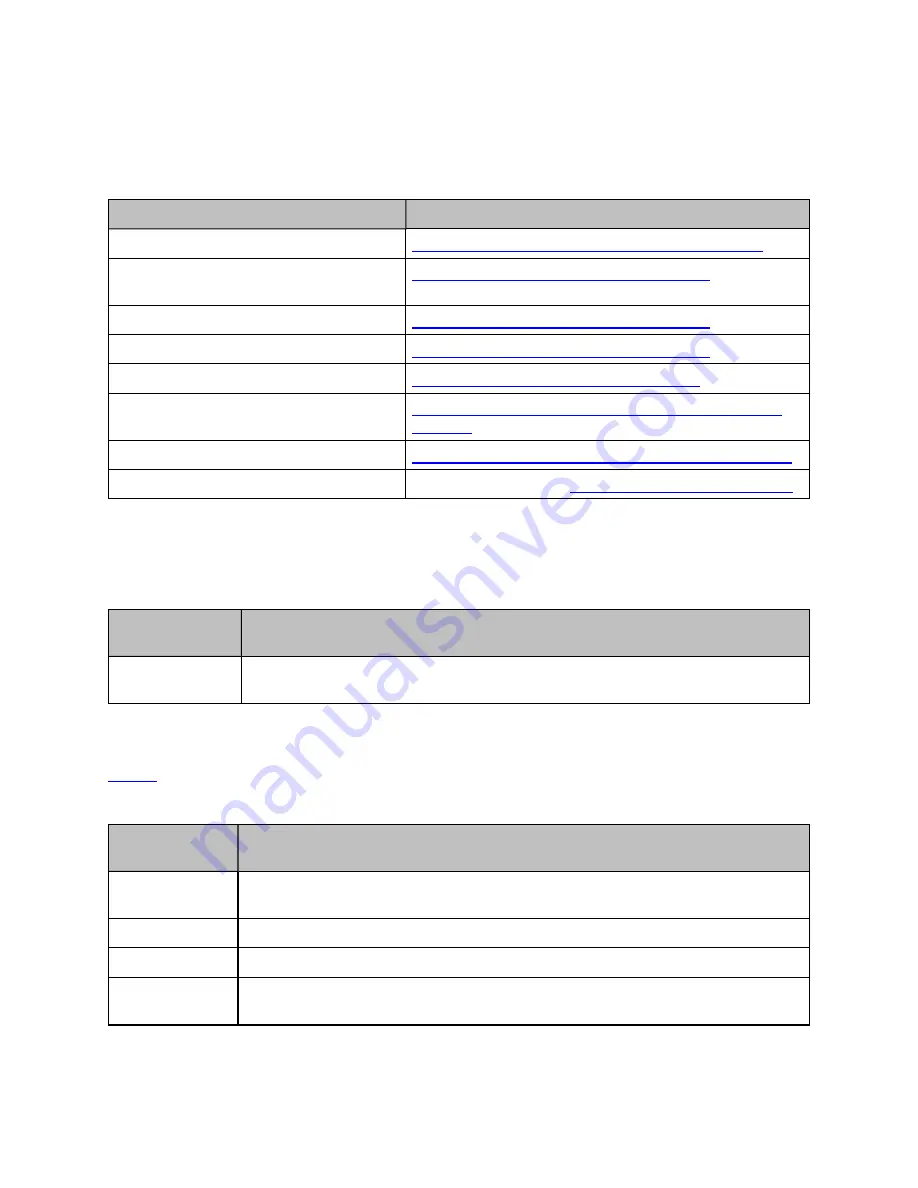
Chapter 1: About This User Guide
6
Related documents
provides provides support information for the AP (Enterprise Wi-Fi products).
Table 1: Related documents
Document Type
Link for Reference
Enterprise Wi-Fi product details
https://www.cambiumnetworks.com/products/wifi/
Enterprise Wi-Fi AP User Guide (This
document)
https://support.cambiumnetworks.com/files
Enterprise Wi-Fi AP Release Notes
https://support.cambiumnetworks.com/files
Software Resources
https://support.cambiumnetworks.com/files
Community
http://community.cambiumnetworks.com/
Support
https://www.cambiumnetworks.com/support/contact-
support/
Warranty
https://www.cambiumnetworks.com/support/warranty/
Feedback
For feedback, e-mail to
New hardware platforms
The System Release 6.4.1 includes support for the following new hardware platform:
Table 2: New hardware platform
Hardware
Platform
Description
XV2-2T1
Outdoor Wi-Fi 6 Access point, 2x2 Sector antenna Dual band 802.11ax 2x2, BLE,
2.5GbE
Existing hardware platforms
lists the existing hardware platforms.
Table 3: List of existing hardware platforms
Hardware
Platfrom
Description
XE3-4
4x4:4; 2x2:2; 2x2:2 802.11a/b/g/n/ac wave 2/ax Tri-Radio Indoor Wi-Fi 6e Access
Point
XV3-8
8x8:8, 4x4:4 802.11a/b/g/n/ac wave 2/ax Tri-Radio indoor Access Point
XV2-2
2x2:2, 2x2:2 802.11a/b/g/n/ac wave 2/ax Dual-Radio indoor Access Point
XV2-2T
2x2:2, 2x2:2 802.11a/b/g/n/ac wave 2/ax Dual-Radio Outdoor Access Point, Omni,
PoE out





















