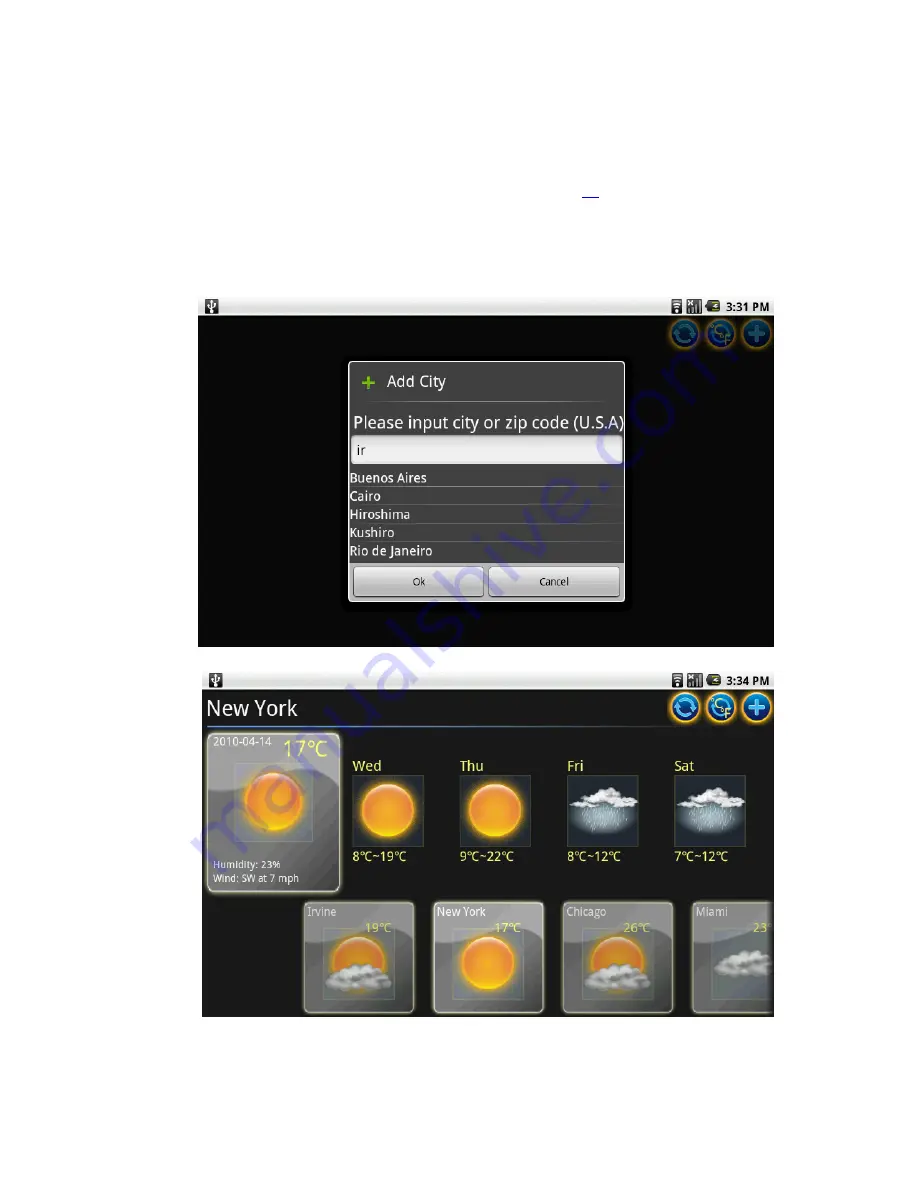
55
Notice
Before using the Weather application, please make sure your WebStation is
connected to the Internet. For methods to connect to the Internet, please
refer to “3.1 Connecting to the internet” on page
38
for more details.
English is the only input language allowed when adding cities.
Weather application support keyword association function, for example, if you
enter “ir”, all the cities name have “ir” will be on the list to choose.
S
S
w
w
i
i
t
t
c
c
h
h
T
T
e
e
m
m
p
p
e
e
r
r
a
a
t
t
u
u
r
r
e
e
M
M
e
e
a
a
s
s
u
u
r
r
e
e
s
s
Содержание WebStation
Страница 1: ...Rkjh Manual July 14 2010 Version 2 3 Version 2 3 Date of Last Revision July 14 2010...
Страница 62: ...57...
Страница 86: ...81...






























