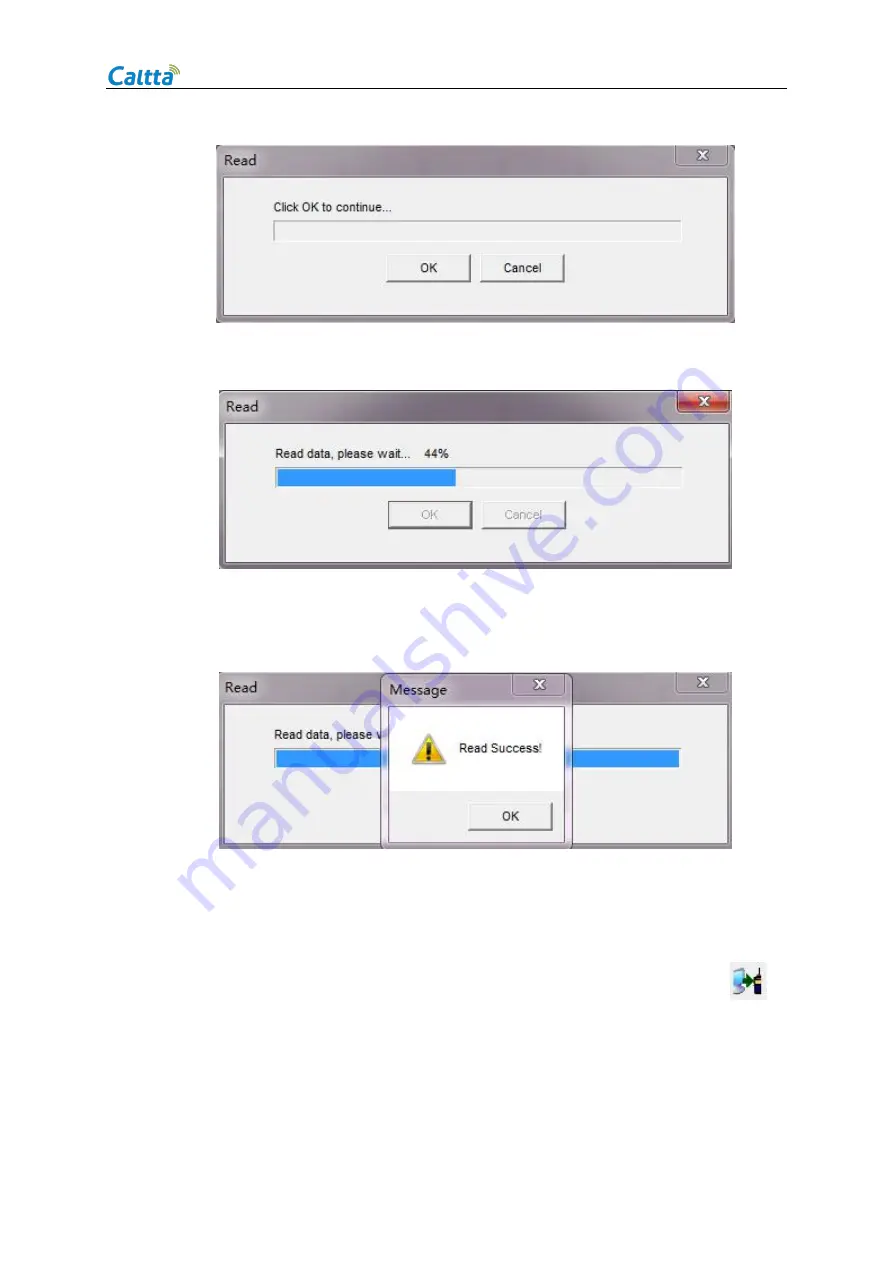
PM790 Radio Maintenance Manual
All rights reserved. No spreading abroad without permission of Caltta.
23
2) Click OK to continue, the radio displays reading and the CPS interface displays as below;
3) A pop-up message on the radio display will indicate read success after about 10 seconds, the
radio goes back to home display. The CPS will indicate read success as below.
4) Click OK to complete CPS read.
3. CPS Write
CPS write function can be started by shortcut key combination Ctrl + W or shortcut icon
to
write data into the radio.
Precondition: The radio database version and type code are consistent with the database version
and type code of the data currently edited by the CPS software. The radio is power on in user
Содержание PM790
Страница 1: ...1 PM790 Radio MAINTENANCE MANUAL Level1 V1 0...
Страница 2: ......






























