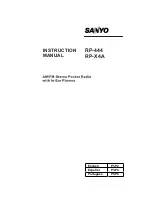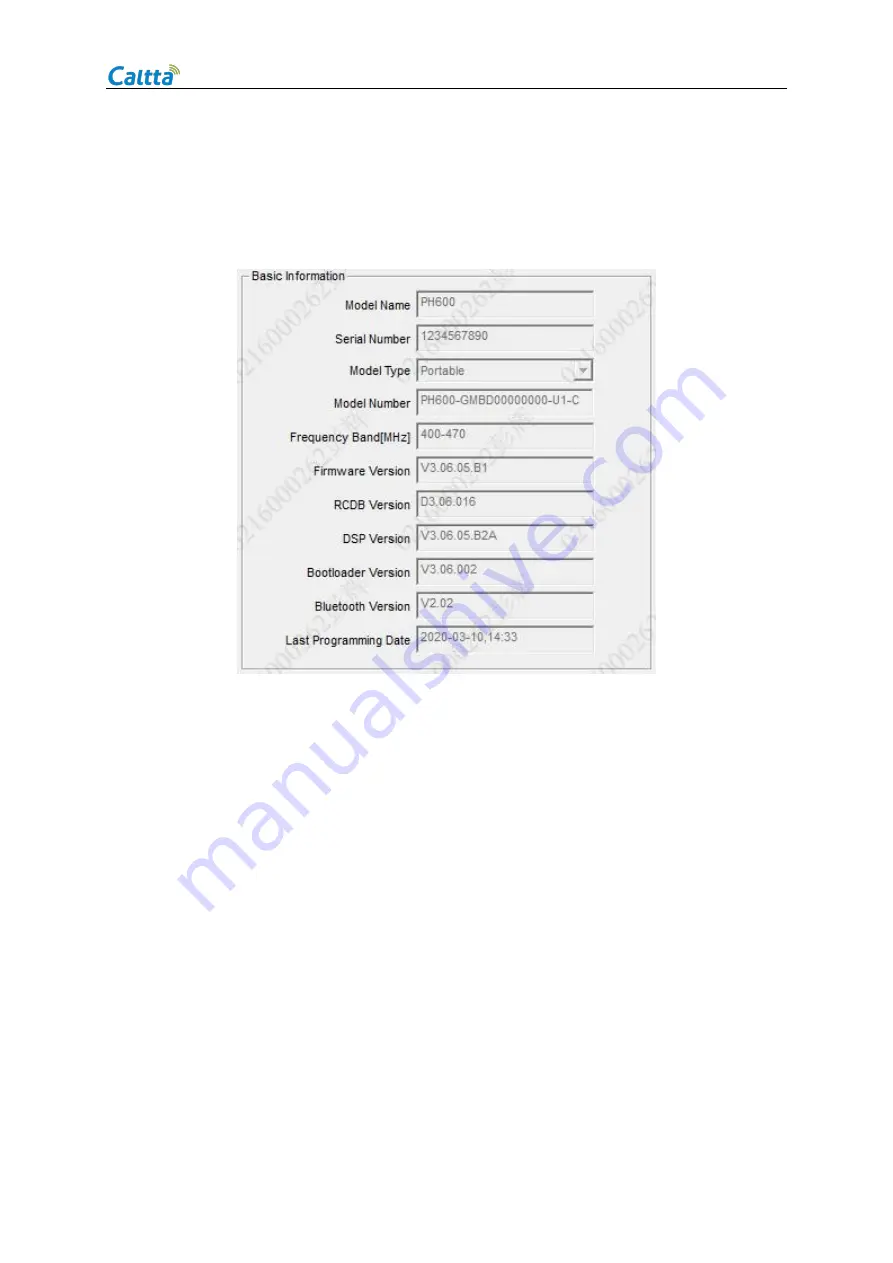
PH600 Radio Maintenance Manual
All rights reserved. No spreading abroad without permission of Caltta.
5
2.2Check Firmware Version and Device Information
You can get the device information by reading through CPS. You may contact after sales to get
version comparison table.
3 Software Upgrade
3.1Before Upgrade
1. Get the one-click upgrade software for the target version.
2. Prepare the radio to upgrade, take away the cover of accessory interface on the side.
3. Prepare the data cable (Type: AP340). Connect its USB port to your computer USB port,
connect the other side to your radio accessory interface port and fasten it.
AP340 Data Cable: