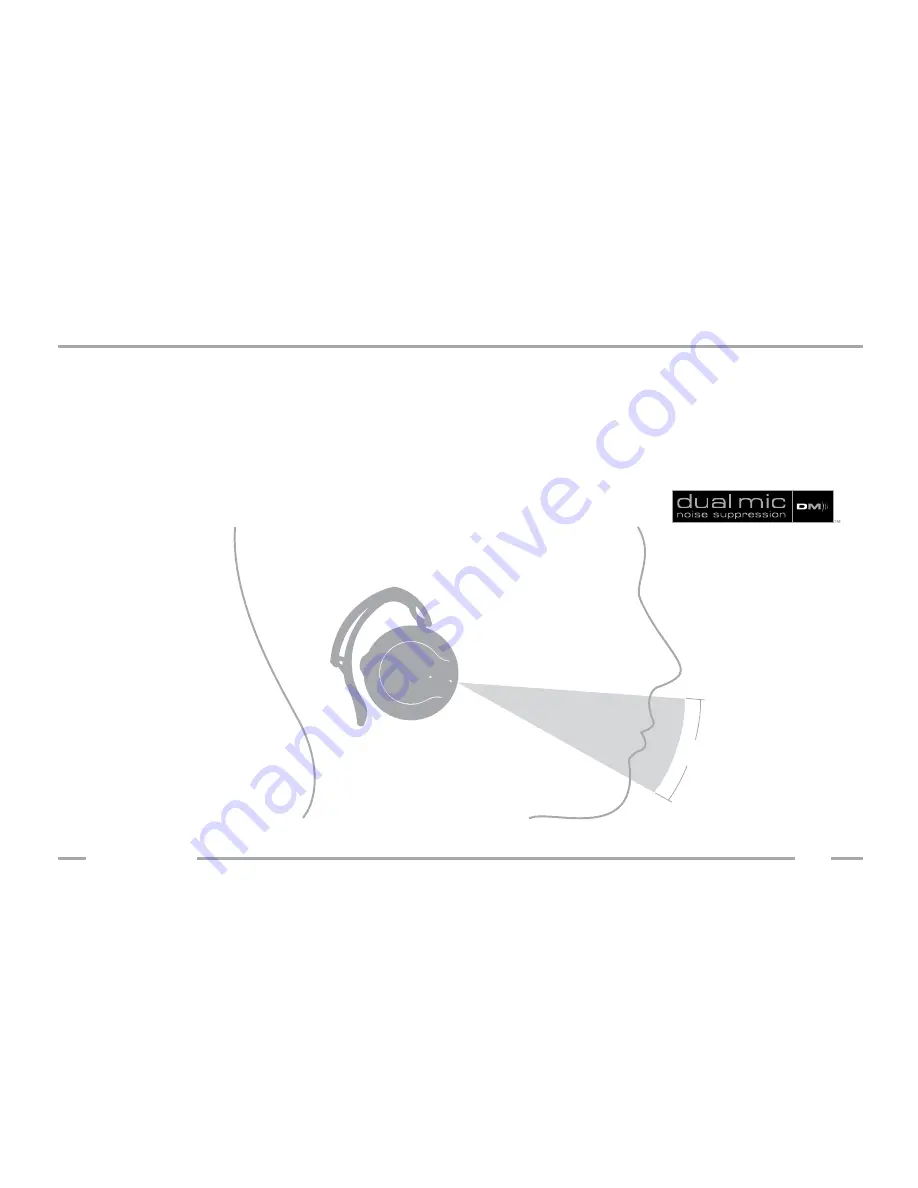
Mic Alignment
callp
o
d
®
11
Copyright © 2008 Callpod, Inc. Patents Pending.
The Dragon uses advanced Dual-mic Noise Suppression
™
that is always “ON.”
In order for the headset to function properly, the two microphones must be
positioned towards your mouth. This is easy to do. Once the headset is put on your
ear, simply rotate the headset towards your mouth until the ear bud is compressed
comfortably against your ear. The microphones will align automatically towards
your mouth as shown below:
30°
Содержание Dragon Bluetooth Headset
Страница 1: ...Multi Plex Your Dragon with the Power of 2...
Страница 2: ......


































