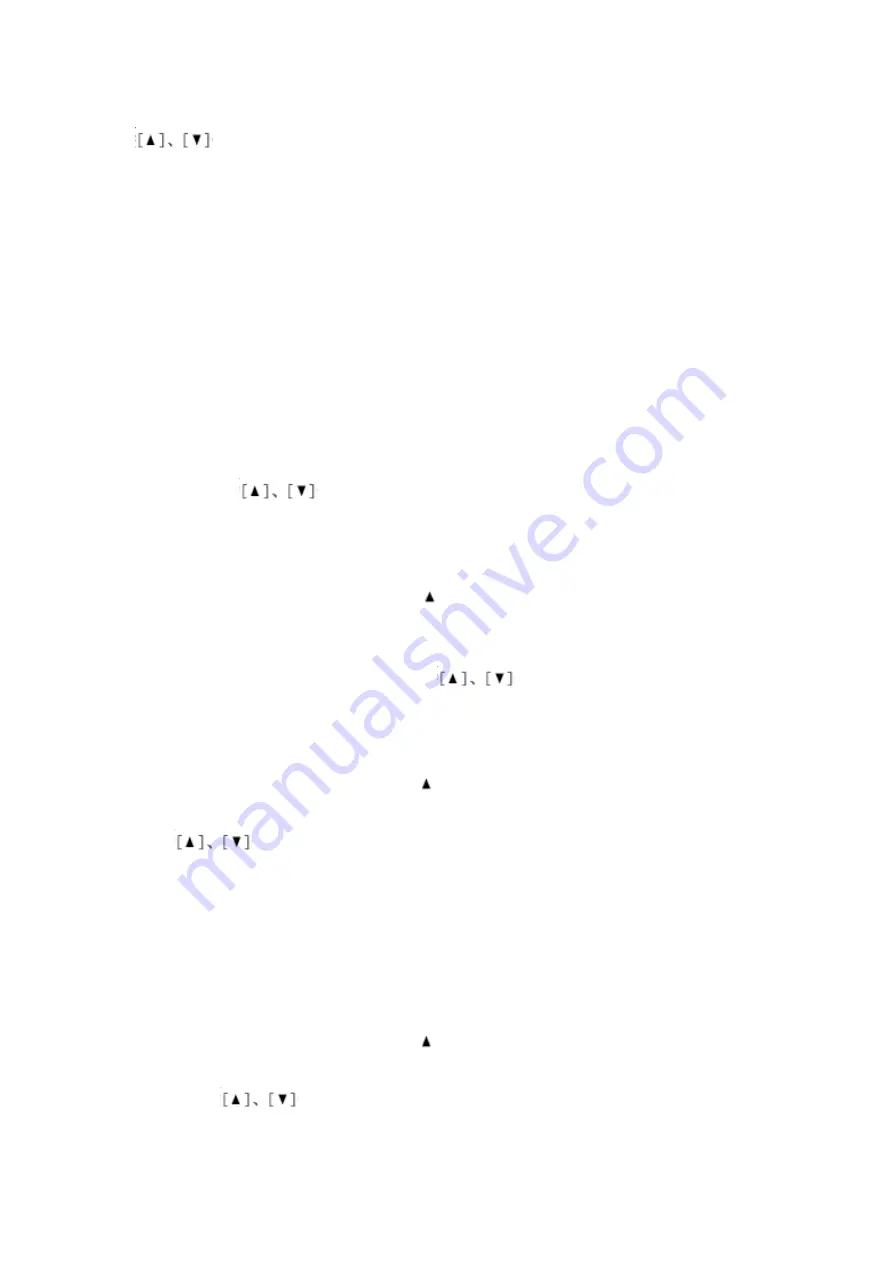
key and proceed to the setting for “month ” by pressing SET key. Change the setting of
month in the same procedures as you change the setting of year. Then proceed to change the setting of
date, hour and minute in the same procedure. The settings of hour and minute many be made in 10
digits or ones
place separately. Press DEL key to save and exit. After completing the settings of live time and date, the
LCD will display the corresponding week .
Notice: The settings of month, date, day and time will be updated with the setting of the year exempted
when receiving a FSK incoming call. A DTMR incoming call has no impact on the setting of time and
date.
Setting the area code:
At the hook on status, press SET key and UP key until the LCD will display “SET 2 CODE ”, press SET
key to confirm and then you will see “CODE -----” on the LCD with the first “-” blinking , requesting for
setup of first area code . The first “-” blinks (the first digit of the area code blinks if the code is set up
already ) . Press
key to set up or reset from 0 to 9. Conclude the setting for the first digit
and proceed to the next digit by pressing SET key. Press DEL key to save and exit.
Setting the PABX code:
At the hook on status, press SET key once and key twice until the LCD will display
“SET 3 PCODE ”, press SET key to confirm and then you will see “PCODE --” on the LCD with the first
“-” blinking , requesting for setup of first PABX-code . The first “-” blinks (the first digit of the PABX-code
blinks if the PABX-code is set up already ) . Press
key to set up or reset from 0 to 9. Press
DEL key to save and exit.
Automatic IP Setting:
At the hook on status, press SET key once and key three times until the LCD will display
“SET 4 AUTO IP”, press SET key to confirm it, LCD will display AUTO IP OFF with “OFF” flickering.
Press
to set the AUTO IP on or OFF. When choice the AUTO IP ON, press SET key to
confirm and the LCD will display “INPUTCODE”, you can input the telecom number, IP card number
and password supplied by the telecom IP service. Can press DEL key to edit during pressing; Press
DEL key to save and exit. After setup the AUTOIP code, when pre-dial the number which first code is 0,
the telephone will add the IP code to dial first; or add the IP code to dial when call back the incoming or
outgoing number which the first code is 0;
Setting the pulse or tone dialing mode:
At the hook on status, press SET key once and key four times until the
LCD displays “SET 5 P-T ”. Press SET key to confirm and the LCD will display “TONE”, the dialing mode
is tone. Press
key to change tone or pulse dial mode. Press SET confirm and DEL to exit.







