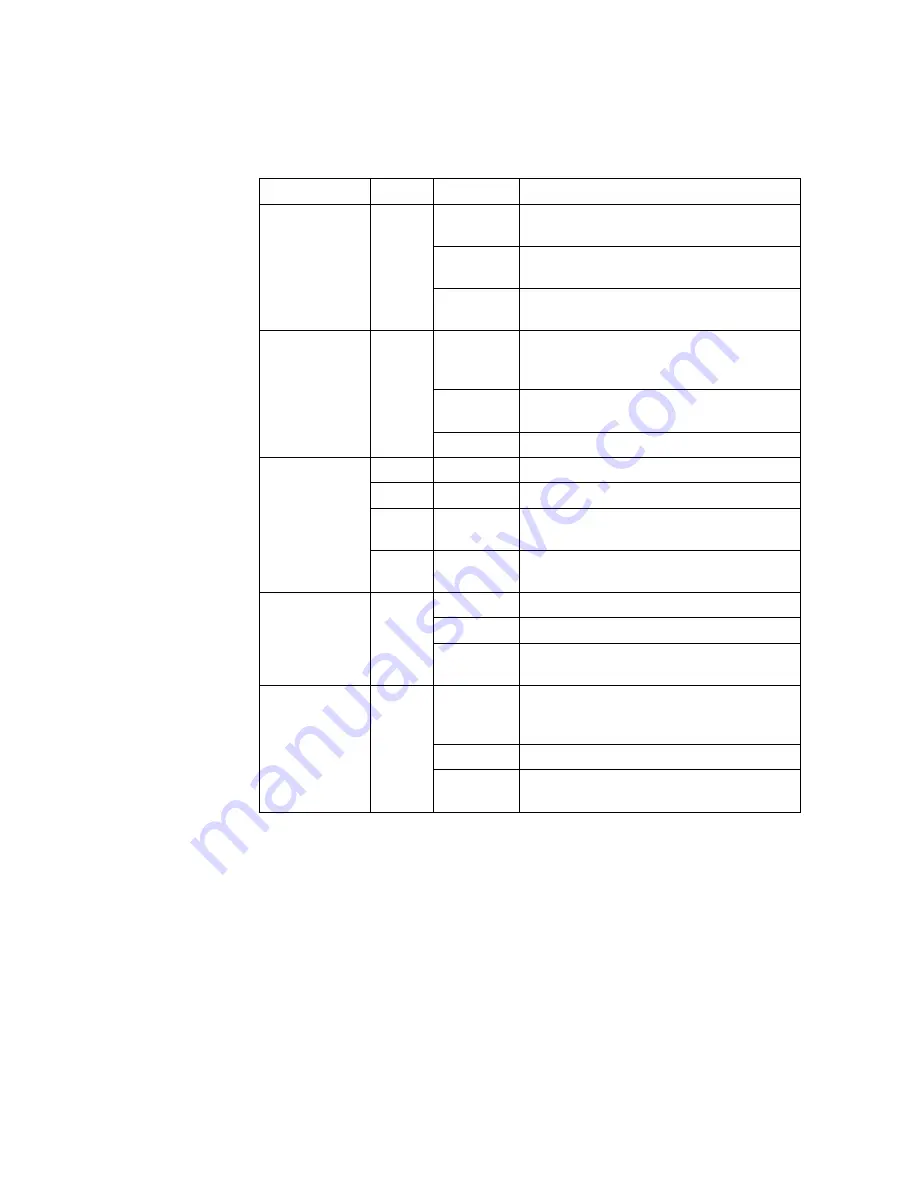
Troubleshooting
LED
Color Status
Indication
TEL1/2
Green
Internet
Green
Solid
Already register to soft-switch, but no
service flow and the line is on-hook
Blink
There is service flow on this port or the
telephone is off-hook
Off
System power is off, or is not registered
to soft-switch
Solid
Indicate PPPoE or DHCP sign up
completed successfully. Internet is
connected
Blink
Indicate to be getting IP with PPPoE
or DHCP
Off
Indicate WAN is not configured
WPS
Green Solid
Register successfully
Yellow Blink
Register is in progress
Red
Blink
Session Overlap Detected or WPS
Error
Green Off
WPS function is not enable, or system
power is off
WLAN
Green
USB
Green
Solid
Wireless Interface enable
Blink
Data transmitting at wireless interface
Off
Wireless interface disable, or system
power off
Solid
USB interface connected and working
on host mode, but there is no data
transmission
Blink
USB interface has data transmission
Off
USB interface has no connection, or
system power is off
4.2
Troubleshooting Procedures
Table 9 provides the basic procedures for troubleshooting.
220-00602 R10 | October, 2013
13
Содержание T073G HGU ONT
Страница 1: ...User Guide T073G HGU ONT 220 00602 Rev 10 ...
Страница 4: ...User Guide 220 00602 R10 October 2013 ...




































