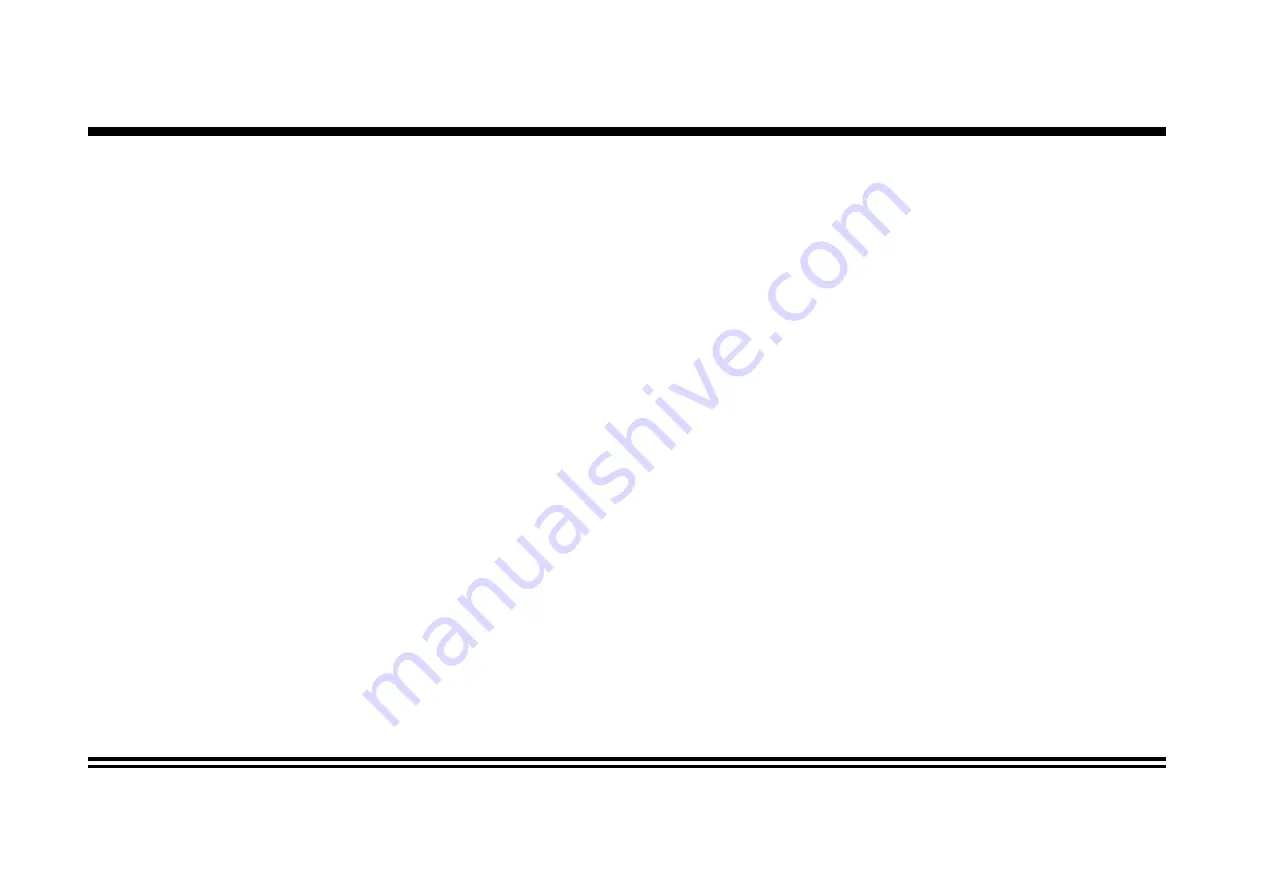
19
Other Operations
1. GPS Navigation
If GPS navigation is available with the system, Tap the GPS logo on the OSD to enter GPS navigation. Follow the on screen instruc-
tion to input destination and start navigation. The operation varies from software to software.
2. AV Input
The AV Input Jack is a set of composite input on the rear of the unit. Press the Mode button to choose AUX. Connect any portable audio/video device
such as a DVD player. Use the volume control to adjust volume.
3. Backup Camera Input
The backup camera input is on the back of the unit. (refer to wiring diagram). This input (in yellow) is for connecting backup camera for parking. You
must connect the VCC wire (in pink color) to the reverse gear switch in order to activate this video input mode when you switch the reverse gear of your
car. Please refer to the wiring diagram for more details.
4. Video Output
The Video Output Jack is on the back of the unit. (Refer to Wiring Diagram) This output (in yellow) is for connecting monitor(s). You must connect a moni-
tor for car in order to play this unit in another monitor. Consult your dealer for any kinds of monitors that are suitable to use in car. Press the “BND/SYS
” button to choose between PAL and NTSC mode.
5. RCA Output
s
The RCA Output Jack is on the back of the unit. (Refer to Wiring Diagram) This output is for connecting amplifier, equalizer, or other audio component that
requires a pre-amp out connection. (Red=Right, White=Left) Follow the manufactures instructions for the audio component that you are connecting.
6. Subwoofer Output
The Subwoofer Output Jack is on the output wire harness. (Refer to Wiring Diagram) This output is for connecting up to 2 subwoofer amplifier to the
Subwoofer Output Jack to drive a subwoofer. Follow the amplifier’s installation instructions. Press and hold the BND/NP/SUB button to activate or
deactivate this function.




































