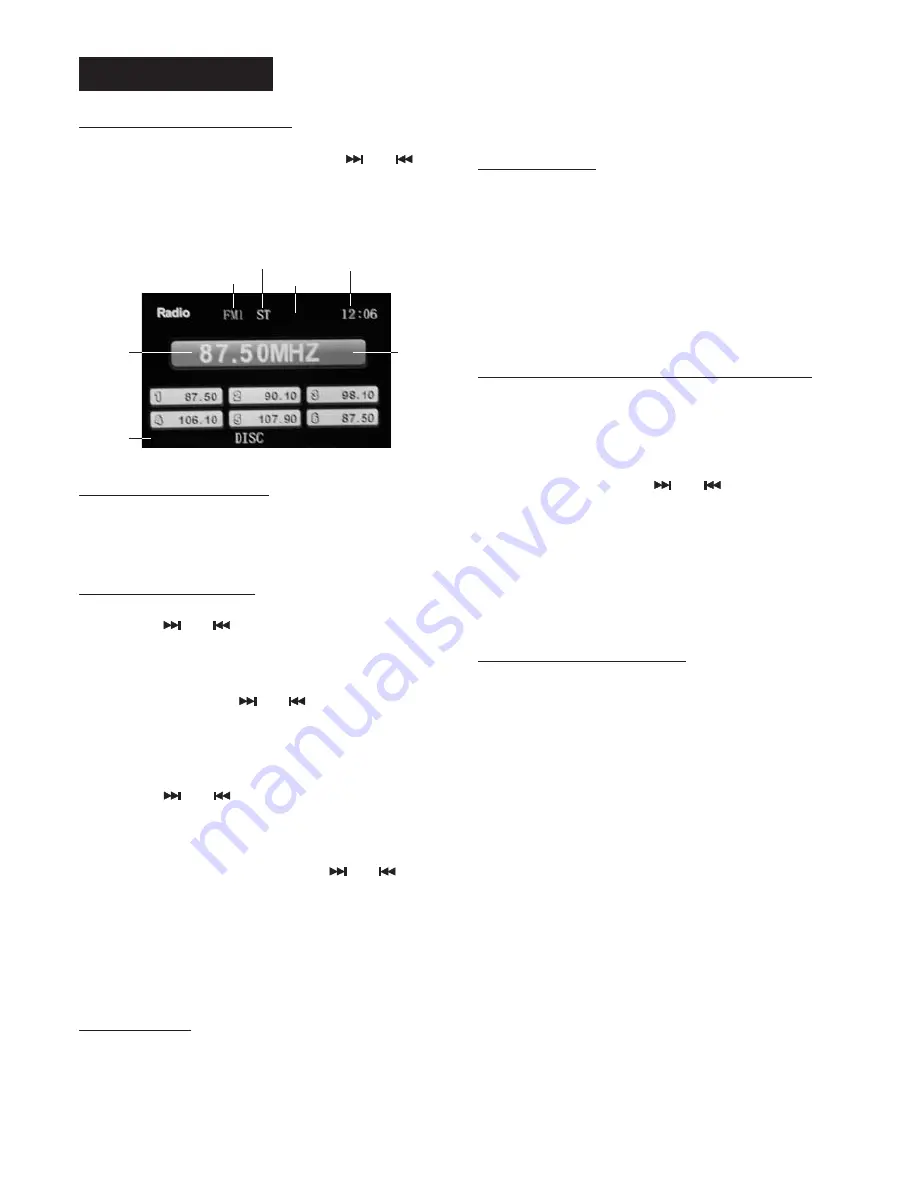
LOC
VOL 32
1
Radio operations
To select the radio mode
Press the
button to access the
source interface, then press the
or
button on the front panel or pressing the
or
button on the remote control to select
select the radio mode. You will see the
following radio screen on the
one of the three
MODE
Stereo/Mono
◄
►
TFT screen.
In radio mode, press the
button
repeatedly to select
radio
broadcasting bands: FM 1-> FM 2 -> FM 3.
Press the
or
button, the automatic
search will start. It will search upward or
downward for the strong signal radio station
within the current band.
Press and hold the
or
button until
“MANU” appears on the TFT screen, it will
change into manual searching mode.
Press the
or
button repeatedly to
manually search upward or downward step
by step for the desired radio station within
the current band. For fast manual
searching, press and hold the
or
button.
In manual search process, if the both
buttons haven’t been pressed within 5
seconds, it will change into automatic
search mode automatically. “MANU”
disappears on the TFT screen.
FM station is received in stereo mode.
However, if the signal weak or reception is
not as good as you would like, switching to
MONO mode usually improves the overall
sound quality
To select a radio band
Auto/ Manual tuning
BAND
- Automatic search mode:
- Manual search mode:
Press the
button on the front panel or
briefly press
on the remote control
to choose FM STEREO or MONO audio
effect.
In urban settings, most stations are strong
enough and it should be set in LOCAL
mode.
Switch to DX (distant) mode to search for
stations with weaker signals.
Press and hold the
button on the
head unit or briefly press the
button
on the remote control to choose local
reception or DX(distant) reception mode.
You can store up to a total of 18 FM radio
stations in the memory (manually or
automatically.
- Select a band (if needed)
- Select a station by
or
button, refer
to auto / manual tuning.
- Hold a Pre-set button (1-6) for at least 2
seconds.
- Select a band (if needed).
- Press a preset button (1-6) briefly to
recall the stored station.
Press the
button to scan each preset
station. It will play a station for a few
seconds, then go to next station until all 6
stations are scanned, finally the radio will
play at the preset station where scanning
started. The preset station number on the
LCD will flash during the process. When
you hear a station that you wish to listen to,
press the
again to stop the preset
scanning.
Press and hold the
button for more
than 2 seconds to start auto store. The radio
will scan from the lowest frequency, and
automatically store the 6 strongest stations
into the preset memories. When auto store
is complete, the radio will start preset scan
to the stored 6 station
ST
MO/ST
PTY/LOC
LO/DX
- To store a station:
- To recall a station:
- Preset scan:
AS/PS
AS/PS
- Auto store:
AS/PS
.
Local/Distant
To store / recall a preset radio stations
Auto store / Preset scan
Stereo/mono
Local/distant
Radio band
Frequency
Clock
Volume
Preset
station
number
TA AF
Page 10



























