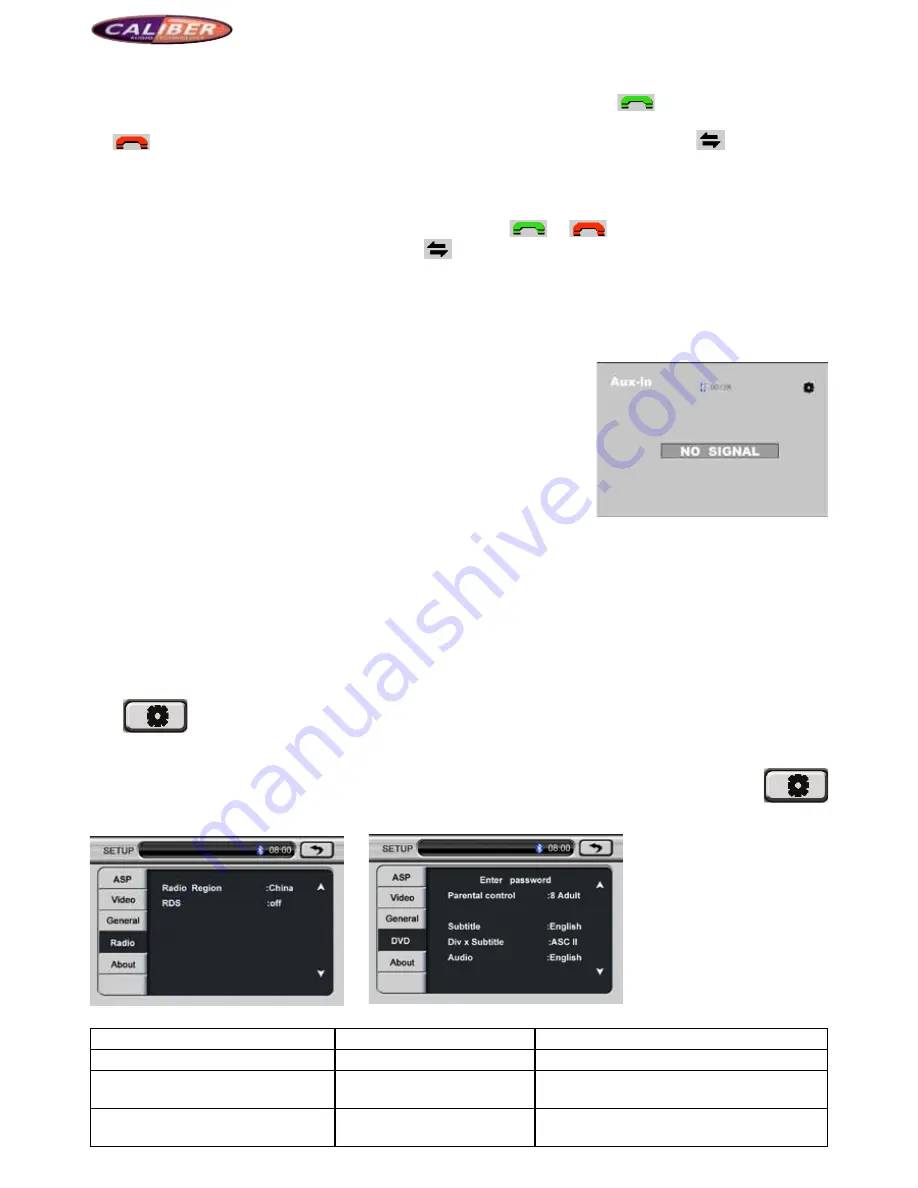
MCD901
3.
Making a call:
Input the phone number by the number keys on the screen and click the green answer key
, then, the system will transfer
the sound of mobile to the car speaker. You can hear the dialing tone and the other’s voice from the car speakers. Click red ring-off
key
to finish the call or ring off directly. When you are making a call, you can click the switching key
to switch the talk
between car speaker and the mobile phone to ensure your talk safety.
4.
answering a call:
The system is switched to Bluetooth hands-free interface automatically from any modes when there is an incoming call, the
current play sound will be changed to the incoming ring tone. If answering mode is set to be “Auto”, the system answers the call
automatically. If the answering mode is set to be “Manual”, you can click
or
on the screen to answer or to refuse
the call. When you are talking, you can click switching key
to switch the talk between car speaker and the mobile phone to
ensure your talk safety.
The incoming number is shown in the message box.
5.
playing Mp3 music
: You can play MP3 music saved in your mobile phone by clicking any play keys on the interface.
6 .1
There is an external microphone option at the back of the player, driver can connect it for calling.
7. aux in (auxiliary DeViCeS input)
Enter the system main interface, and choose AUX IN or press SRC key on the panel to
enter the AUX IN mode. AUX IN function allows external media source to connect to
the system, such as camera, game player, walkman, external GPS box (remote control).
If there is no AUX IN, the screen is shown as follows:
In AUX IN mode, click section A of the touch screen to return to the system main
interface.
8. rear-View CaMera
Enter the system main interface, and choose “Camera” or press Camera key on the panel to switch to the rear-view camera mode.
If rear-view camera is installed, the system display the camera picture on the screen to ensure the backup safety.
9. lCD DiSplay ShutDown
In order not to influence the vision of the driver for his/her safety, LCD display should be shut down at night. When it is not playing
the video, click LCD OFF on the screen to shout down the display screen, however, it keeps the audio play of original mode. Click
any point of the touch screen or press any keys on the panel to exit the LCD OFF mode.
10. SySteM Setup
Click
to enter the system setup interface, in which there are ASP, Video, General, Radio, and Media setups. You can set
the corresponding parameter according to your demand.
(1). DVD setup:
When playing the DVD video, click section D of the touch screen, and the system will show the play control menu, click
to enter the system setup interface, then, click Media to enter the interface as follows:
P
i
c
t
u
r
e
18
Picture 19
Setup
optional
function descriptions
Set Rating
Password
?_______
Enter the set password (The child lock is
unlocked only when the password is correct)
Parental
Control
Kid Safe/G/PG/PG-13/PG-R/R/
NC-17/Adult
Select the lock grade; you can select any grade as
you like














