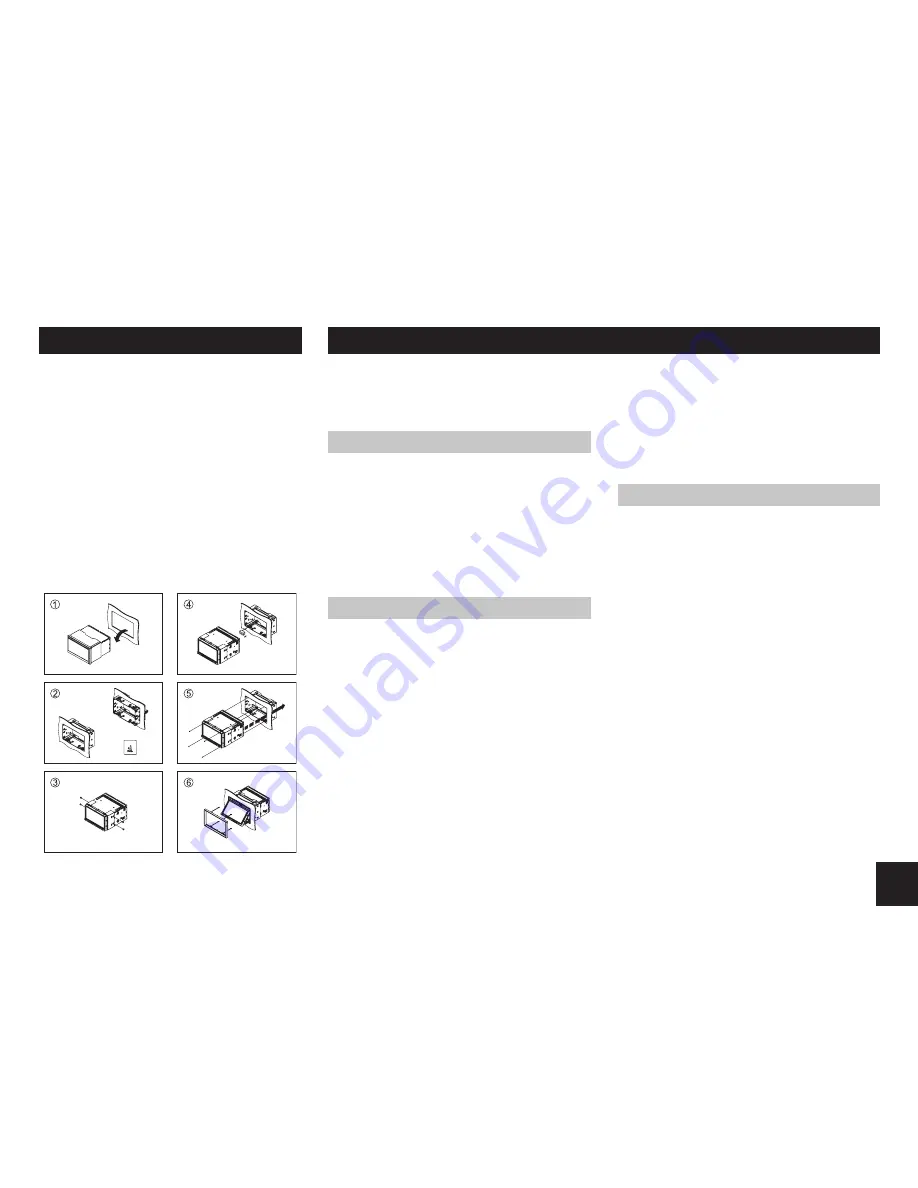
15
Installation Guide
If you are not sure how to install this unit
correctly, contact a qualified technician.
Installation Procedures
1. Remove other audio system from the car.
. Insert mounting collar into the dashboard.
3. Attach the brackets to the main unit.
Make sure to use the supplied flat head
screws (M5x6mm).
4. Do the required electrical connections.
5. Install the main unit in the dashboard.
Make sure to use the supplied pan flat
head screws (M.6x5mm).
6. Turn on the unit and slide down the panel,
then attach the trim plate.
Troubleshooting
If you suspect something is wrong, immediately switch power off. Do not use the unit in abnormal
condition, for example without sound, or with smoke or foul smell, can cause fire or electric shock.
Immediately stop using it and call the store where you purchased it. Never try to repair the unit
yourself because it is dangerous to do so.
General
No power or no sound.
Car's engine switch is not on.
Turn your car's key to ACC or ON.
Cable is not correctly connected.
Check connection.
Fuse is burnt.
Replace fuse.
Check volume or mute on / off.
If the above solutions cannot help.
Press the RESET button.
Disc
Disc is inside but no sound.
Disc is upside down.
Place disc in the correct direction, and the
label side up.
Disc is dirty or damaged.
Clean disc or change another disc.
Disc sound skips, tone quality is low.
Disc is dirty or damaged.
Clean CD or change another CD.
Sound skips due to vibration.
Mounting angle is over 30
o
.
Adjust mounting angle to less than 30
o
.
Unstable mounting.
Mount the unit securely with the mounting
parts.
Radio
Noise in broadcasts.
Station is too far, or signals are too weak.
Select other stations of higher signal level.
Preset station lost.
Battery cable is not correctly connected.
Connect the battery cable to the terminal
that is always live.
















