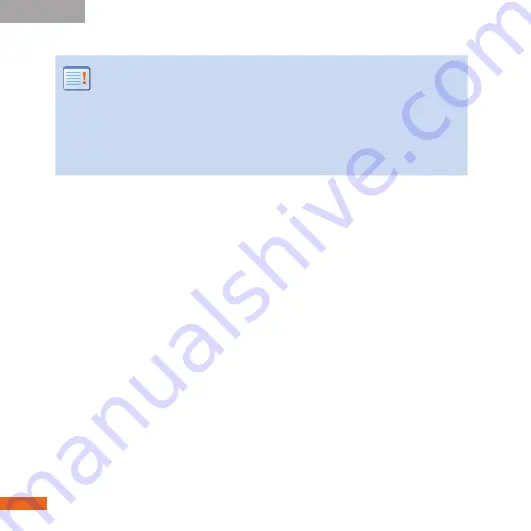
Windows
38
E. Launch RAID Shield
Keep in mind, that on the fl y initialization will take
from fi ve to eight hours, depending on the size of
your array. Do not use the performance evaluation
option to set up your HDPro. Performance
evaluation will not secure your data, and is only
used for testing purposes.
5.
When the array is completed restart your computer.
6.
After boot up right click on "My Computer" and
chose "Manage".
7.
Computer Management / Storage / Disk
Management - Format new external storage.
8.
When the format is complete restart the computer.
9.
Congratulations, your HDPro is set-up and ready
to have storage added.
Содержание HDPro
Страница 1: ...Getting Started...
Страница 3: ...for Mac...
Страница 6: ...6 B Installing Drives Mac 2 Take note of the number on each drive...
Страница 17: ...17 C Installing the PCI card Mac 6 Attach the PCI Express Cable from the tower PCI connection to your HDPro...
Страница 23: ...for Windows...
Страница 26: ...Windows 26 B Installing Drives 2 Take note of the number on each drive...
Страница 33: ...Windows 33 C Installing the PCI card 3 Attach the PCI Express Cable from the tower PCI connection to your HDPro...
Страница 40: ...www caldigit com Copyright 2008 CalDigit Inc All Rights Reserved...

















