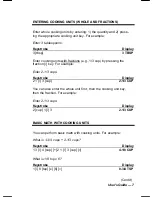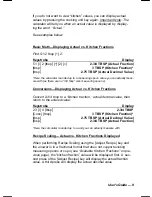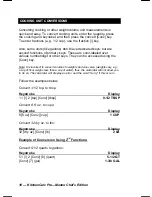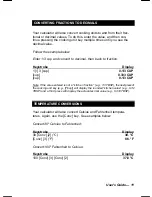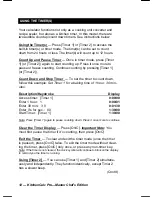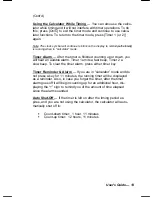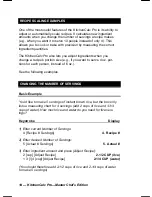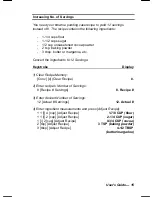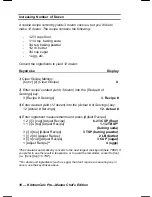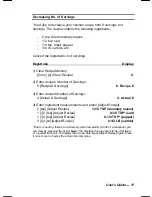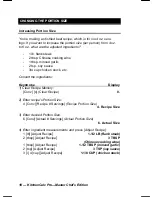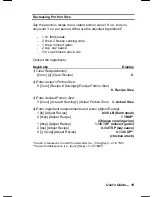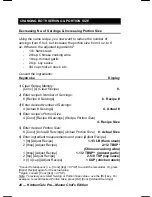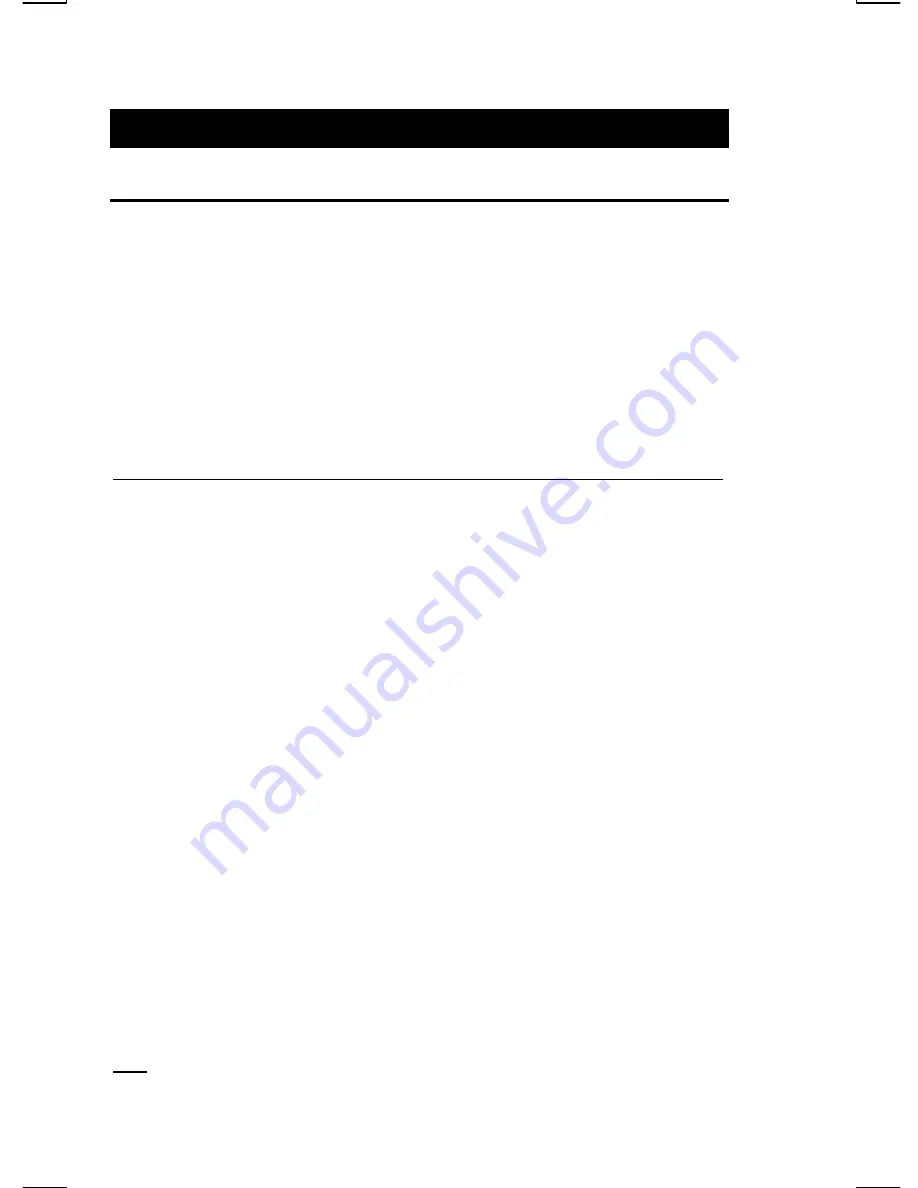
20 — KitchenCalc Pro—Master Chef’s Edition
CHANGING BOTH SERVING & PORTION SIZE
Decreasing No. of Servings & Increasing Portion Size
Using the same recipe, you now want to reduce the number of
servings from 6 to 4, but increase the portion size from 4 oz. to 8
oz. What are the adjusted ingredients?
-
1 lb. flank steak
-
2 tbsp. Chinese cooking wine
-
1 tbsp. minced garlic
-
2 tsp. soy sauce
-
3/4 cup chicken stock,
etc.
Convert the ingredients:
Keystroke
Display
1) Clear Recipe Memory:
[Conv] [x]
(Clear Recipe)
0.
2) Enter recipe’s Number of Servings
:
6 [Recipe # Servings]
6. Recipe #
3) Enter desired Number of Servings
:
4 [Actual # Servings]
4. Actual #
4) Enter recipe’s Portion Size:
4 [Conv] [Recipe # Servings]
(Recipe Portion Size)
4. Recipe Size
5) Enter desired Portion Size:
8 [Conv] [Actual # Servings]
(Actual Portion Size)
8. Actual Size
6) Enter ingredient measurements and press [Adjust Recipe]:
1 [lb] [Adjust Recipe]
1-1/3 LB
(flank steak)
2 [tbsp] [Adjust Recipe]
2-1/2 TBSP*
(Chinese cooking wine)
1 [tbsp] [Adjust Recipe]
1-1/2 TBSP**
(minced garlic)
2 [tsp] [Adjust Recipe]
2-5/8 TSP
(soy sauce)
3 [/] 4 [cup] [Adjust Recipe]
1 CUP
(chicken stock)
*Convert to teaspoons (i.e., [Conv] [tsp] = 8 TSP) to avoid the remainder. Or, press
[Adjust Recipe] again for the actual value.
**Again, convert: [Conv] [tsp] = 4 TSP).
Note: To review your stored Serving or Portion Size values, use the [Rcl] key. For
example, to recall desired Portion Size, press [Rcl] [Conv] [Actual # Servings].