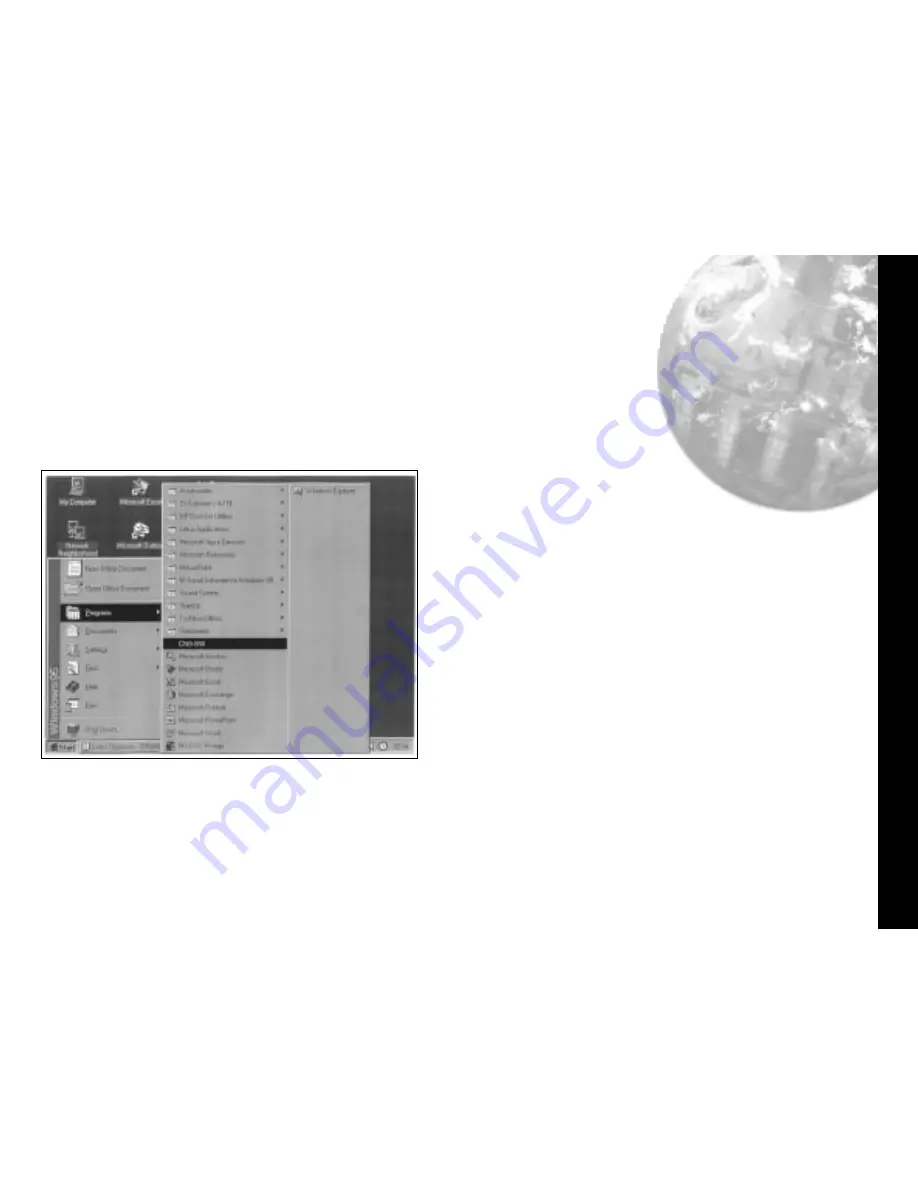
Installing Comms Software
Installing CALCOMMS
TM
Software
9
1.
From the Windows screen, click the
Start
button and
point to
Settings
.
2. Click
the
Control Panel
icon then double click on the
Add/Remove Programs
icon.
3. Click
on the
Install
button and follow the screen
prompts.
When installation is complete,
CALCOMMS
should appear in
the Windows program menu.
To Uninstall CALCOMMS, repeat the above procedure.
To create a shortcut
and put the
CALCOMMS
icon on your
desktop
Right click
anywhere on the desktop.
Point
to
New
then
Click
Shortcut
Type
in
Command line
panel using syntax
exactly as shown:
"c:\Program Files\Cal Controls\
Cal Comms\Calcomms.exe"
Click
Next
In
Select name for shortcut
panel the
text will appear;
Calcomms.exe
Click
Finish
, and this will place the title and
the
CALCOMMS
icon on the desktop.
Alternatively;
Overtype
your preferred title in the
Command line
panel then
Click
Finish.
Check
that the
CALCOMMS
logo appears
correctly titled.
An alternative method of defining the file path in the
Create
shortcut
window is to use the
Browse
function to find
Calcomms.exe
Click
Browse
Double Click
Program Files
folder.
Double click
Cal Comms
folder
Double click
Calcomms.exe
logo, then
Click
Next
, then
Click
Finish
, and check the
CALCOMMS
icon
and title.




























