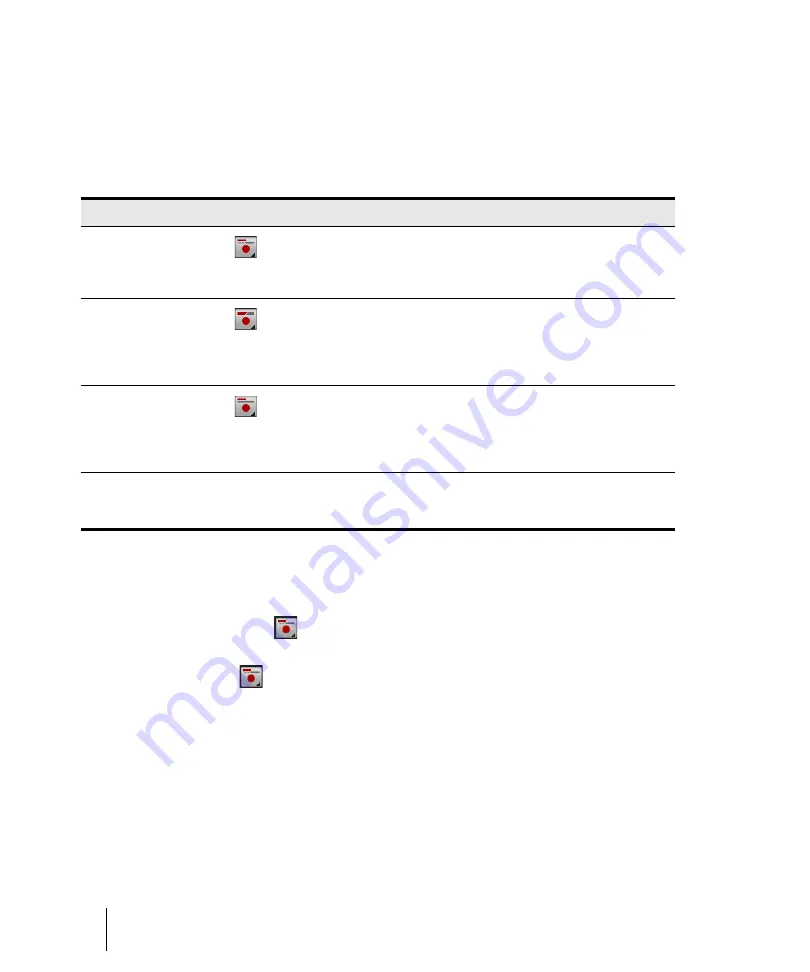
278
Recording
Preparing to record
Recording modes
Any material you record is stored in a new clip. If you record into several tracks at once, one clip is
created in each track. If you record into a track that already contains clips, you can choose one of
three
recording modes
to determine what happens to those clips. When you save your project, you
also save whatever recording mode you choose together with that project:
To choose a recording mode
Do
one
of the following:
• Right-click the Record button
to open recording settings, then choose the desired recording
mode.
• Click the Record button
and keep the mouse button pressed for a brief moment, then choose
the desired recording mode on the pop-up menu.
• Go to
Edit > Preferences > Project - Record
, then choose the desired recording mode.
SONAR saves your recording options with each project, so you can save a different recording mode
with each of your projects.
Recording mode
Record button
How it works
Comping
When recording, previously recorded material on the track is
not heard. When a recording is done, the newly recorded
material is heard and all other takes are time-muted for the
duration of the new material.
Overwrite
The new material replaces (overwrites) any existing material.
This means that portions of existing clips may be “wiped
clean” to make room for newly recorded material. While
recording, you will not be able to hear material from existing
clips.
Sound on Sound
The new material is merged with any existing material. This
means that any existing clips on the track are left unchanged
and all newly recorded material is stored in new clips. While
recording, you will be able to hear material from existing
clips.
Auto Punch
Recording only takes place between the punch-in and punch-
out times. You can use
Auto Punch
in either Comping,
Overwrite, or Sound on Sound mode.
Table 33.
Содержание sonar x3
Страница 1: ...SONAR X3 Reference Guide...
Страница 4: ...4 Getting started...
Страница 112: ...112 Tutorial 1 Creating playing and saving projects Saving project files...
Страница 124: ...124 Tutorial 3 Recording vocals and musical instruments...
Страница 132: ...132 Tutorial 4 Playing and recording software instruments...
Страница 142: ...142 Tutorial 5 Working with music notation...
Страница 150: ...150 Tutorial 6 Editing your music...
Страница 160: ...160 Tutorial 7 Mixing and adding effects...
Страница 170: ...170 Tutorial 8 Working with video Exporting your video...
Страница 570: ...570 Control Bar overview...
Страница 696: ...696 AudioSnap Producer and Studio only Algorithms and rendering...
Страница 720: ...720 Working with loops and Groove Clips Importing Project5 patterns...
Страница 820: ...820 Drum maps and the Drum Grid pane The Drum Grid pane...
Страница 848: ...848 Editing audio Audio effects audio plug ins...
Страница 878: ...878 Software instruments Stand alone synths...
Страница 1042: ...1042 ProChannel Producer and Studio only...
Страница 1088: ...1088 Sharing your songs on SoundCloud Troubleshooting...
Страница 1140: ...1140 Automation Recording automation data from an external controller...
Страница 1178: ...1178 Multi touch...
Страница 1228: ...1228 Notation and lyrics Working with lyrics...
Страница 1282: ...1282 Synchronizing your gear MIDI Machine Control MMC...
Страница 1358: ...1358 External devices Working with StudioWare...
Страница 1362: ...1362 Using CAL Sample CAL files...
Страница 1386: ...1386 Troubleshooting Known issues...
Страница 1394: ...1394 Hardware setup Set up to record digital audio...
Страница 1400: ...1400 MIDI files...
Страница 1422: ...1422 Initialization files Initialization file format...
Страница 1463: ...1463 Misc enhancements New features in SONAR X3...
Страница 1470: ...1470 Comparison...
Страница 1518: ...1518 Included plug ins Instruments...
Страница 1532: ...1532 Cyclone Using Cyclone...
Страница 1694: ...1694 Beginner s guide to Cakewalk software Audio hardware sound cards and drivers...
Страница 1854: ...1854 Preferences dialog Customization Nudge Figure 518 The Nudge section...
Страница 1856: ...1856 Preferences dialog Customization Snap to Grid Figure 519 The Snap to Grid section...
Страница 1920: ...1920 Snap Scale Settings dialog...
Страница 2042: ...2042 View reference Surround panner...
















































