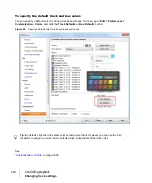252
Controlling playback
Video playback, import, and export
• When exporting to QuickTime, the frame rate of the QuickTime video compressor will default to
“best possible”. Since not all movies in a SONAR video project correctly report their frame rate,
the best practice is manually enter the desired frame rate. This is done in the video settings of the
QuickTime video compressor.
• Exports to QuickTime from a SONAR video project created from an AVI using the Indeo video
compressor will create a movie with white frames.
• Exports to QuickTime may have an extra white frame on the last frame of the movie. This extra
frame can be removed with the QuickTime Pro Player or another QuickTime editing application.
See:
“Importing and playing back videos”
“Optimizing video performance”
Importing and playing back videos
Here are step-by-step procedures for inserting and playing back videos:
To load a video file into a project
1.
Choose
File > Import > Video
, or choose
Insert
from the Video view’s pop-up menu.
The
Import Video
dialog box appears. In the
Files of Type
field, select the kind of video file
you’re looking for.
2.
Select a file.
3.
Check the
Show File Info
option to display information about the file in the
File Info
section of
the dialog box.
4.
Check the
Import Audio Stream
option if you want to load the file’s audio data.
5.
Check the
Import As Mono Tracks
option if you want to import the file’s audio data as one or
more mono tracks.
6.
Click
Open
.
SONAR loads the video file and displays it in the Video view. If you choose to import audio data,
SONAR inserts a new track above the currently selected track, and puts the audio data in a clip or
clips on the new track.
Tip:
You can also drag a video file from the Browser and drop it on the Video Thumbnails pane.
Note 1:
When you save a project that contains video, SONAR saves the project’s video file by
reference only; the actual video data remains in the original file. Video data is not saved in
bundle files, so it must be backed up on its own.
Содержание sonar x3
Страница 1: ...SONAR X3 Reference Guide...
Страница 4: ...4 Getting started...
Страница 112: ...112 Tutorial 1 Creating playing and saving projects Saving project files...
Страница 124: ...124 Tutorial 3 Recording vocals and musical instruments...
Страница 132: ...132 Tutorial 4 Playing and recording software instruments...
Страница 142: ...142 Tutorial 5 Working with music notation...
Страница 150: ...150 Tutorial 6 Editing your music...
Страница 160: ...160 Tutorial 7 Mixing and adding effects...
Страница 170: ...170 Tutorial 8 Working with video Exporting your video...
Страница 570: ...570 Control Bar overview...
Страница 696: ...696 AudioSnap Producer and Studio only Algorithms and rendering...
Страница 720: ...720 Working with loops and Groove Clips Importing Project5 patterns...
Страница 820: ...820 Drum maps and the Drum Grid pane The Drum Grid pane...
Страница 848: ...848 Editing audio Audio effects audio plug ins...
Страница 878: ...878 Software instruments Stand alone synths...
Страница 1042: ...1042 ProChannel Producer and Studio only...
Страница 1088: ...1088 Sharing your songs on SoundCloud Troubleshooting...
Страница 1140: ...1140 Automation Recording automation data from an external controller...
Страница 1178: ...1178 Multi touch...
Страница 1228: ...1228 Notation and lyrics Working with lyrics...
Страница 1282: ...1282 Synchronizing your gear MIDI Machine Control MMC...
Страница 1358: ...1358 External devices Working with StudioWare...
Страница 1362: ...1362 Using CAL Sample CAL files...
Страница 1386: ...1386 Troubleshooting Known issues...
Страница 1394: ...1394 Hardware setup Set up to record digital audio...
Страница 1400: ...1400 MIDI files...
Страница 1422: ...1422 Initialization files Initialization file format...
Страница 1463: ...1463 Misc enhancements New features in SONAR X3...
Страница 1470: ...1470 Comparison...
Страница 1518: ...1518 Included plug ins Instruments...
Страница 1532: ...1532 Cyclone Using Cyclone...
Страница 1694: ...1694 Beginner s guide to Cakewalk software Audio hardware sound cards and drivers...
Страница 1854: ...1854 Preferences dialog Customization Nudge Figure 518 The Nudge section...
Страница 1856: ...1856 Preferences dialog Customization Snap to Grid Figure 519 The Snap to Grid section...
Страница 1920: ...1920 Snap Scale Settings dialog...
Страница 2042: ...2042 View reference Surround panner...