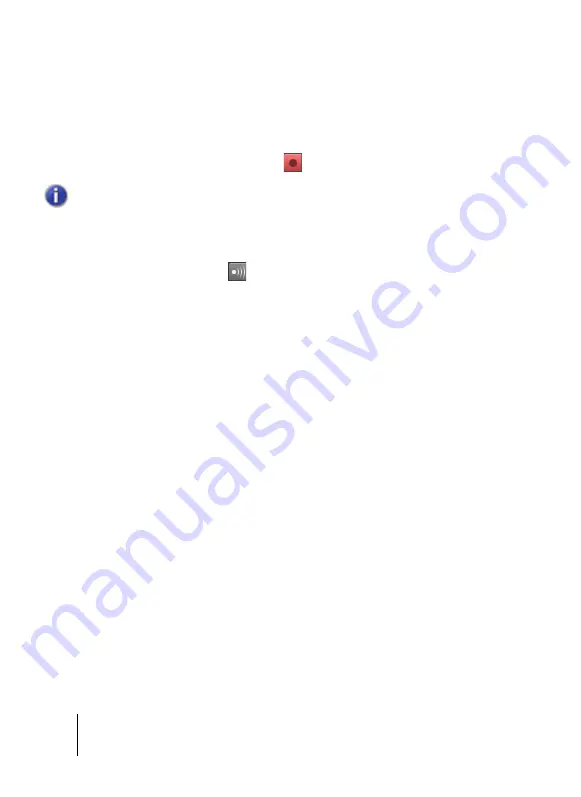
44 Getting
Started
Recording audio into a project
5.
Click the
Output
drop-down menu to select the track’s output.
The available outputs for the track are displayed.
6.
Select the output port that you want the audio track to play through during playback. This
is how you ultimately route the audio to your speakers. You will usually choose 1 and 2,
because these are most commonly the outputs that speakers or audio monitors are
connected to.
7.
Click the track's
Record Enable
button
.
8.
Click the
Input Echo
button
if you want to hear the input during recording. Many
sound cards and audio interfaces have an option to do this automatically on the hardware
level. If you can already hear the input signal, simply move on to the next section.
Getting ready to record
At this point, we need to check the input levels to make sure they are sufficient and not
distorting.
Perform as you would if you were recording and watch the meter on the track respond to the
sounds you produce.
If the meter never even comes close to the maximum, increase the input level. If the meter even
occasionally reaches the maximum, decrease the input level.
Input levels are usually adjusted via a knob next to the input jack on the sound card, but
features like this may vary slightly between devices. So, if you have never recorded an
instrument or microphone with your sound card, you may want to read about doing so in the
device's manual.
Note:
SONAR only allows recording to tracks that have been record enabled. This is
necessary since SONAR allows for multi-track recording. This tells SONAR what track you
want your new material recorded to. Otherwise, every track would be recorded to during
every take.
Содержание sonar x3
Страница 1: ...SONAR X3 USER GUIDE...
Страница 32: ...32 SONAR Tour The Inspector...
Страница 46: ...46 Getting Started Recording audio into a project...
Страница 48: ...48 Troubleshooting...
Страница 50: ...50 R Registration 22 T Time display 24 Time ruler 24 Track view 26 Tracks 24 U Updates 47...
Страница 54: ...54...

























