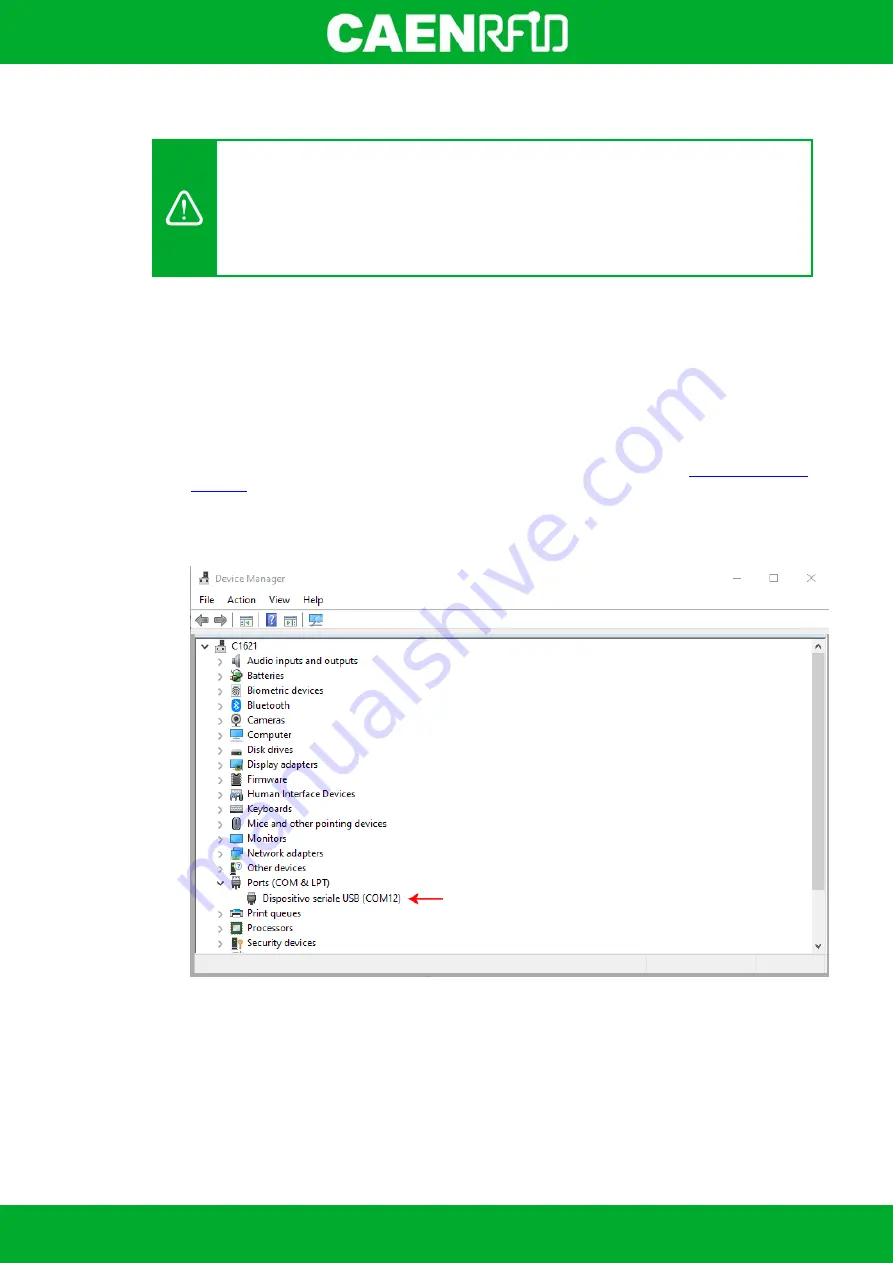
- skID Technical Information Manual
65
USB Communication Setup and the Easy Controller for Windows
Warning: By default the reader is in the easy2read profile and the BLE is activated.
If your reader is in the
HID
profile active, in order to set the EASY2READ profile, please
refer to §
paragraph page 36.
If your reader is in the
Bluetooth
communication interface active, follow the instructions
given in paragraph §
Bluetooth and USB communication
page 42 to select the USB
communication interface using the skID R1280I Configuration Tool.
The skID R1280I reader can be connected to a PC using the provided USB cable and it is detected by the PC
as an emulated serial port.
Follow the steps below to connect your Windows PC to the skID reader using the USB connection and the
Easy Controller Application. All the images below were generated using the Windows 10 Operating System.
1.
Connect the skID R1280I reader to the PC using the provided USB cable and then power ON the
reader again. The USB interface creates virtual COM port on the host PC that can be used to connect
to the reader with the CAEN RFID Easy Controller application.
Once the USB connection is established, a virtual COM port is created on the host PC. This COM port
is used to connect to the reader with the CAEN RFID Easy Controller application.
2.
Download from the CAEN RFID web site the latest version of the CAEN RFID
software and install it.
3.
In your Windows Pc go to
Settings
System
. Open the
System properties
and click on
Device
Manager
.
4.
Look for the COM port in the
Device Manager
window (COM 12 in the example below):
5.
Launch the CAEN RFID Easy Controller application:
Содержание skID
Страница 1: ...1 TECHNICAL INFORMATION MANUAL Revision 1 1 February 2021 skID R1280I Mini Sled RAIN RFID Reader...
Страница 9: ...INTRODUCTION skID Technical Information Manual 9 Fig 1 4 skID R1280I Reader Grip...
Страница 18: ...INTRODUCTION skID Technical Information Manual 18 2 3 4 5 Fig 1 14 Installation Notice SP Connect TM...
Страница 21: ...GETTING STARTED skID Technical Information Manual 21 3 Click on Add reader...
Страница 22: ...GETTING STARTED skID Technical Information Manual 22 4 Click on BLE in the Connection Type window...
Страница 24: ...GETTING STARTED skID Technical Information Manual 24 7 To start using your skID R1280I click on the reader line...
Страница 25: ...GETTING STARTED skID Technical Information Manual 25 8 Click on Start Inventory...
Страница 26: ...GETTING STARTED skID Technical Information Manual 26 9 A list of the read tags is shown...
Страница 28: ...GETTING STARTED skID Technical Information Manual 28 3 Click on Menu Connect...
Страница 29: ...GETTING STARTED skID Technical Information Manual 29 4 Click on icon...
Страница 46: ...EASY2READ PROFILE skID Technical Information Manual 46 3 Click on Add reader...
Страница 47: ...EASY2READ PROFILE skID Technical Information Manual 47 4 Click on BLE in the Connection Type window...
Страница 50: ...EASY2READ PROFILE skID Technical Information Manual 50 8 Click on Start Inventory...
Страница 51: ...EASY2READ PROFILE skID Technical Information Manual 51 9 A list of the read tags is shown...
Страница 53: ...EASY2READ PROFILE skID Technical Information Manual 53 3 Click on Add reader...
Страница 54: ...EASY2READ PROFILE skID Technical Information Manual 54 4 Click on Bluetooth in the Connection Type window...
Страница 57: ...EASY2READ PROFILE skID Technical Information Manual 57 8 Click on Start Inventory...
Страница 58: ...EASY2READ PROFILE skID Technical Information Manual 58 9 A list of the read tags is shown...
Страница 69: ...EASY2READ PROFILE skID Technical Information Manual 69 2 Launch the CAEN RFID Easy Controller for iOS App...
Страница 70: ...EASY2READ PROFILE skID Technical Information Manual 70 3 Click on Menu Connect...
Страница 71: ...EASY2READ PROFILE skID Technical Information Manual 71 4 Click on icon...
Страница 77: ...HID PROFILE skID Technical Information Manual 77...
Страница 85: ...HID PROFILE skID Technical Information Manual 85...






























