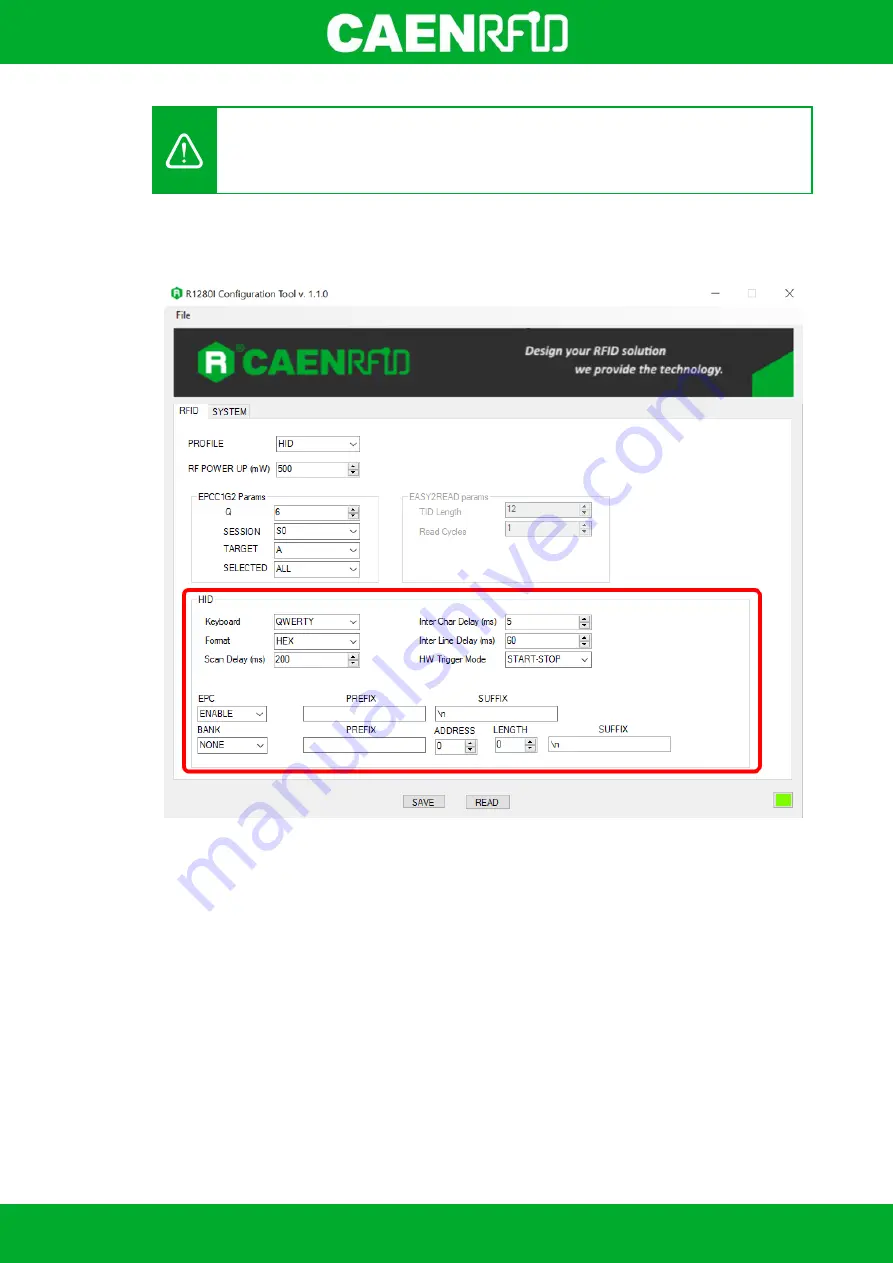
- skID Technical Information Manual
39
Warning:
To save the changes click on the
SAVE
button (check the green dot on the bottom
right side of the sidebar). On the main application window click on
File
Disconnect
. Power off
the reader, disconnect the USB cable and then power on the reader, the new settings are
active.
HID Parameters
Choosing the HID profile, the HID parameters available are:
Keyboard:
The Keyboard options are the following:
o
QWERTY: standard keyboard.
o
AZERTY: French keyboard
By default the
Keyboard
is set to “QWERTY”.
You can change the default value using the drop-down menu.
FORMAT:
In the HID profile you can set different EPC formats:
o
HEX: The EPC code is represented as a hexadecimal number. For example, an EPC Code of
96 bits long corresponds to 24 hexadecimal digits (96/4=24).
o
ASCII: The EPC code is interpreted as 8 bits at a time, each byte being represented as
ASCII character. For example, an EPC Code of 96 bits corresponds to a string of 12 ASCII
characters (96/8 = 12).
By default the EPC HID
Format
is set to “HEX”. You can change the default value using the drop-
down menu.
Scan Delay (ms):
Scan Delay
is an editable field and the value is expressed in ms. By default, the
Scan Delay
is 200 ms. The scan delay is the time between two inventories when the inventory is
performed in HW trigger START/STOP mode
.
Содержание skID
Страница 1: ...1 TECHNICAL INFORMATION MANUAL Revision 1 1 February 2021 skID R1280I Mini Sled RAIN RFID Reader...
Страница 9: ...INTRODUCTION skID Technical Information Manual 9 Fig 1 4 skID R1280I Reader Grip...
Страница 18: ...INTRODUCTION skID Technical Information Manual 18 2 3 4 5 Fig 1 14 Installation Notice SP Connect TM...
Страница 21: ...GETTING STARTED skID Technical Information Manual 21 3 Click on Add reader...
Страница 22: ...GETTING STARTED skID Technical Information Manual 22 4 Click on BLE in the Connection Type window...
Страница 24: ...GETTING STARTED skID Technical Information Manual 24 7 To start using your skID R1280I click on the reader line...
Страница 25: ...GETTING STARTED skID Technical Information Manual 25 8 Click on Start Inventory...
Страница 26: ...GETTING STARTED skID Technical Information Manual 26 9 A list of the read tags is shown...
Страница 28: ...GETTING STARTED skID Technical Information Manual 28 3 Click on Menu Connect...
Страница 29: ...GETTING STARTED skID Technical Information Manual 29 4 Click on icon...
Страница 46: ...EASY2READ PROFILE skID Technical Information Manual 46 3 Click on Add reader...
Страница 47: ...EASY2READ PROFILE skID Technical Information Manual 47 4 Click on BLE in the Connection Type window...
Страница 50: ...EASY2READ PROFILE skID Technical Information Manual 50 8 Click on Start Inventory...
Страница 51: ...EASY2READ PROFILE skID Technical Information Manual 51 9 A list of the read tags is shown...
Страница 53: ...EASY2READ PROFILE skID Technical Information Manual 53 3 Click on Add reader...
Страница 54: ...EASY2READ PROFILE skID Technical Information Manual 54 4 Click on Bluetooth in the Connection Type window...
Страница 57: ...EASY2READ PROFILE skID Technical Information Manual 57 8 Click on Start Inventory...
Страница 58: ...EASY2READ PROFILE skID Technical Information Manual 58 9 A list of the read tags is shown...
Страница 69: ...EASY2READ PROFILE skID Technical Information Manual 69 2 Launch the CAEN RFID Easy Controller for iOS App...
Страница 70: ...EASY2READ PROFILE skID Technical Information Manual 70 3 Click on Menu Connect...
Страница 71: ...EASY2READ PROFILE skID Technical Information Manual 71 4 Click on icon...
Страница 77: ...HID PROFILE skID Technical Information Manual 77...
Страница 85: ...HID PROFILE skID Technical Information Manual 85...






























