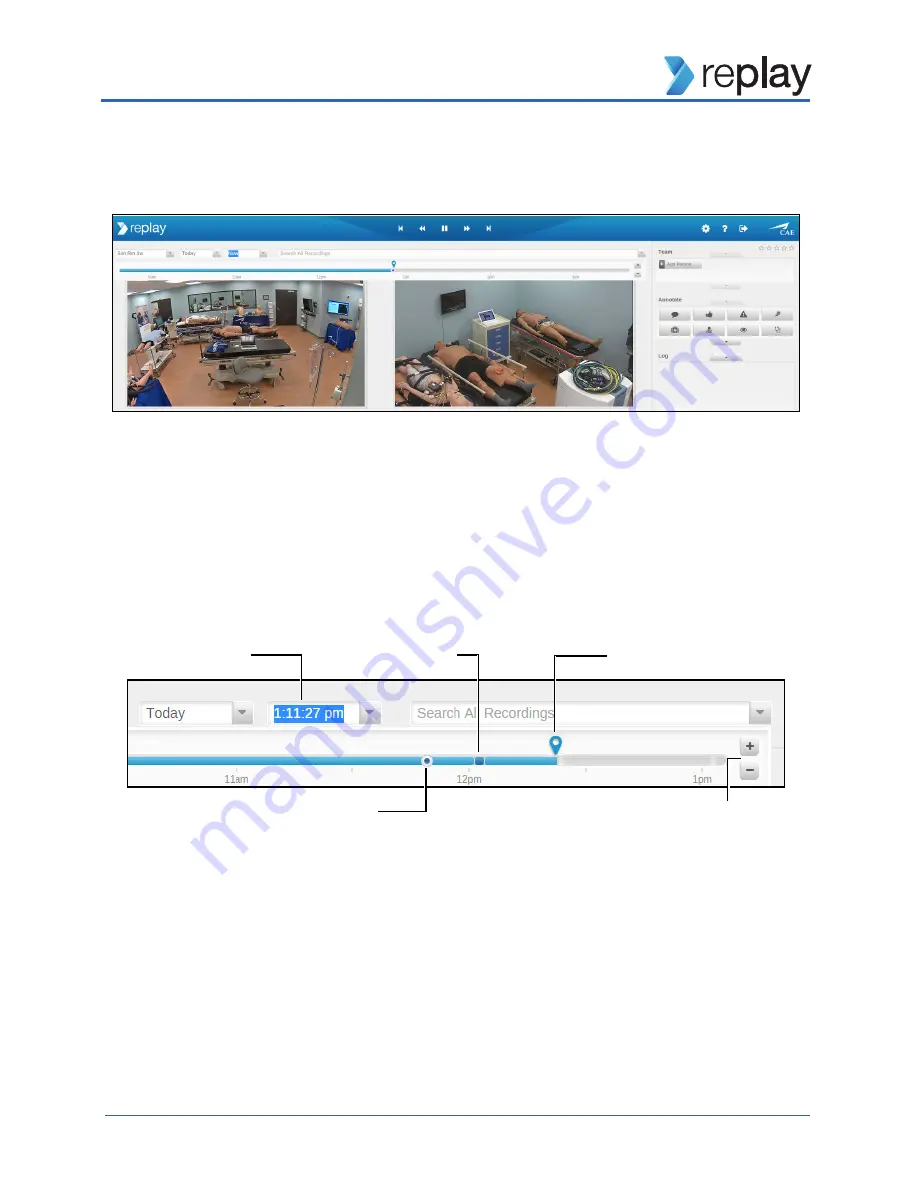
Replay
20
Room View and Settings Page Overview
The
Room
view screen displays the recordings and all features used to manage, facilitate and debrief.
Room view
A
Timeline
bar indicates the current live time and the location of the recording at any given moment.
• The timeline bar is accessed by clicking in the time window or drop-down.
• The current location indicator can be dragged to any point in the recording.
• Click the timeline
+
or
–
buttons to zoom the timeline in or out.
Any input event (annotation, team member added or removed, patient started on simulator) marked as
a chapter on the timeline bar will be dark blue.
Room view - Timeline bar
IMPORTANT:
To ensure recordings are saved, mark them as chapters by making any input event. See
the following
Chapters
section for more information.
Live time indicator
Time window
Chapter marker
Recording current location indicator
Timeline zoom buttons
Содержание Replay Ultraportable
Страница 2: ...Replay 2...
















































