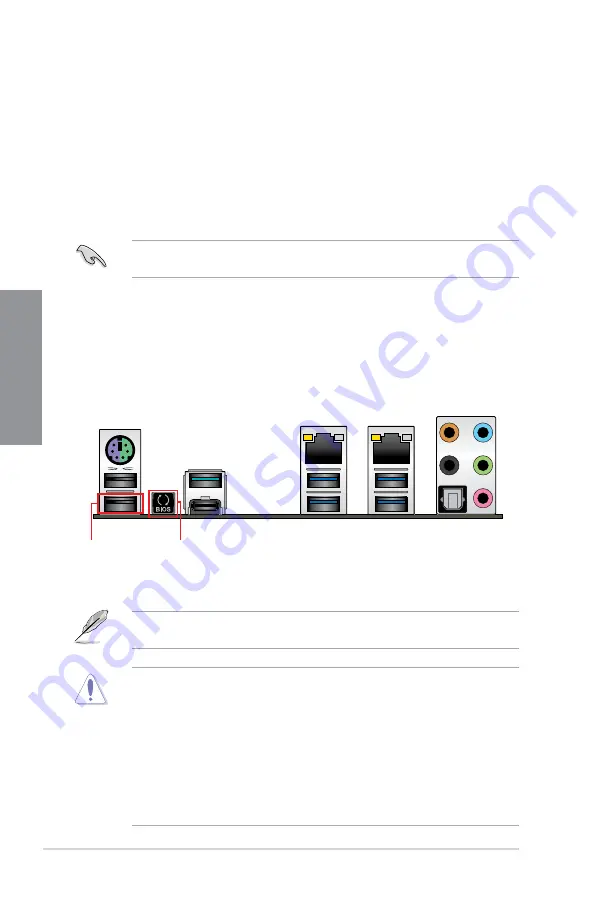
2-10
Chapter 2: Basic Installation
Chapter 2
2.2
BIOS update utility
USB BIOS Flashback
USB
BIOS
Flashback
allows
you
to
easily
update
the
BIOS
without
entering
the
existing
BIOS
or
operating
system.
Simply
insert
a
USB
storage
device
to
the
USB
port
(the
USB
port
hole
marked
in
green
on
the
I/O
shield)
then
press
the
USB
BIOS
Flashback
button
for
three
seconds
to
automatically
update
the
BIOS.
To use USB BIOS Flashback:
1.
Insert
a
USB
storage
device
to
the
USB
Flashback
port.
We
recommend
you
to
use
a
USB
2.0
storage
device
to
save
the
latest
BIOS
version
for
better compatibility and stability.
2.
Visit https://www..com/support/ and download the latest BIOS version for this
motherboard.
3.
Rename the file as
WSC621ES.CAP
, then copy it to your USB storage device.
4.
Shut down your computer.
5.
Press the BIOS Flashback button for three seconds until the Flashback LED blinks
three times, indicating that the BIOS Flashback function is enabled.
•
Do not unplug portable disk, power system, or press the CLR_CMOS button while
BIOS update is ongoing, otherwise update will be interrupted. In case of interruption,
please follow the steps again.
•
If the light flashes for five seconds and turns into a solid light, this means that
the BIOS Flashback is not operating properly. This may be caused by improper
installation of the USB storage device and filename/file format error. If this scenario
happens, please restart the system to turn off the light.
•
Updating BIOS may have risks. If the BIOS program is damaged during the process
and results to the system’s failure to boot up, please contact your local Service
Center.
For
more
BIOS
update
utilities
in
BIOS
setup,
refer
to
the
section
3.11 Updating BIOS
in
Chapter
3.
USB BIOS
Flashback port
USB BIOS
Flashback button
6.
Wait
until
the
light
goes
out,
indicating
that
the
BIOS
updating
process
is
completed.
Содержание Deep Learning Box Rack
Страница 1: ...Technical Specification Deep Learning Box Rack...
Страница 47: ...2 5 Chapter 2 To remove a DIMM 2 1 3 DIMM installation...
Страница 49: ...2 7 Chapter 2 2 1 5 SATA device connection OR...
Страница 51: ...2 9 Chapter 2 2 1 7 Expansion card installation To install PCIe x16 cards...
Страница 56: ...2 14 Chapter 2 Basic Installation Chapter 2 Connect to 4 Speakers Connect to 6 Speakers Connect to 8 Speakers...




















