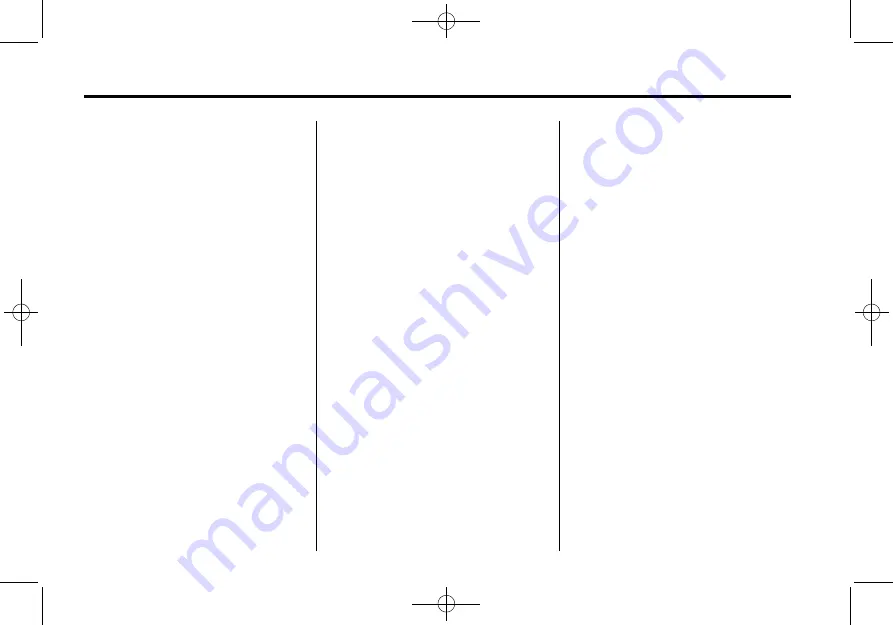
Black plate (4,1)
Cadillac CUE Infotainment System - 2013 - crc - 10/26/12
i-4
INDEX
U
Map Data . . . . . . . . . . . . . . . . . . . . . . . 80
Software . . . . . . . . . . . . . . . . . . . . . . . . 10
Recognition . . . . . . . . . . . . . . . . . . . . 94
Using Voice Recognition . . . . . . . . . 82
Using Voice Recognition for
List Options . . . . . . . . . . . . . . . . . . . . 84
V
Valet Mode (If Equipped) . . . . . . . . 97
Vehicle
Positioning . . . . . . . . . . . . . . . . . . . . . 79
Vehicle Settings . . . . . . . . . . . . . . . . . 98
Video Display Error Messages . . . 52
Video Distortion . . . . . . . . . . . . . . . . . 52
Viewing a Text Message . . . . . . . . . 96
Viewing Sender Information . . . . . 96
Voice . . . . . . . . . . . . . . . . . . . . . . . . 78, 98
Voice Mail . . . . . . . . . . . . . . . . . . . . . . . 94
Voice Recognition . . . . . . . . . . . . . . . 81
My Media . . . . . . . . . . . . . . . . . . . . . . 86
Navigation . . . . . . . . . . . . . . . . . . . . . 88
(If Equipped) . . . . . . . . . . . . . . . . . . . 89
Phone . . . . . . . . . . . . . . . . . . . . . . . . . . 88
Radio . . . . . . . . . . . . . . . . . . . . . . . . . . 85
(If Equipped) . . . . . . . . . . . . . . . . . . . 89
Volume . . . . . . . . . . . . . . . . . . . . . . . . . . . 4
W
Weather (If Equipped) . . . . . . . . . . . . 5

































