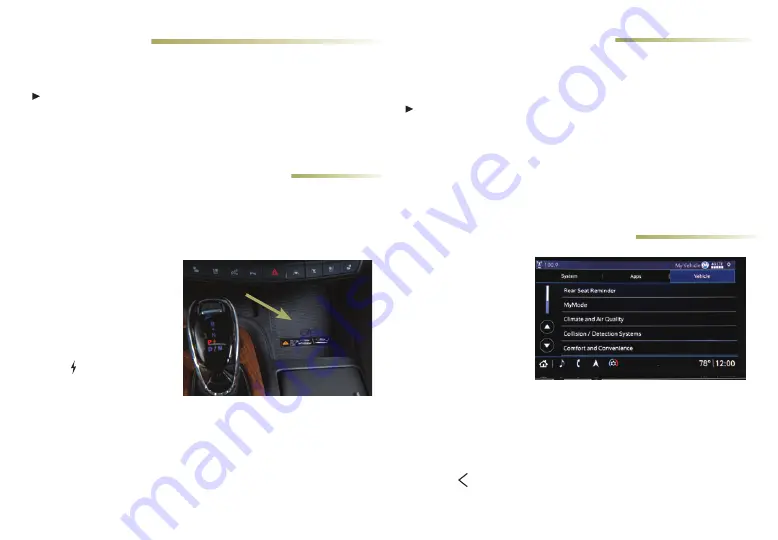
11
4G LTE WI-FI® HOTSPOT
VEHICLE CUSTOMIZATION
WIRELESS PHONE CHARGING
Many features, includ-
ing Remote Start, Auto
Heated/Ventilated
Seats
♦
, Safety Alert
Seat, Mirror Folding
♦
,
Wiper function and
others, can be turned
on/off or customized
using the Settings
menus on the info-
tainment screen. The Settings menus include System, Apps, and
Vehicle.
1. Touch
Settings
on the Home page.
2. Select the desired menu item.
3. Select the desired feature and setting.
4. Touch Back to exit each menu.
See Instruments and Controls in your Owner’s Manual.
The wireless charging system for smartphones is located at the
front of the center console. To check mobile device compatibility,
visit
my.cadillac.com/how-to-support
. See your phone retailer for
required phone accessories or charging adapters.
1. The vehicle must be On,
or Retained Accessory
Power must be active.
2. Remove all objects
from the charging pad.
3. Place the smartphone
face up on the pad.
4. The battery charging
symbol will display in
green on the infotain-
ment screen when the smartphone is charging. If not charging,
remove the smartphone for 3 seconds and rotate it 180 degrees
before placing it on the charging pad again.
See Instruments and Controls in your Owner’s Manual.
With the vehicle’s available built-in 4G LTE Wi-Fi hotspot, up to
7 devices (smartphones, tablets and laptops) can be connected to
high-speed internet. Some services require a data plan.
To retrieve the name and password for the hotspot, select the
Wi-Fi Hotspot icon on the infotainment screen or go to Settings
> System > Wi-Fi Hotspot.
For more information on use and system limitations, visit
my.cadillac.com/how-to-support
.
See Infotainment System in your Owner's Manual.
Valet Mode can be used when it’s desired that only an authorized
user has access to personalized features.
To lock/unlock the infotainment screen, select Settings >
Vehicle > Valet Mode and enter a passcode.
See Instruments and Controls in your Owner’s Manual.
VALET MODE
♦
Optional equipment




















