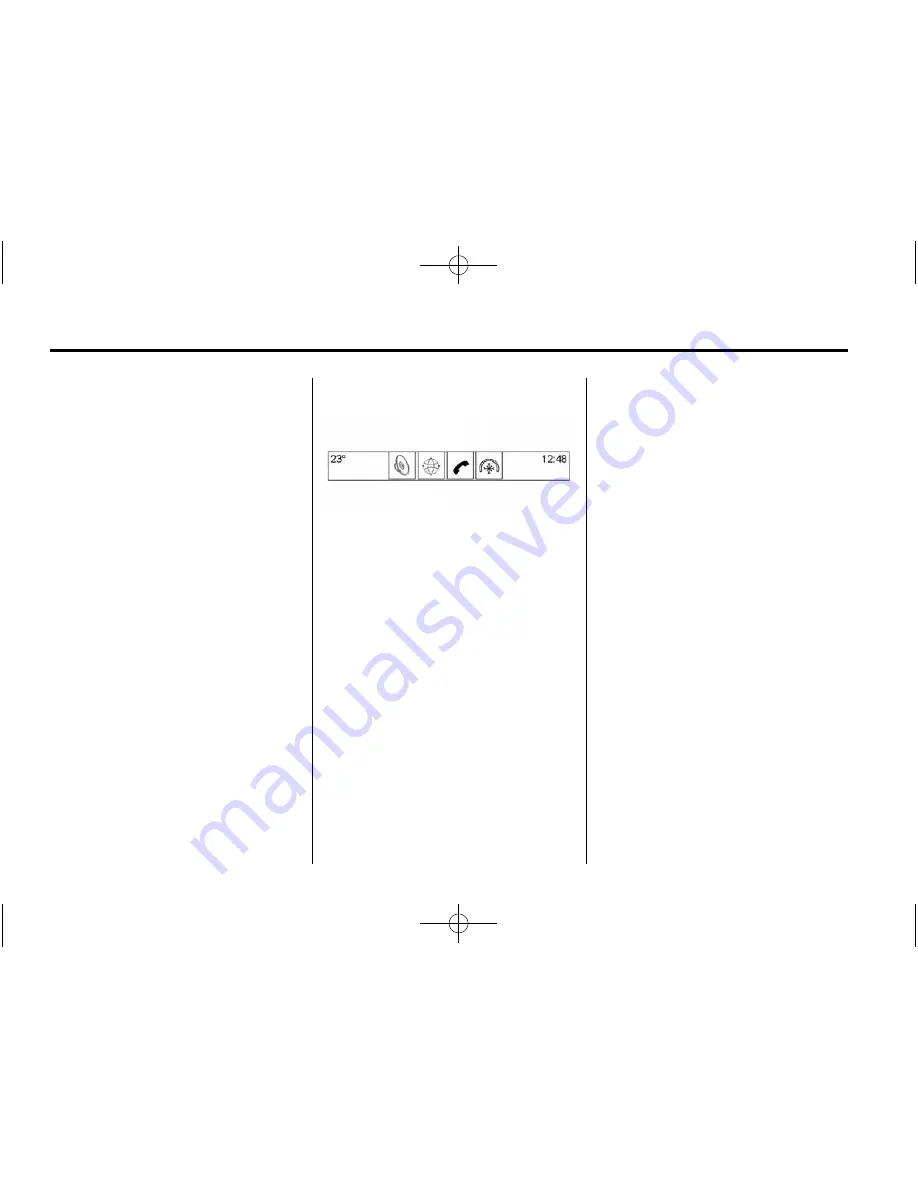
Black plate (6,1)
Cadillac CUE Infotainment System - 2014 - CRC 1st Edition - 7/15/13
6
Infotainment System
Phone (Voice Recognition, If
Equipped)
Press the PHONE microphone icon
on the Home Page to access the
Bluetooth Speech Recognition main
page. See
Voice Recognition on
page 69
.
Climate
Press the CLIMATE icon to display
the Climate main page. See
“
Dual
Automatic Climate Control System
”
in the owner manual.
Rear Climate (If Equipped)
Press the R. CLIMATE icon to
display the Rear Climate main page.
See
“
Rear Climate Control System
”
in the owner manual.
Video (If Equipped)
Press the VIDEO icon to display the
video Rear Seat Entertainment main
page. See
Rear Seat Entertainment
(RSE) System on page 25
.
Applications Tray
The applications tray is at the
top-centre of the screen. The
applications tray can have three to
five applications.
To add an application from the
Home Page to the applications tray:
1. Press and hold any icon on the
Home Page to enter edit mode.
2. Drag the icon to the
applications tray.
To remove an item from the
applications tray, drag the icon
from the applications tray back
to the Home Page.
Adding or removing applications
from the applications tray will not
remove them from the Home Page.
Touchscreen Buttons
Touchscreen buttons show on the
screen when available. When a
function is unavailable, the button
may grey-out. When a function is
selected, the button may highlight.
Proximity Sensing
The infotainment system uses
proximity sensing. When enabled,
certain screen buttons and features
will become visible when a hand
approaches the screen. When the
hand is removed, these
features fade.
Haptic Feedback
Haptic feedback is a pulse that
occurs when a button is pressed on
the screen or when buttons below
the screen are pressed.
Infotainment Gestures
Use the following finger gestures to
control the infotainment system.








































